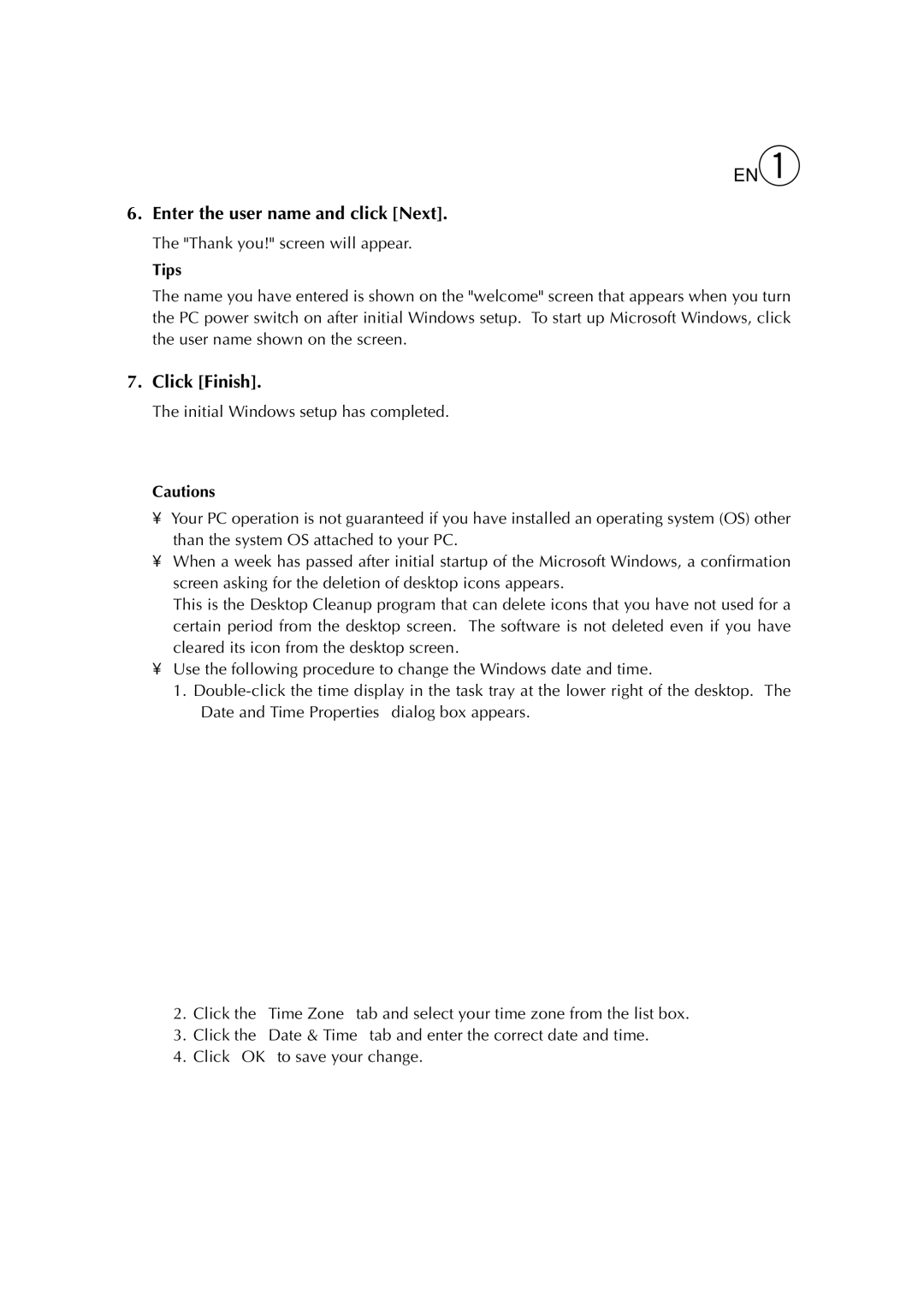EN19
6.Enter the user name and click [Next].
The "Thank you!" screen will appear.
Tips
The name you have entered is shown on the "welcome" screen that appears when you turn the PC power switch on after initial Windows setup. To start up Microsoft Windows, click the user name shown on the screen.
7.Click [Finish].
The initial Windows setup has completed.
Cautions
•Your PC operation is not guaranteed if you have installed an operating system (OS) other than the system OS attached to your PC.
•When a week has passed after initial startup of the Microsoft Windows, a confirmation screen asking for the deletion of desktop icons appears.
This is the Desktop Cleanup program that can delete icons that you have not used for a certain period from the desktop screen. The software is not deleted even if you have cleared its icon from the desktop screen.
•Use the following procedure to change the Windows date and time.
1.
2.Click the “Time Zone” tab and select your time zone from the list box.
3.Click the “Date & Time” tab and enter the correct date and time.
4.Click “OK” to save your change.