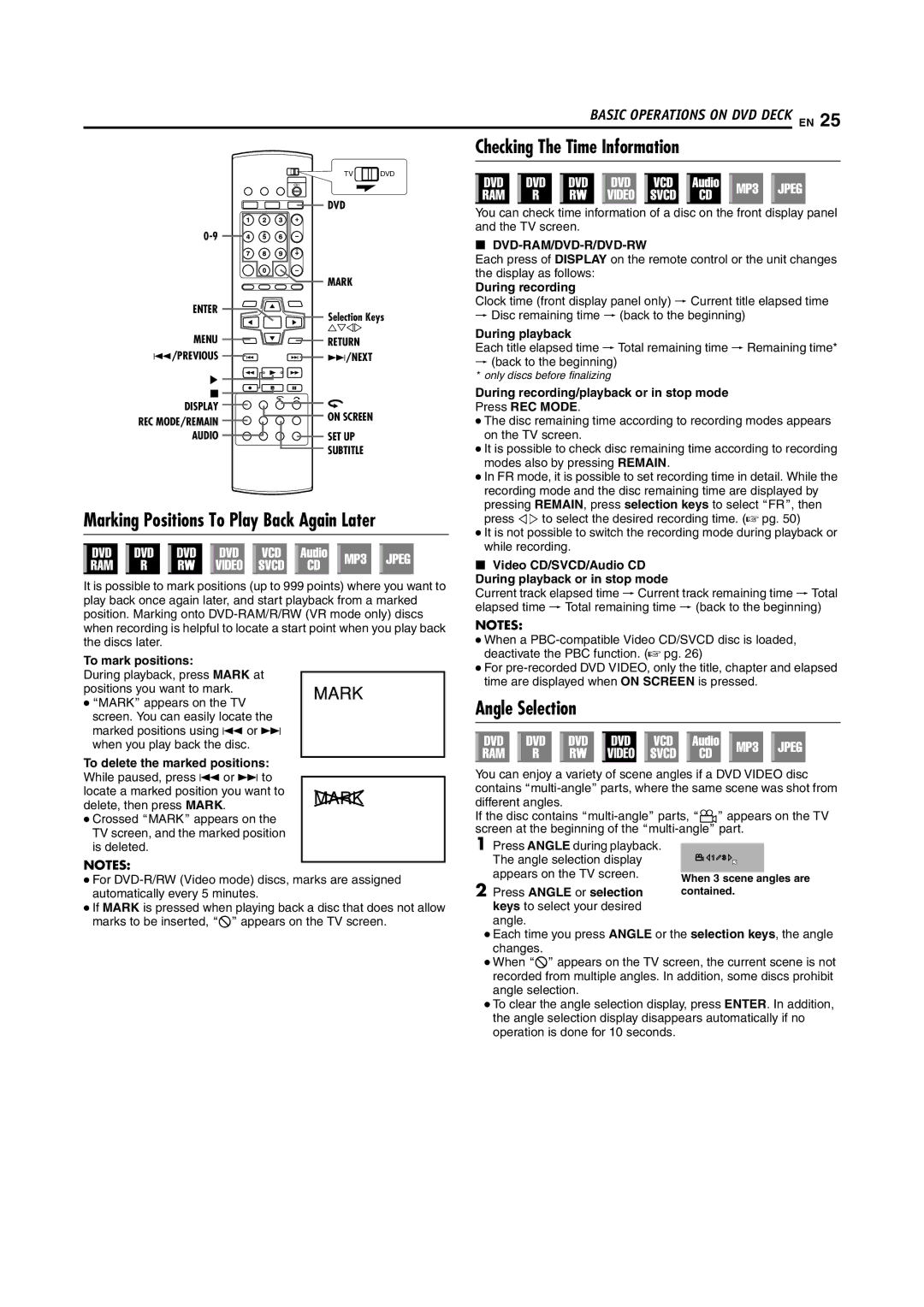BASIC OPERATIONS ON DVD DECK EN 25
TV | DVD |
| DVD | |
| ||
| MARK | |
ENTER | Selection Keys | |
| ||
| FGDE | |
MENU | RETURN | |
S/PREVIOUS | T/NEXT | |
I |
| |
o |
| |
DISPLAY | ON SCREEN | |
REC MODE/REMAIN | ||
| ||
AUDIO | SET UP | |
| SUBTITLE |
Marking Positions To Play Back Again Later
It is possible to mark positions (up to 999 points) where you want to play back once again later, and start playback from a marked position. Marking onto
To mark positions:
During playback, press MARK at positions you want to mark.
●AMARKB appears on the TV
screen. You can easily locate the marked positions using S or T when you play back the disc.
To delete the marked positions: While paused, press S or T to locate a marked position you want to delete, then press MARK.
●Crossed AMARKB appears on the TV screen, and the marked position is deleted.
NOTES:
●For
●If MARK is pressed when playing back a disc that does not allow marks to be inserted, A7B appears on the TV screen.
Checking The Time Information
You can check time information of a disc on the front display panel and the TV screen.
8DVD-RAM/DVD-R/DVD-RW
Each press of DISPLAY on the remote control or the unit changes the display as follows:
During recording
Clock time (front display panel only) N Current title elapsed time N Disc remaining time N (back to the beginning)
During playback
Each title elapsed time N Total remaining time N Remaining time* N (back to the beginning)
* only discs before finalizing
During recording/playback or in stop mode
Press REC MODE.
●The disc remaining time according to recording modes appears on the TV screen.
●It is possible to check disc remaining time according to recording modes also by pressing REMAIN.
●In FR mode, it is possible to set recording time in detail. While the recording mode and the disc remaining time are displayed by pressing REMAIN, press selection keys to select AFRB, then press DE to select the desired recording time. (A pg. 50)
●It is not possible to switch the recording mode during playback or while recording.
8Video CD/SVCD/Audio CD During playback or in stop mode
Current track elapsed time N Current track remaining time N Total elapsed time N Total remaining time N (back to the beginning)
NOTES:
●When a
●For
Angle Selection
You can enjoy a variety of scene angles if a DVD VIDEO disc contains
If the disc contains
1Press ANGLE during playback.
The angle selection display appears on the TV screen.
2 Press ANGLE or selection keys to select your desired angle.
●Each time you press ANGLE or the selection keys, the angle changes.
●When A7B appears on the TV screen, the current scene is not recorded from multiple angles. In addition, some discs prohibit angle selection.
●To clear the angle selection display, press ENTER. In addition, the angle selection display disappears automatically if no operation is done for 10 seconds.