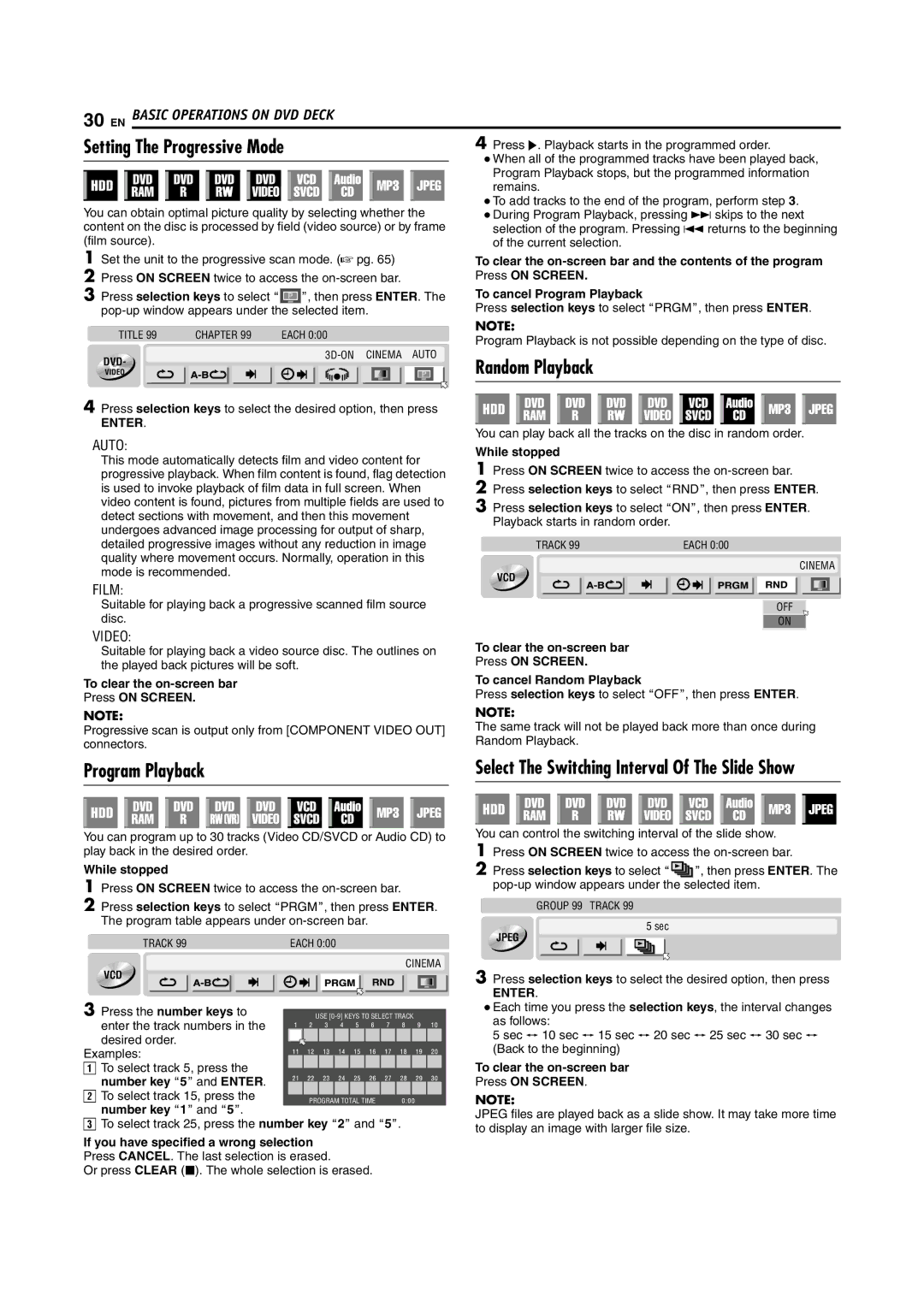30 EN BASIC OPERATIONS ON DVD DECK
Setting The Progressive Mode
You can obtain optimal picture quality by selecting whether the content on the disc is processed by field (video source) or by frame (film source).
1Set the unit to the progressive scan mode. (A pg. 65)
2Press ON SCREEN twice to access the
3Press selection keys to select A![]()
![]()
![]() B, then press ENTER. The
B, then press ENTER. The
TITLE 99 | CHAPTER 99 | EACH 0:00 |
DVD-
VIDEO
4Press selection keys to select the desired option, then press
ENTER.
AUTO:
This mode automatically detects film and video content for progressive playback. When film content is found, flag detection is used to invoke playback of film data in full screen. When video content is found, pictures from multiple fields are used to detect sections with movement, and then this movement undergoes advanced image processing for output of sharp, detailed progressive images without any reduction in image quality where movement occurs. Normally, operation in this mode is recommended.
FILM:
Suitable for playing back a progressive scanned film source disc.
VIDEO:
Suitable for playing back a video source disc. The outlines on the played back pictures will be soft.
To clear the
Press ON SCREEN.
NOTE:
Progressive scan is output only from [COMPONENT VIDEO OUT] connectors.
Program Playback
You can program up to 30 tracks (Video CD/SVCD or Audio CD) to play back in the desired order.
While stopped
1Press ON SCREEN twice to access the
2Press selection keys to select APRGMB, then press ENTER. The program table appears under
TRACK 99 | EACH 0:00 |
CINEMA
VCD
3 Press the number keys to enter the track numbers in the desired order.
Examples:
ATo select track 5, press the
number key A5B and ENTER. B To select track 15, press the
number key A1B and A5B.
CTo select track 25, press the number key A2B and A5B.
If you have specified a wrong selection
Press CANCEL. The last selection is erased.
Or press CLEAR (o). The whole selection is erased.
OFF |
ON |