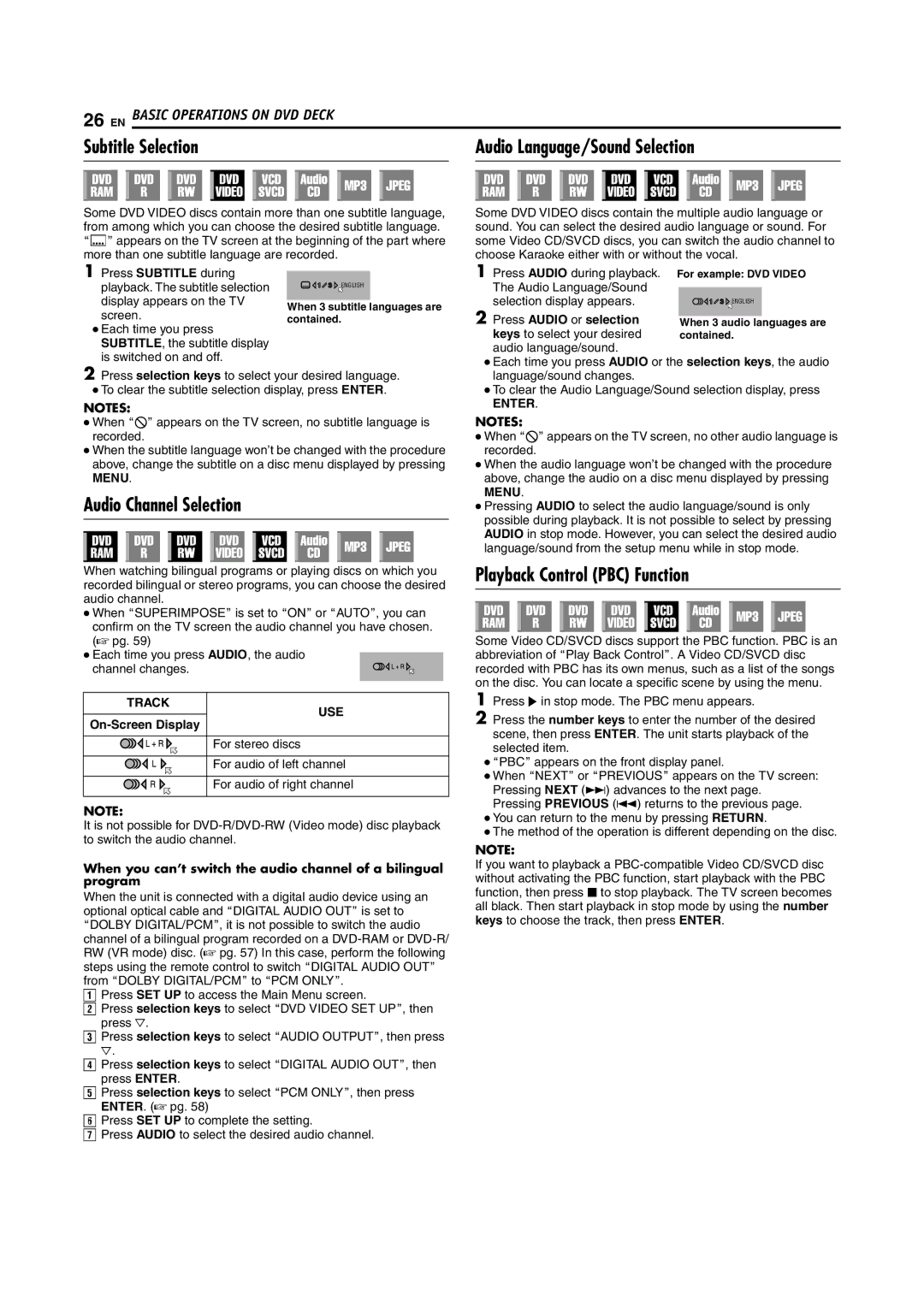26 EN BASIC OPERATIONS ON DVD DECK
Subtitle Selection | Audio Language/Sound Selection | |||||||||||||||||||||||||||||||||||
|
|
|
|
|
|
|
|
|
|
|
|
|
|
|
|
|
|
|
|
|
|
|
|
|
|
|
|
|
|
|
|
|
|
|
|
|
|
|
|
|
|
|
|
|
|
|
|
|
|
|
|
|
|
|
|
|
|
|
|
|
|
|
|
|
|
|
|
|
|
|
|
|
|
|
|
|
|
|
|
|
|
|
|
|
|
|
|
|
|
|
|
|
|
|
|
|
|
|
|
|
|
|
|
|
|
|
|
|
|
|
|
|
|
|
|
|
|
|
|
|
|
|
|
|
|
|
|
|
|
|
|
|
|
|
|
|
|
|
|
|
|
|
|
|
|
|
|
Some DVD VIDEO discs contain more than one subtitle language, from among which you can choose the desired subtitle language. AhB appears on the TV screen at the beginning of the part where more than one subtitle language are recorded.
1Press SUBTITLE during
playback. The subtitle selection | ENGLISH | |
display appears on the TV | When 3 subtitle languages are | |
screen. | ||
contained. |
●Each time you press SUBTITLE, the subtitle display is switched on and off.
2Press selection keys to select your desired language.
●To clear the subtitle selection display, press ENTER.
NOTES:
●When A7B appears on the TV screen, no subtitle language is recorded.
●When the subtitle language won’t be changed with the procedure above, change the subtitle on a disc menu displayed by pressing MENU.
Audio Channel Selection
When watching bilingual programs or playing discs on which you recorded bilingual or stereo programs, you can choose the desired audio channel.
●When ASUPERIMPOSEB is set to AONB or AAUTOB, you can confirm on the TV screen the audio channel you have chosen. (A pg. 59)
●Each time you press AUDIO, the audio
channel changes.
TRACK
USE
On-Screen Display
For stereo discs
For audio of left channel
For audio of right channel
NOTE:
It is not possible for
When you can’t switch the audio channel of a bilingual program
When the unit is connected with a digital audio device using an optional optical cable and ADIGITAL AUDIO OUTB is set to ADOLBY DIGITAL/PCMB, it is not possible to switch the audio channel of a bilingual program recorded on a
APress SET UP to access the Main Menu screen.
BPress selection keys to select ADVD VIDEO SET UPB, then press G.
CPress selection keys to select AAUDIO OUTPUTB, then press
G.
DPress selection keys to select ADIGITAL AUDIO OUTB, then press ENTER.
EPress selection keys to select APCM ONLYB, then press ENTER. (A pg. 58)
FPress SET UP to complete the setting.
GPress AUDIO to select the desired audio channel.
Some DVD VIDEO discs contain the multiple audio language or sound. You can select the desired audio language or sound. For some Video CD/SVCD discs, you can switch the audio channel to choose Karaoke either with or without the vocal.
1 Press AUDIO during playback. The Audio Language/Sound selection display appears.
2 Press AUDIO or selection keys to select your desired audio language/sound.
●Each time you press AUDIO or the selection keys, the audio language/sound changes.
●To clear the Audio Language/Sound selection display, press
ENTER.
NOTES:
●When A7B appears on the TV screen, no other audio language is recorded.
●When the audio language won’t be changed with the procedure above, change the audio on a disc menu displayed by pressing MENU.
●Pressing AUDIO to select the audio language/sound is only possible during playback. It is not possible to select by pressing AUDIO in stop mode. However, you can select the desired audio language/sound from the setup menu while in stop mode.
Playback Control (PBC) Function
Some Video CD/SVCD discs support the PBC function. PBC is an abbreviation of APlay Back ControlB. A Video CD/SVCD disc recorded with PBC has its own menus, such as a list of the songs on the disc. You can locate a specific scene by using the menu.
1Press I in stop mode. The PBC menu appears.
2Press the number keys to enter the number of the desired scene, then press ENTER. The unit starts playback of the selected item.
●APBCB appears on the front display panel.
●When ANEXTB or APREVIOUSB appears on the TV screen: Pressing NEXT (T) advances to the next page.
Pressing PREVIOUS (S) returns to the previous page.
●You can return to the menu by pressing RETURN.
●The method of the operation is different depending on the disc.
NOTE:
If you want to playback a