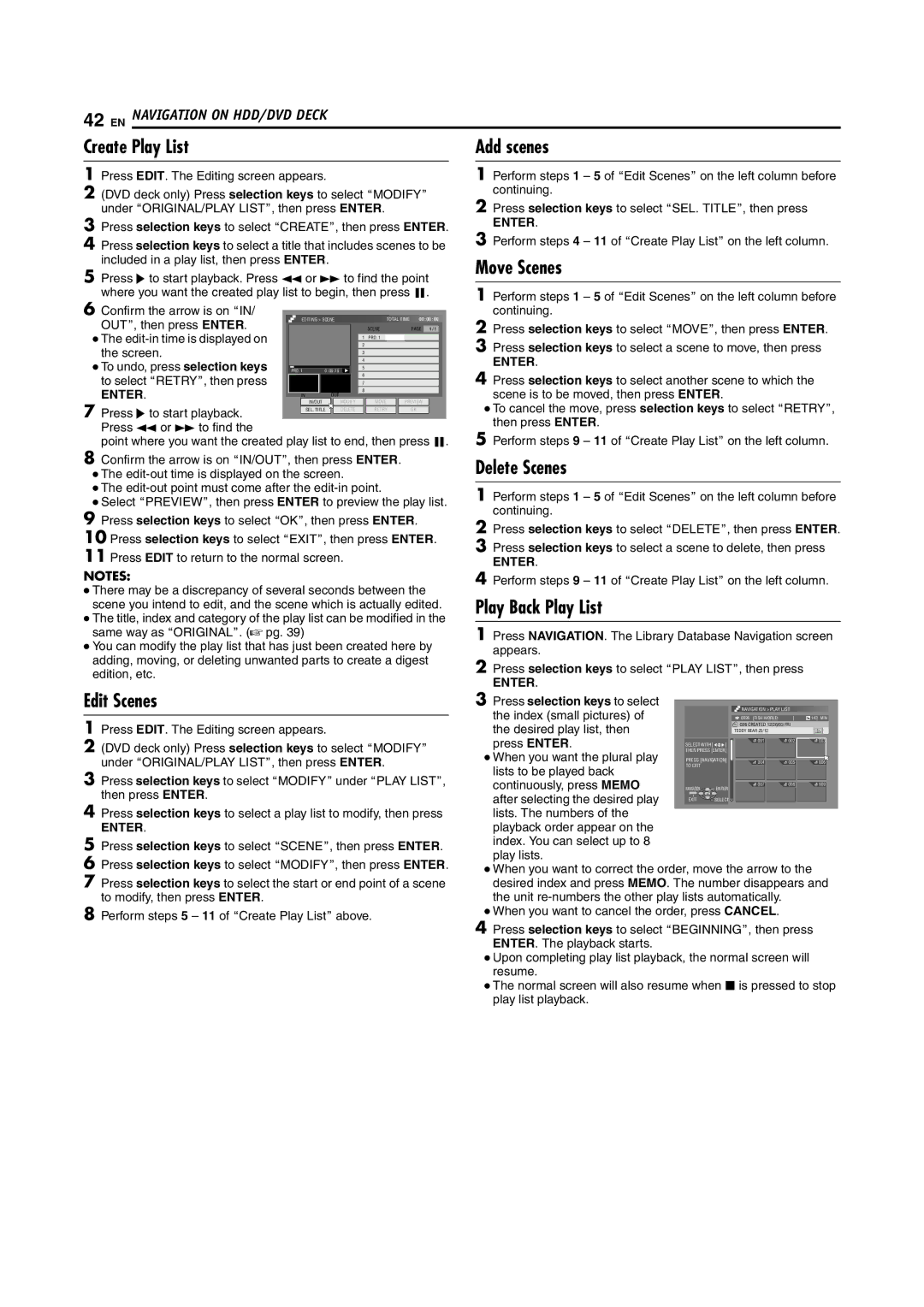42 EN NAVIGATION ON HDD/DVD DECK
Create Play List | Add scenes |
1Press EDIT. The Editing screen appears.
2(DVD deck only) Press selection keys to select AMODIFYB under AORIGINAL/PLAY LISTB, then press ENTER.
3Press selection keys to select ACREATEB, then press ENTER.
4Press selection keys to select a title that includes scenes to be included in a play list, then press ENTER.
5Press I to start playback. Press O or N to find the point where you want the created play list to begin, then press W.
6Confirm the arrow is on AIN/
OUTB, then press ENTER. |
|
| EDITING > SCENE |
|
| TOTAL TIME 00 : 00 : 00 | ||||||||
|
|
|
|
|
|
|
| SCENE |
| PAGE | 1 / 1 | |||
● The |
|
|
|
|
|
|
| 1 | PRO. 1 |
|
|
|
|
|
the screen. |
|
|
|
|
|
|
| 2 |
|
|
|
|
|
|
|
|
|
|
|
|
| 3 |
|
|
|
|
|
| |
● To undo, press selection keys |
|
|
|
|
|
|
| 4 |
|
|
|
|
|
|
PRO. 1 | 0 : 00 :15 |
| 5 |
|
|
|
|
|
| |||||
|
|
|
|
|
|
|
|
|
|
|
|
|
|
|
to select ARETRYB, then press |
|
|
|
|
|
|
| 6 |
|
|
|
|
|
|
|
|
|
|
|
|
| 7 |
|
|
|
|
|
| |
ENTER. |
|
|
|
|
|
|
| 8 |
|
|
|
|
|
|
|
|
| IN |
|
| OUT |
|
|
|
|
|
|
| |
7 Press I to start playback. |
|
|
| IN/OUT | MODIFY |
| MOVE |
| PREVIEW |
| ||||
|
|
| SEL. TITLE | DELETE |
| RETRY |
| OK |
| |||||
|
|
|
|
|
|
|
|
|
|
|
|
|
| |
Press O or N to find the
point where you want the created play list to end, then press W.
8Confirm the arrow is on AIN/OUTB, then press ENTER.
●The
●The
●Select APREVIEWB, then press ENTER to preview the play list.
9Press selection keys to select AOKB, then press ENTER.
10Press selection keys to select AEXITB, then press ENTER.
11Press EDIT to return to the normal screen.
NOTES:
●There may be a discrepancy of several seconds between the scene you intend to edit, and the scene which is actually edited.
●The title, index and category of the play list can be modified in the same way as AORIGINALB. (A pg. 39)
●You can modify the play list that has just been created here by adding, moving, or deleting unwanted parts to create a digest edition, etc.
1Perform steps 1 – 5 of AEdit ScenesB on the left column before continuing.
2Press selection keys to select ASEL. TITLEB, then press
ENTER.
3Perform steps 4 – 11 of ACreate Play ListB on the left column.
Move Scenes
1Perform steps 1 – 5 of AEdit ScenesB on the left column before continuing.
2Press selection keys to select AMOVEB, then press ENTER.
3Press selection keys to select a scene to move, then press
ENTER.
4Press selection keys to select another scene to which the scene is to be moved, then press ENTER.
●To cancel the move, press selection keys to select ARETRYB, then press ENTER.
5Perform steps 9 – 11 of ACreate Play ListB on the left column.
Delete Scenes
1Perform steps 1 – 5 of AEdit ScenesB on the left column before continuing.
2Press selection keys to select ADELETEB, then press ENTER.
3Press selection keys to select a scene to delete, then press
ENTER.
4Perform steps 9 – 11 of ACreate Play ListB on the left column.
Play Back Play List
1Press NAVIGATION. The Library Database Navigation screen appears.
2Press selection keys to select APLAY LISTB, then press
ENTER.
Edit Scenes
1Press EDIT. The Editing screen appears.
2(DVD deck only) Press selection keys to select AMODIFYB under AORIGINAL/PLAY LISTB, then press ENTER.
3Press selection keys to select AMODIFYB under APLAY LISTB, then press ENTER.
4Press selection keys to select a play list to modify, then press
ENTER.
5Press selection keys to select ASCENEB, then press ENTER.
6Press selection keys to select AMODIFYB, then press ENTER.
7Press selection keys to select the start or end point of a scene to modify, then press ENTER.
8Perform steps 5 – 11 of ACreate Play ListB above.
3Press selection keys to select
the index (small pictures) of |
| NAVIGATION > PLAY LIST |
| ||
| 0026 | [FISH WORLD | ] | 143 MIN | |
the desired play list, then |
| 026 CREATED 12/26/03 FRI |
| ||
| TEDDY BEAR 25/12 |
|
| ||
|
|
|
|
| |
press ENTER. | SELECT WITH @ | 001 | 002 | 003 | |
|
|
| |||
THEN PRESS [ENTER] |
|
|
| ||
● When you want the plural play |
|
|
| ||
PRESS [NAVIGATION] | 004 | 005 | 006 | ||
lists to be played back | TO EXIT |
|
|
|
|
|
|
|
|
| |
continuously, press MEMO | NAVIGATION | ENTER | 007 | 008 | 009 |
|
|
| |||
after selecting the desired play | EXIT | SELECT |
|
|
|
|
|
|
|
| |
lists. The numbers of the playback order appear on the index. You can select up to 8 play lists.
●When you want to correct the order, move the arrow to the desired index and press MEMO. The number disappears and the unit
●When you want to cancel the order, press CANCEL.
4Press selection keys to select ABEGINNINGB, then press ENTER. The playback starts.
●Upon completing play list playback, the normal screen will resume.
●The normal screen will also resume when o is pressed to stop play list playback.