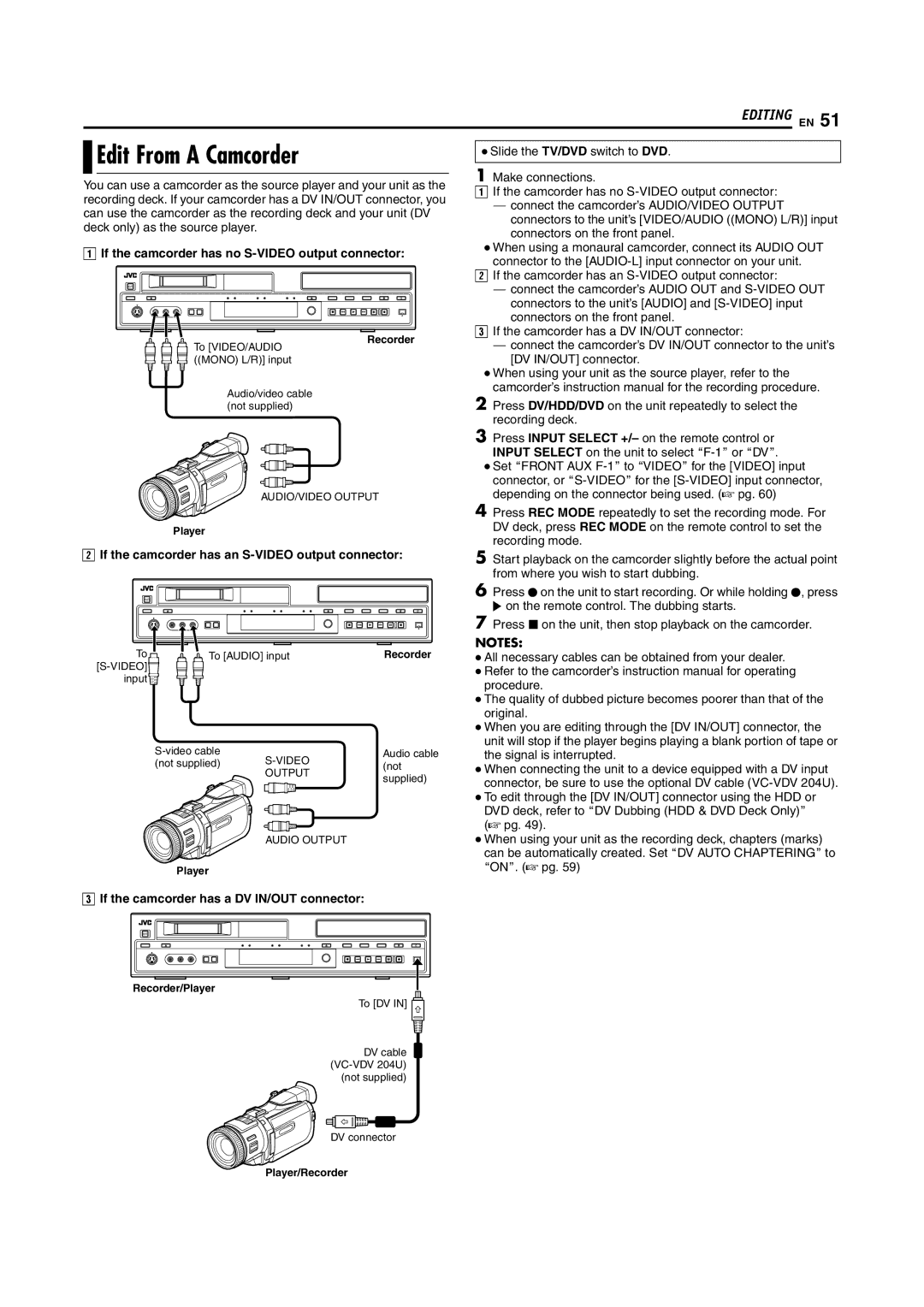EDITING EN 51
Edit From A Camcorder | ● Slide the TV/DVD switch to DVD. | |
| ||
You can use a camcorder as the source player and your unit as the | 1 Make connections. | |
A If the camcorder has no | ||
recording deck. If your camcorder has a DV IN/OUT connector, you | ||
^ connect the camcorder’s AUDIO/VIDEO OUTPUT | ||
can use the camcorder as the recording deck and your unit (DV | ||
connectors to the unit’s [VIDEO/AUDIO ((MONO) L/R)] input | ||
deck only) as the source player. | ||
connectors on the front panel. | ||
| ||
A If the camcorder has no | ● When using a monaural camcorder, connect its AUDIO OUT | |
connector to the | ||
| ||
| B If the camcorder has an | |
| ^ connect the camcorder’s AUDIO OUT and | |
| connectors to the unit’s [AUDIO] and | |
| connectors on the front panel. | |
| C If the camcorder has a DV IN/OUT connector: |
To [VIDEO/AUDIO | Recorder | ^ connect the camcorder’s DV IN/OUT connector to the unit’s |
| ||
((MONO) L/R)] input |
| [DV IN/OUT] connector. |
|
| ● When using your unit as the source player, refer to the |
Audio/video cable |
| camcorder’s instruction manual for the recording procedure. |
| 2 Press DV/HDD/DVD on the unit repeatedly to select the | |
(not supplied) |
| |
|
| recording deck. |
AUDIO/VIDEO OUTPUT
Player
BIf the camcorder has an S-VIDEO output connector:
To | To [AUDIO] input | Recorder |
|
| |
input |
|
|
Audio cable | ||
(not supplied) | (not | |
| OUTPUT | supplied) |
|
|
AUDIO OUTPUT
Player
CIf the camcorder has a DV IN/OUT connector:
Recorder/Player
To [DV IN] ![]()
DV cable ![]()
3Press INPUT SELECT +/– on the remote control or INPUT SELECT on the unit to select
●Set AFRONT AUX
4Press REC MODE repeatedly to set the recording mode. For DV deck, press REC MODE on the remote control to set the recording mode.
5Start playback on the camcorder slightly before the actual point from where you wish to start dubbing.
6Press R on the unit to start recording. Or while holding R, press I on the remote control. The dubbing starts.
7Press o on the unit, then stop playback on the camcorder.
NOTES:
●All necessary cables can be obtained from your dealer.
●Refer to the camcorder’s instruction manual for operating procedure.
●The quality of dubbed picture becomes poorer than that of the original.
●When you are editing through the [DV IN/OUT] connector, the unit will stop if the player begins playing a blank portion of tape or the signal is interrupted.
●When connecting the unit to a device equipped with a DV input connector, be sure to use the optional DV cable
●To edit through the [DV IN/OUT] connector using the HDD or DVD deck, refer to ADV Dubbing (HDD & DVD Deck Only)B (A pg. 49).
●When using your unit as the recording deck, chapters (marks) can be automatically created. Set ADV AUTO CHAPTERINGB to AONB. (A pg. 59)
DV connector
Player/Recorder