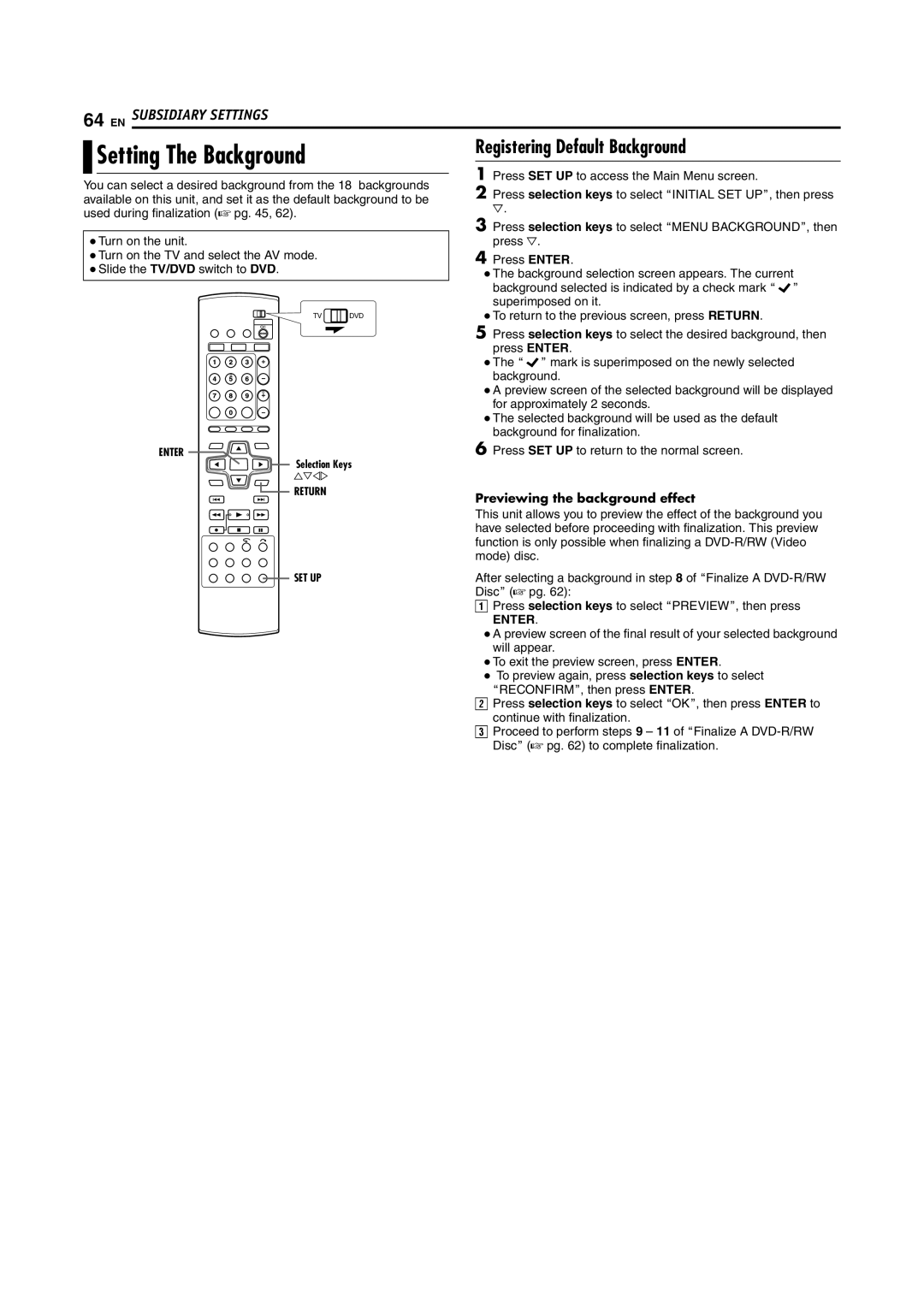64 EN SUBSIDIARY SETTINGS
Setting The Background |
| Registering Default Background | |
| 1 Press SET UP to access the Main Menu screen. | ||
You can select a desired background from the 18 backgrounds | |||
2 Press selection keys to select AINITIAL SET UPB, then press | |||
available on this unit, and set it as the default background to be | |||
used during finalization (A pg. 45, 62). |
| G. | |
| 3 Press selection keys to select AMENU BACKGROUNDB, then | ||
|
| ||
● Turn on the unit. |
| press G. | |
● Turn on the TV and select the AV mode. |
| 4 Press ENTER. | |
● Slide the TV/DVD switch to DVD. |
| ● The background selection screen appears. The current | |
|
| ||
|
| background selected is indicated by a check mark A B | |
|
| superimposed on it. | |
TV | DVD | ● To return to the previous screen, press RETURN. | |
|
| 5 Press selection keys to select the desired background, then | |
|
| press ENTER. | |
|
| ● The A B mark is superimposed on the newly selected | |
|
| background. | |
|
| ● A preview screen of the selected background will be displayed | |
|
| for approximately 2 seconds. | |
|
| ● The selected background will be used as the default | |
|
| background for finalization. | |
ENTER |
| 6 Press SET UP to return to the normal screen. | |
Selection Keys |
| ||
FGDE |
|
| |
RETURN |
| Previewing the background effect | |
|
| ||
|
| This unit allows you to preview the effect of the background you | |
|
| have selected before proceeding with finalization. This preview | |
|
| function is only possible when finalizing a | |
|
| mode) disc. | |
SET UP |
| After selecting a background in step 8 of AFinalize A | |
|
| DiscB (A pg. 62): | |
|
| A Press selection keys to select APREVIEWB, then press | |
ENTER.
● A preview screen of the final result of your selected background will appear.
● To exit the preview screen, press ENTER.
● To preview again, press selection keys to select ARECONFIRMB, then press ENTER.
B Press selection keys to select AOKB, then press ENTER to continue with finalization.
C Proceed to perform steps 9 – 11 of AFinalize A