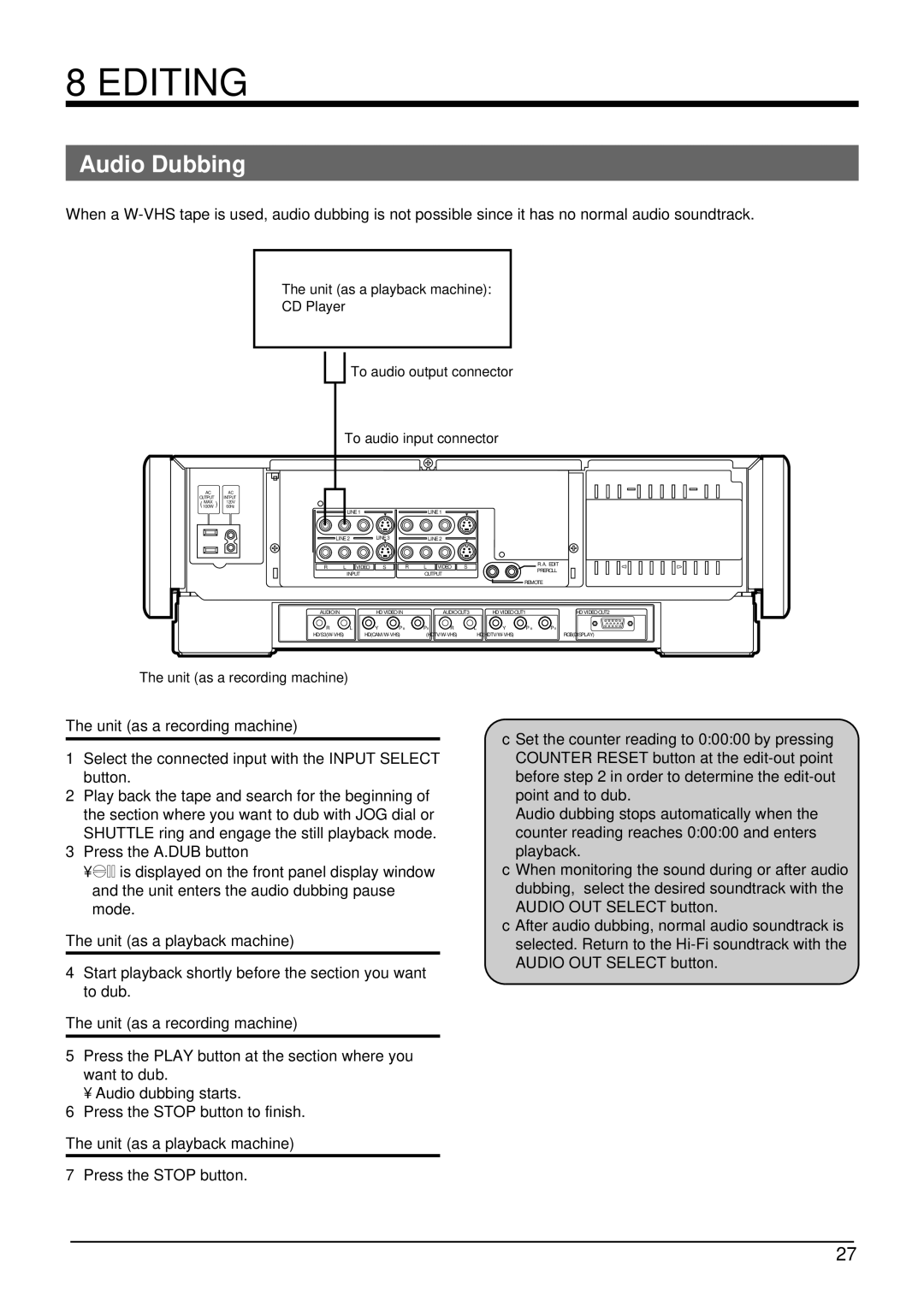8 EDITING
Audio Dubbing
When a
The unit (as a playback machine):
CD Player
To audio output connector
To audio input connector
AC AC
OUTPUT INTPUT ( MAX ) 120V
100W 60Hz
| LINE 1 |
|
| LINE 1 |
| LINE 2 | LINE 3 |
| LINE 2 |
R | L VIDEO | S | R | L VIDEO S |
| INPUT |
|
| OUTPUT |
R.A. EDIT
PREROLL
REMOTE
AUDIO IN |
| HD VIDEO IN |
| AUDIO OUT3 |
| HD VIDEO OUT1 | HD VIDEO OUT2 | ||
R | L | Y | PB | PR | R | L | Y | PB | PR |
| RGB(DISPLAY) | ||||||||
The unit (as a recording machine)
The unit (as a recording machine)
1Select the connected input with the INPUT SELECT button.
2Play back the tape and search for the beginning of the section where you want to dub with JOG dial or SHUTTLE ring and engage the still playback mode.
3Press the A.DUB button
•![]()
![]()
![]()
![]()
![]() is displayed on the front panel display window and the unit enters the audio dubbing pause mode.
is displayed on the front panel display window and the unit enters the audio dubbing pause mode.
The unit (as a playback machine)
4Start playback shortly before the section you want to dub.
The unit (as a recording machine)
5Press the PLAY button at the section where you want to dub.
• Audio dubbing starts.
6Press the STOP button to finish.
The unit (as a playback machine)
7Press the STOP button.
●Set the counter reading to 0:00:00 by pressing COUNTER RESET button at the
Audio dubbing stops automatically when the counter reading reaches 0:00:00 and enters playback.
●When monitoring the sound during or after audio dubbing, select the desired soundtrack with the AUDIO OUT SELECT button.
●After audio dubbing, normal audio soundtrack is selected. Return to the
27