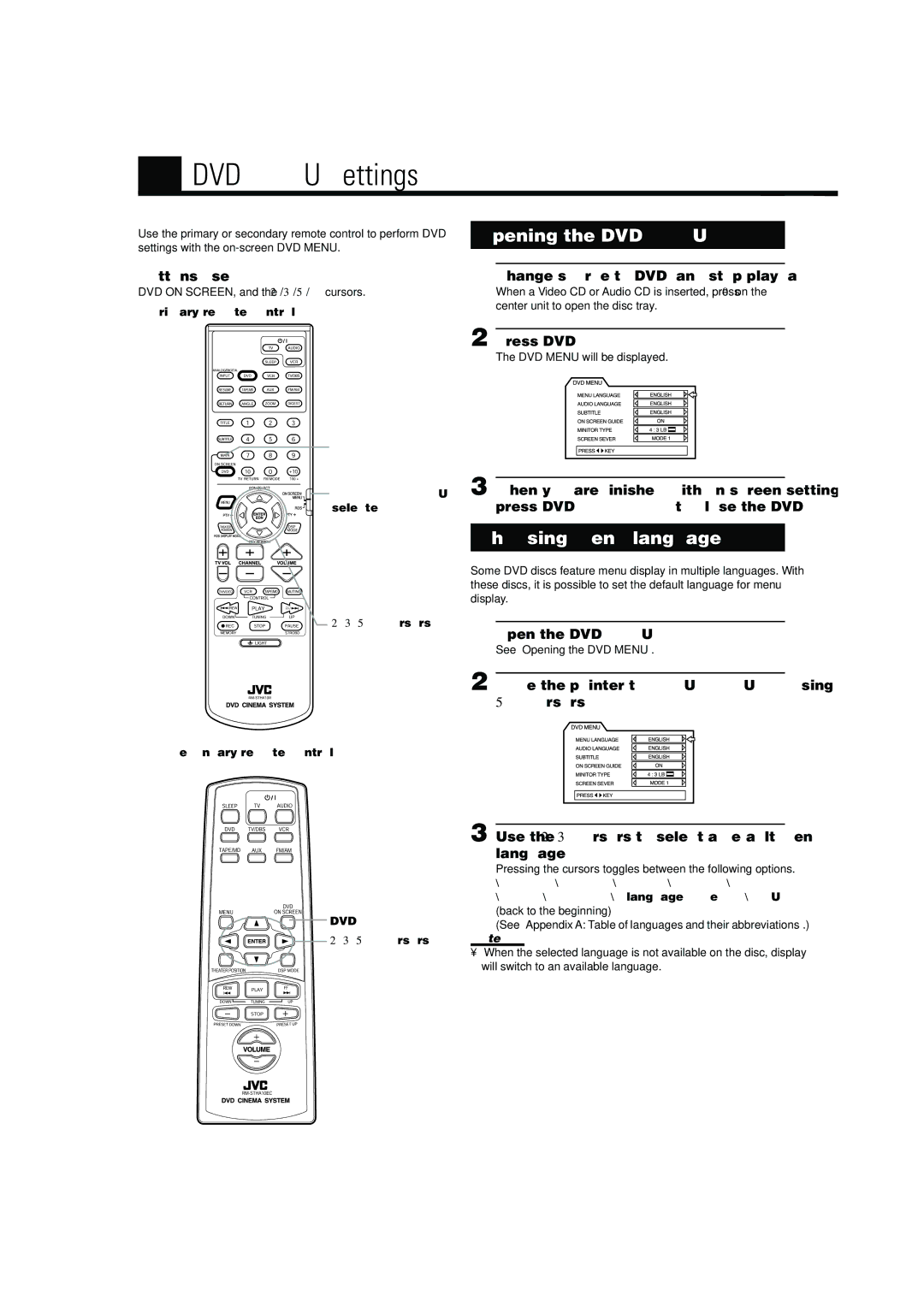DVD MENU Settings
Use the primary or secondary remote control to perform DVD settings with the
Buttons used
DVD ON SCREEN, and the 2/3/5/° cursors.
Primary remote control
MAIN ON SCREEN
ON SCREEN/MENU selected
2/3/5/°cursors
Secondary remote control
![]()
![]()
![]() DVD ON SCREEN
DVD ON SCREEN ![]()
![]()
![]() 2/3/5/°cursors
2/3/5/°cursors
Opening the DVD MENU
1. Change source to DVD, and stop playback.
When a Video CD or Audio CD is inserted, press 0on the center unit to open the disc tray.
2. Press DVD ON SCREEN.
The DVD MENU will be displayed.
3. When you are finished with
Choosing menu language
Some DVD discs feature menu display in multiple languages. With these discs, it is possible to set the default language for menu display.
1. Open the DVD MENU.
See “Opening the DVD MENU”.
2. Move the pointer to MENU LANGUAGE using the
5/°cursors.
3. Use the 2/3cursors to select a default menu language.
Pressing the cursors toggles between the following options.
\ENGLIGH \SPANISH\FRENCH \CHINESE \GERMAN
\ITALIA \JAPANESE \language code ( AA ~ ZU) \
(back to the beginning)
(See “Appendix A: Table of languages and their abbreviations”.)
Note:
•When the selected language is not available on the disc, display will switch to an available language.
48