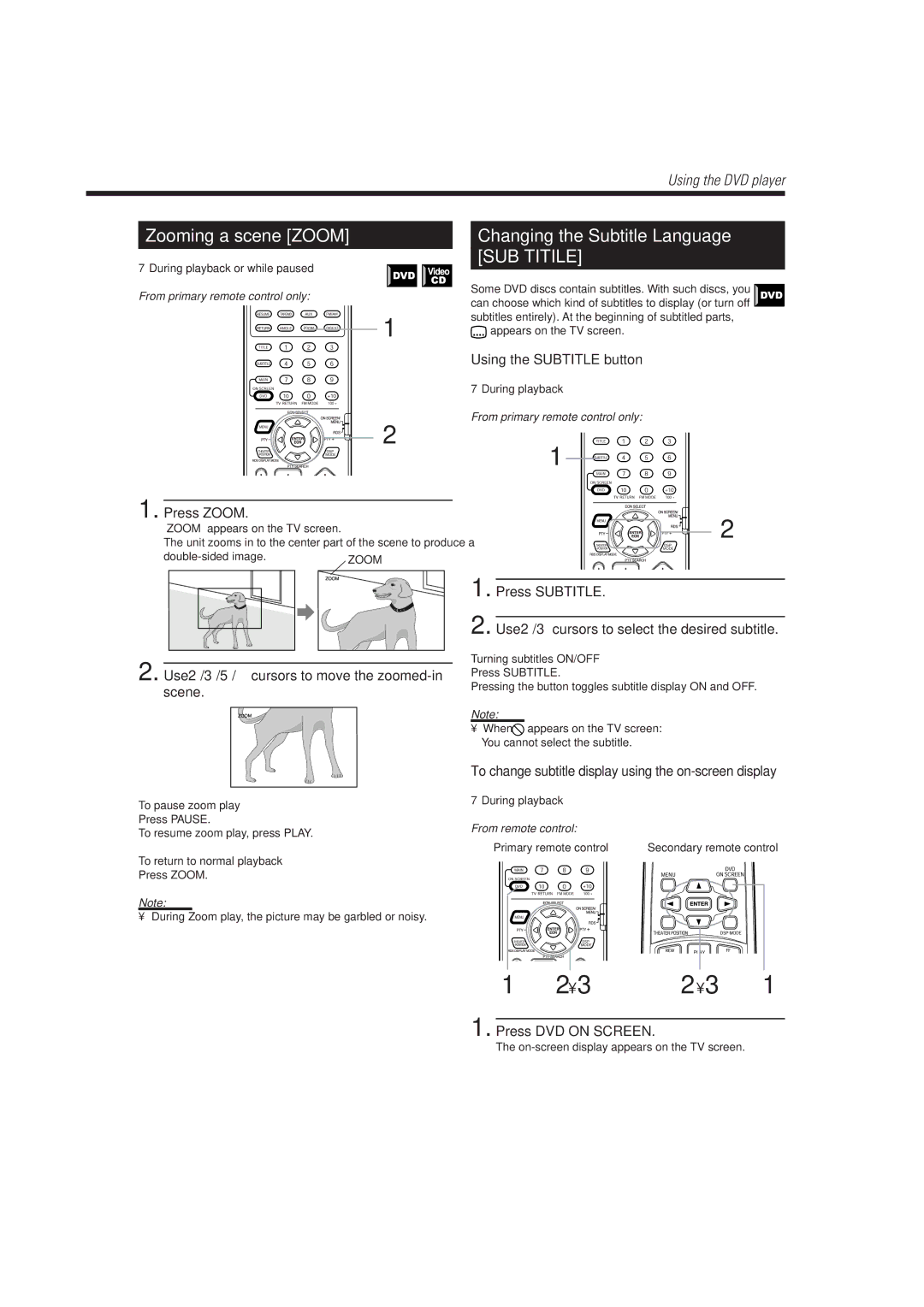Zooming a scene [ZOOM]
7During playback or while paused
From primary remote control only:
1
2
1. Press ZOOM.
“ZOOM” appears on the TV screen.
The unit zooms in to the center part of the scene to produce a
ZOOM |
2. Use 2/3/5/°cursors to move the zoomed-in scene.
To pause zoom play
Press PAUSE.
To resume zoom play, press PLAY.
To return to normal playback
Press ZOOM.
Note:
• During Zoom play, the picture may be garbled or noisy.
Using the DVD player
Changing the Subtitle Language
[SUB TITILE]
Some DVD discs contain subtitles. With such discs, you can choose which kind of subtitles to display (or turn off subtitles entirely). At the beginning of subtitled parts,
appears on the TV screen.
Using the SUBTITLE button ———————————
7During playback
From primary remote control only:
1
2
1. Press SUBTITLE.
2. Use 2/3cursors to select the desired subtitle.
Turning subtitles ON/OFF
Press SUBTITLE.
Pressing the button toggles subtitle display ON and OFF.
Note:
•When  appears on the TV screen:
appears on the TV screen:
You cannot select the subtitle.
To change subtitle display using the
7During playback
From remote control:
Primary remote control | Secondary remote control |
1 | 2 • 3 | 2 • 3 | 1 |
1. Press DVD ON SCREEN.
The
29