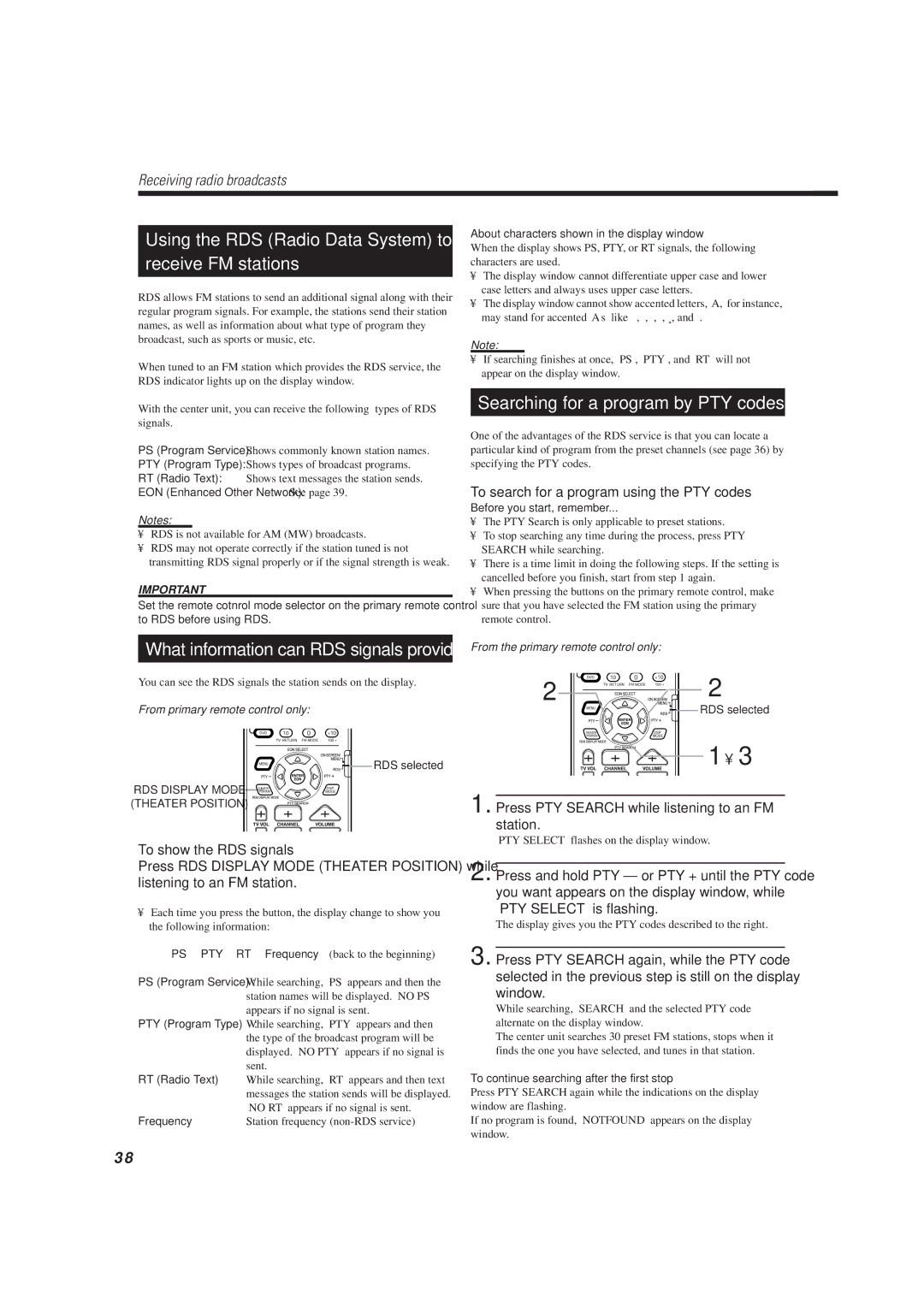Receiving radio broadcasts
Using the RDS (Radio Data System) to
receive FM stations
RDS allows FM stations to send an additional signal along with their regular program signals. For example, the stations send their station names, as well as information about what type of program they broadcast, such as sports or music, etc.
When tuned to an FM station which provides the RDS service, the RDS indicator lights up on the display window.
With the center unit, you can receive the following types of RDS signals.
PS (Program Service): Shows commonly known station names.
PTY (Program Type): Shows types of broadcast programs.
RT (Radio Text): Shows text messages the station sends.
EON (Enhanced Other Network): See page 39.
Notes:
•RDS is not available for AM (MW) broadcasts.
•RDS may not operate correctly if the station tuned is not transmitting RDS signal properly or if the signal strength is weak.
IMPORTANT
Set the remote cotnrol mode selector on the primary remote control to RDS before using RDS.
What information can RDS signals provide?
You can see the RDS signals the station sends on the display.
From primary remote control only:
![]()
![]()
![]() RDS selected
RDS selected
RDS DISPLAY MODE![]()
![]()
![]() (THEATER POSITION)
(THEATER POSITION)
To show the RDS signals
Press RDS DISPLAY MODE (THEATER POSITION) while listening to an FM station.
•Each time you press the button, the display change to show you the following information:
=PS =PTY =RT =Frequency =(back to the beginning)
PS (Program Service) : While searching, “PS” appears and then the
| station names will be displayed. “NO PS” |
| appears if no signal is sent. |
PTY (Program Type) | : While searching, “PTY” appears and then |
| the type of the broadcast program will be |
| displayed. “NO PTY” appears if no signal is |
| sent. |
RT (Radio Text) | : While searching, “RT” appears and then text |
| messages the station sends will be displayed. |
| “NO RT” appears if no signal is sent. |
Frequency | : Station frequency |
About characters shown in the display window
When the display shows PS, PTY, or RT signals, the following characters are used.
•The display window cannot differentiate upper case and lower case letters and always uses upper case letters.
•The display window cannot show accented letters, “A,” for instance, may stand for accented “A’s” like “Å, Ä, Ã, Á, À, and Â.”
Note:
•If searching finishes at once, “PS”, “PTY”, and “RT” will not appear on the display window.
Searching for a program by PTY codes
One of the advantages of the RDS service is that you can locate a particular kind of program from the preset channels (see page 36) by specifying the PTY codes.
To search for a program using the PTY codes
Before you start, remember...
•The PTY Search is only applicable to preset stations.
•To stop searching any time during the process, press PTY SEARCH while searching.
•There is a time limit in doing the following steps. If the setting is cancelled before you finish, start from step 1 again.
•When pressing the buttons on the primary remote control, make sure that you have selected the FM station using the primary remote control.
From the primary remote control only:
2 ![]() 2
2
RDS selected
1 • 3
1. Press PTY SEARCH while listening to an FM station.
“PTY SELECT” flashes on the display window.
2. Press and hold PTY – or PTY + until the PTY code you want appears on the display window, while “PTY SELECT” is flashing.
The display gives you the PTY codes described to the right.
3. Press PTY SEARCH again, while the PTY code selected in the previous step is still on the display window.
While searching, “SEARCH” and the selected PTY code alternate on the display window.
The center unit searches 30 preset FM stations, stops when it finds the one you have selected, and tunes in that station.
To continue searching after the first stop
Press PTY SEARCH again while the indications on the display window are flashing.
If no program is found, “NOTFOUND” appears on the display window.
38