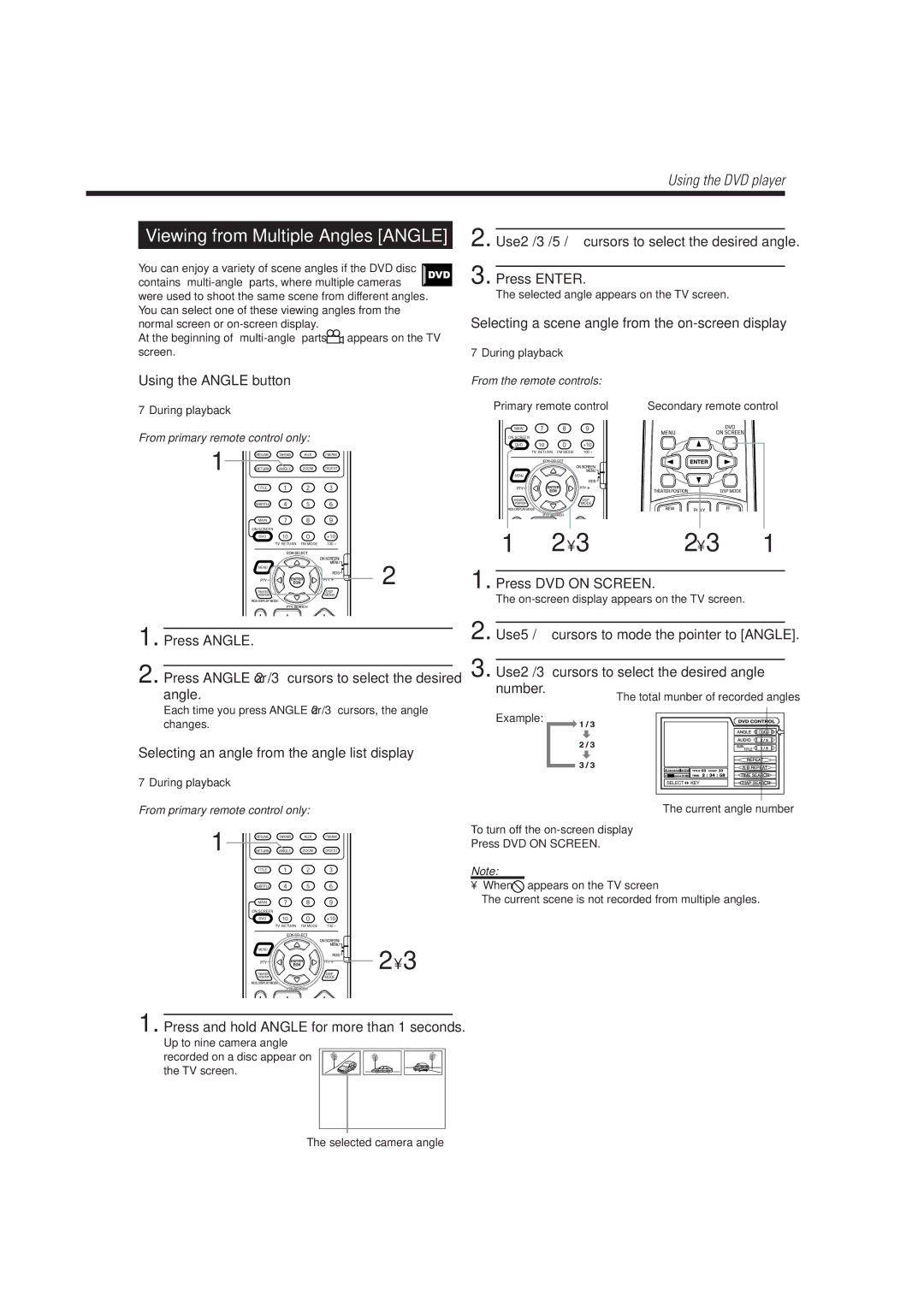Viewing from Multiple Angles [ANGLE]
You can enjoy a variety of scene angles if the DVD disc contains
At the beginning of ![]() appears on the TV screen.
appears on the TV screen.
Using the ANGLE button
7During playback
From primary remote control only:
1![]()

![]()
![]() 2
2
1.Press ANGLE.
2.Press ANGLE or 2/3cursors to select the desired angle.
Each time you press ANGLE or 2/3cursors, the angle changes.
Selecting an angle from the angle list display ———
7During playback
From primary remote control only:
1![]()

![]()
![]()
![]()
![]()
![]()
![]() 2 • 3
2 • 3
1.Press and hold ANGLE for more than 1 seconds.
Up to nine camera angle recorded on a disc appear on the TV screen.
The selected camera angle
Using the DVD player
2. Use 2/3/5/°cursors to select the desired angle.
3. Press ENTER.
The selected angle appears on the TV screen.
Selecting a scene angle from the on-screen display —
7During playback
From the remote controls:
Primary remote control | Secondary remote control |
1 | 2 • 3 | 2 • 3 | 1 |
1. Press DVD ON SCREEN.
The
2. Use 5/°cursors to mode the pointer to [ANGLE].
3. Use 2/3cursors to select the desired angle number.
Example:
To turn off the on-screen display
Press DVD ON SCREEN.
Note:
•When  appears on the TV screen
appears on the TV screen
The current scene is not recorded from multiple angles.
31