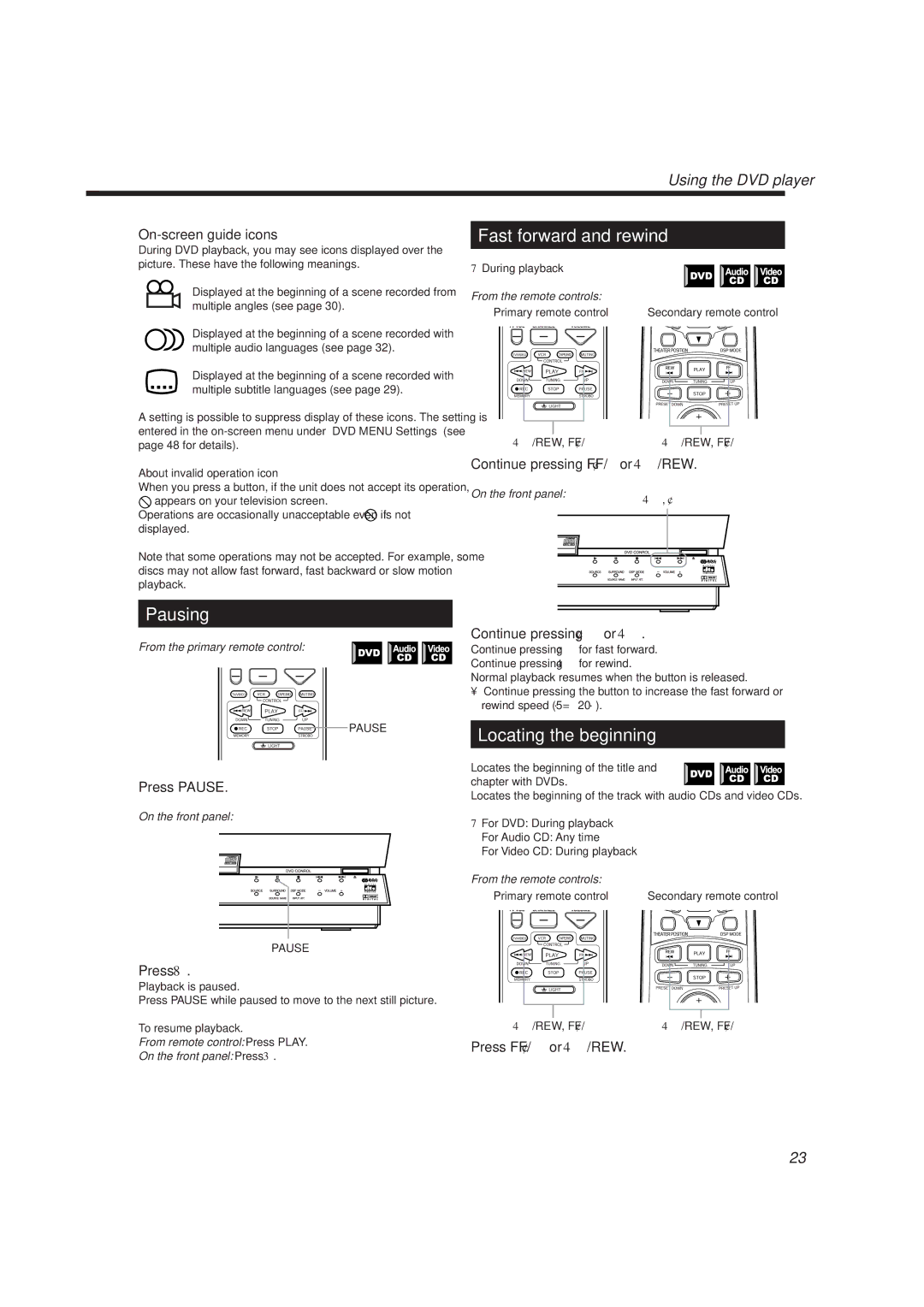On-screen guide icons ————————————
During DVD playback, you may see icons displayed over the picture. These have the following meanings.
Displayed at the beginning of a scene recorded from multiple angles (see page 30).
Displayed at the beginning of a scene recorded with multiple audio languages (see page 32).
Displayed at the beginning of a scene recorded with multiple subtitle languages (see page 29).
A setting is possible to suppress display of these icons. The setting is entered in the
About invalid operation icon
When you press a button, if the unit does not accept its operation,
![]() appears on your television screen.
appears on your television screen.
Operations are occasionally unacceptable even if is not displayed.
Note that some operations may not be accepted. For example, some discs may not allow fast forward, fast backward or slow motion playback.
Pausing
From the primary remote control:
PAUSE
Press PAUSE.
On the front panel:
PAUSE
Press 8.
Playback is paused.
Press PAUSE while paused to move to the next still picture.
To resume playback.
From remote control: Press PLAY.
On the front panel: Press 3.
| Using the DVD player |
Fast forward and rewind | |
7During playback |
|
From the remote controls: |
|
Primary remote control | Secondary remote control |
4/REW, FF/¢ | 4/REW, FF/¢ |
Continue pressing FF/¢or 4/REW.
On the front panel: | 4, ¢ |
|
Continue pressing ¢or 4.
Continue pressing ¢for fast forward. Continue pressing 4for rewind.
Normal playback resumes when the button is released.
•Continue pressing the button to increase the fast forward or rewind speed (5⋅ = 20⋅).
Locating the beginning
Locates the beginning of the title and![]()
![]()
![]()
![]()
![]() chapter with DVDs.
chapter with DVDs.![]()
![]() Locates the beginning of the track with audio CDs and video CDs.
Locates the beginning of the track with audio CDs and video CDs.
7For DVD: During playback
For Audio CD: Any time
For Video CD: During playback
From the remote controls: |
|
Primary remote control | Secondary remote control |
4/REW, FF/¢ | 4/REW, FF/¢ |
Press FF/¢or 4/REW.
23