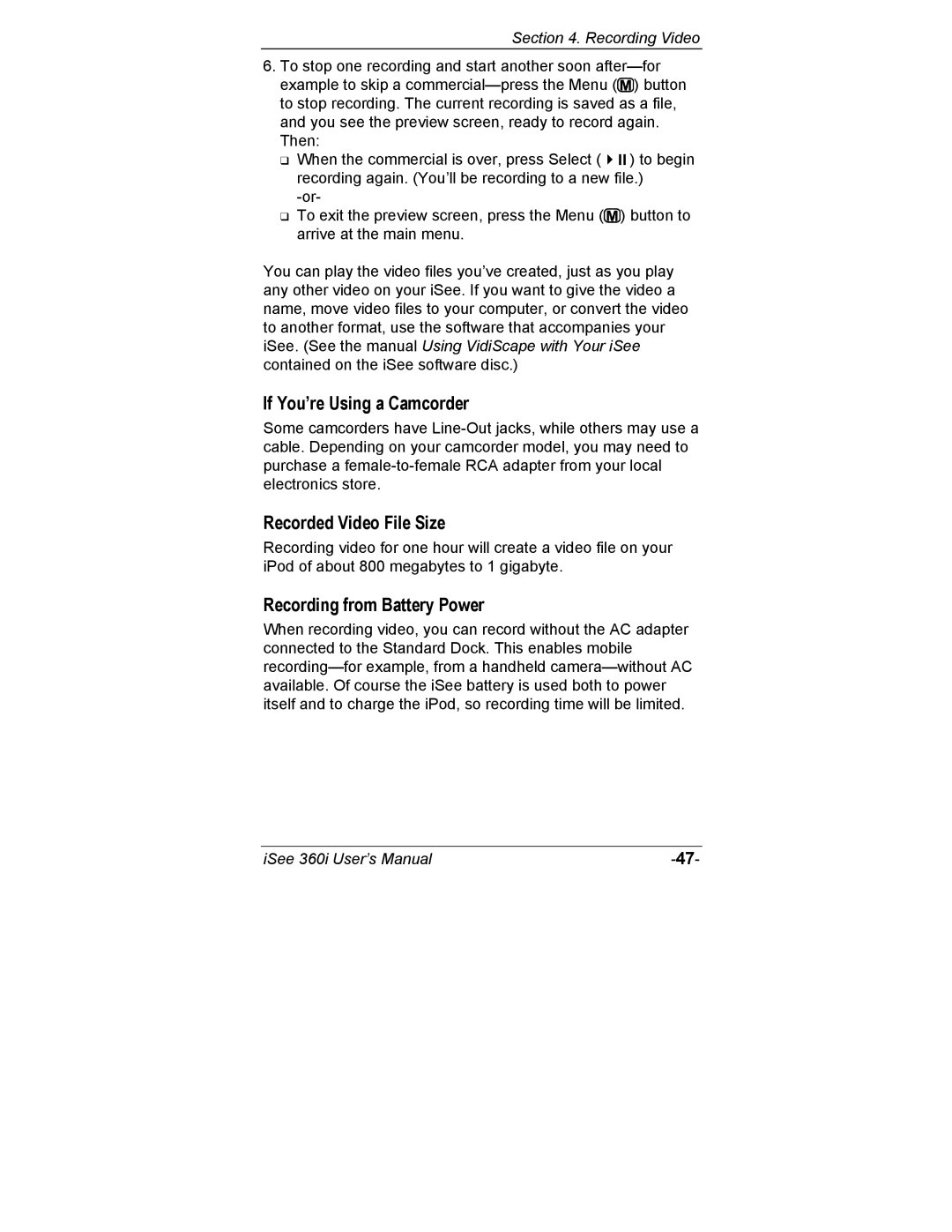Section 4. Recording Video
6.To stop one recording and start another soon ![]() ) button to stop recording. The current recording is saved as a file, and you see the preview screen, ready to record again. Then:
) button to stop recording. The current recording is saved as a file, and you see the preview screen, ready to record again. Then:
When the commercial is over, press Select ( | ) to begin |
recording again. (You’ll be recording to a new file.) | |
| |
To exit the preview screen, press the Menu ( | ) button to |
arrive at the main menu. |
|
You can play the video files you’ve created, just as you play any other video on your iSee. If you want to give the video a name, move video files to your computer, or convert the video to another format, use the software that accompanies your iSee. (See the manual Using VidiScape with Your iSee contained on the iSee software disc.)
If You’re Using a Camcorder
Some camcorders have
Recorded Video File Size
Recording video for one hour will create a video file on your iPod of about 800 megabytes to 1 gigabyte.
Recording from Battery Power
When recording video, you can record without the AC adapter connected to the Standard Dock. This enables mobile
iSee 360i User’s Manual |