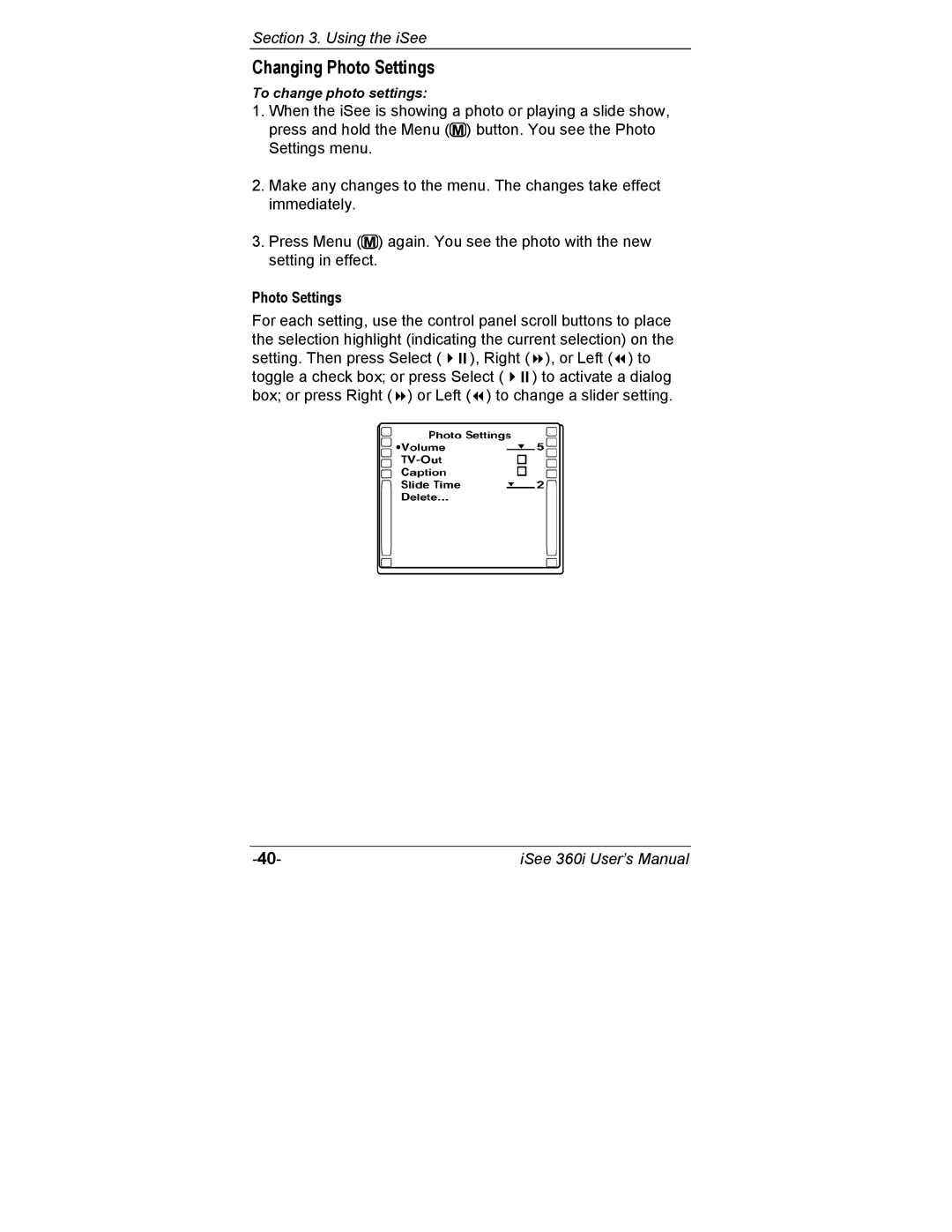Section 3. Using the iSee
Changing Photo Settings
To change photo settings:
1.When the iSee is showing a photo or playing a slide show, press and hold the Menu (![]() ) button. You see the Photo Settings menu.
) button. You see the Photo Settings menu.
2.Make any changes to the menu. The changes take effect immediately.
3.Press Menu (![]() ) again. You see the photo with the new setting in effect.
) again. You see the photo with the new setting in effect.
Photo Settings
For each setting, use the control panel scroll buttons to place the selection highlight (indicating the current selection) on the
setting. Then press Select ( | ), Right ( | ), or Left ( ) to |
toggle a check box; or press Select ( | ) to activate a dialog | |
box; or press Right ( ) or Left ( ) to change a slider setting.
iSee 360i User’s Manual |