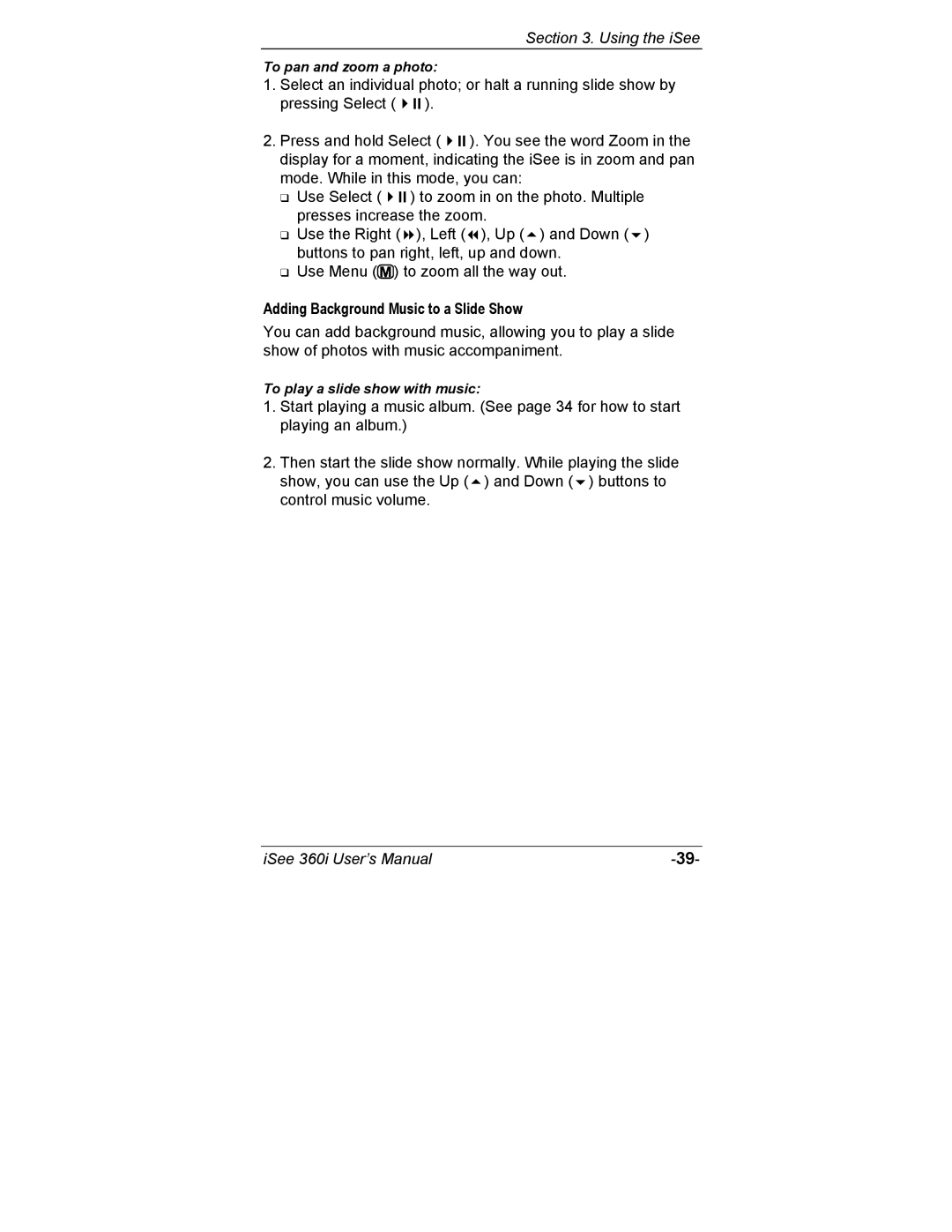Section 3. Using the iSee
To pan and zoom a photo:
1. Select an individual photo; or halt a running slide show by
pressing Select ( | ). |
|
2. Press and hold Select ( | ). You see the word Zoom in the | |
display for a moment, indicating the iSee is in zoom and pan mode. While in this mode, you can:
Use Select ( ) to zoom in on the photo. Multiple presses increase the zoom.
Use the Right ( ), Left ( ), Up ( ) and Down ( ) buttons to pan right, left, up and down.
Use Menu (![]() ) to zoom all the way out.
) to zoom all the way out.
Adding Background Music to a Slide Show
You can add background music, allowing you to play a slide show of photos with music accompaniment.
To play a slide show with music:
1.Start playing a music album. (See page 34 for how to start playing an album.)
2.Then start the slide show normally. While playing the slide
show, you can use the Up ( ) and Down ( ) buttons to control music volume.
iSee 360i User’s Manual |