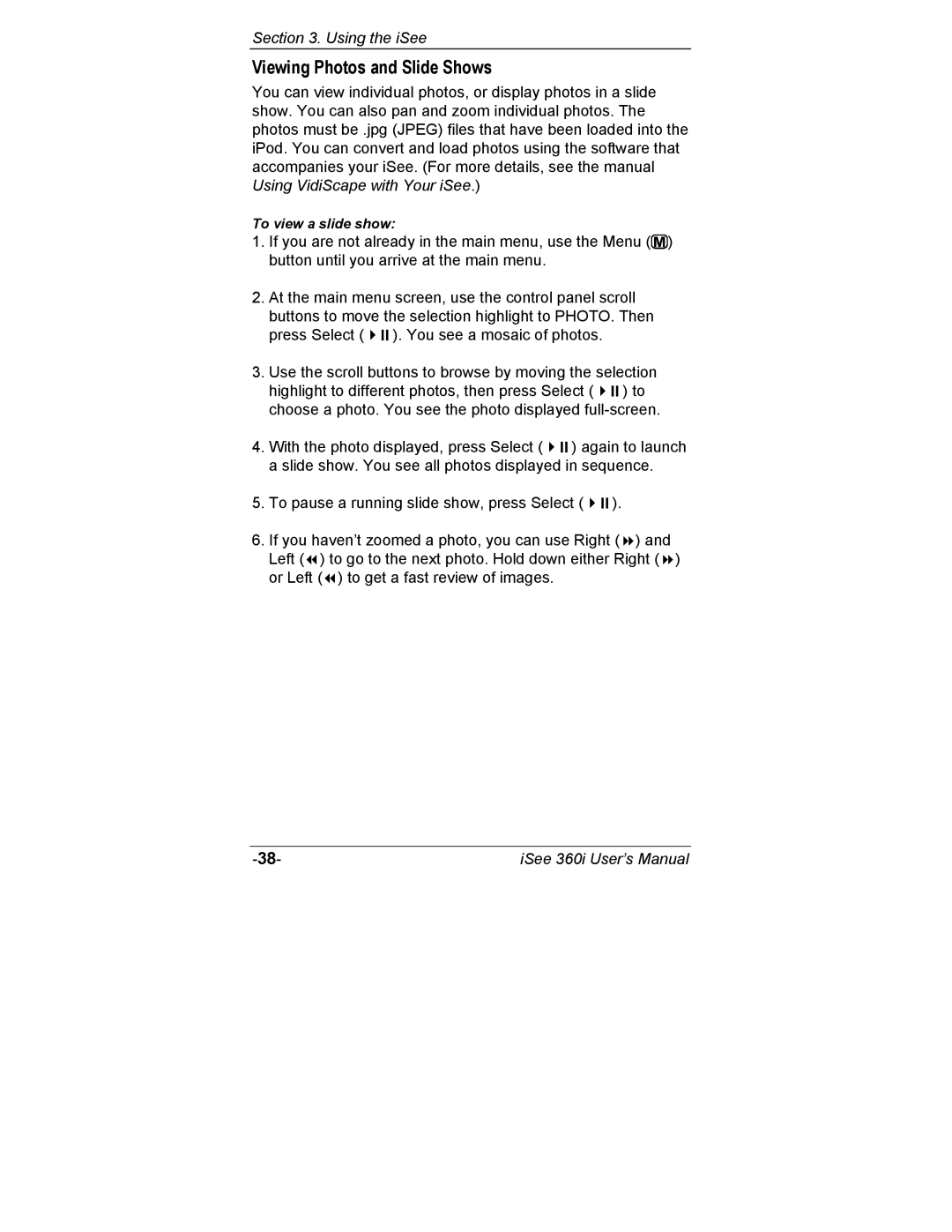Section 3. Using the iSee
Viewing Photos and Slide Shows
You can view individual photos, or display photos in a slide show. You can also pan and zoom individual photos. The photos must be .jpg (JPEG) files that have been loaded into the iPod. You can convert and load photos using the software that accompanies your iSee. (For more details, see the manual Using VidiScape with Your iSee.)
To view a slide show:
1.If you are not already in the main menu, use the Menu (![]() ) button until you arrive at the main menu.
) button until you arrive at the main menu.
2.At the main menu screen, use the control panel scroll buttons to move the selection highlight to PHOTO. Then
| press Select ( | ). You see a mosaic of photos. |
|
| |
3. | Use the scroll buttons to browse by moving the selection | ||||
| highlight to different photos, then press Select ( |
| ) to | ||
| choose a photo. You see the photo displayed | ||||
4. | With the photo displayed, press Select ( | ) again to launch | |||
| a slide show. You see all photos displayed in sequence. | ||||
5. | To pause a running slide show, press Select ( | ). |
| ||
6. If you haven’t zoomed a photo, you can use Right ( | ) and | ||||
| Left ( ) to go to the next photo. Hold down either Right ( ) | ||||
| or Left ( ) to get a fast review of images. |
|
|
| |
iSee 360i User’s Manual |