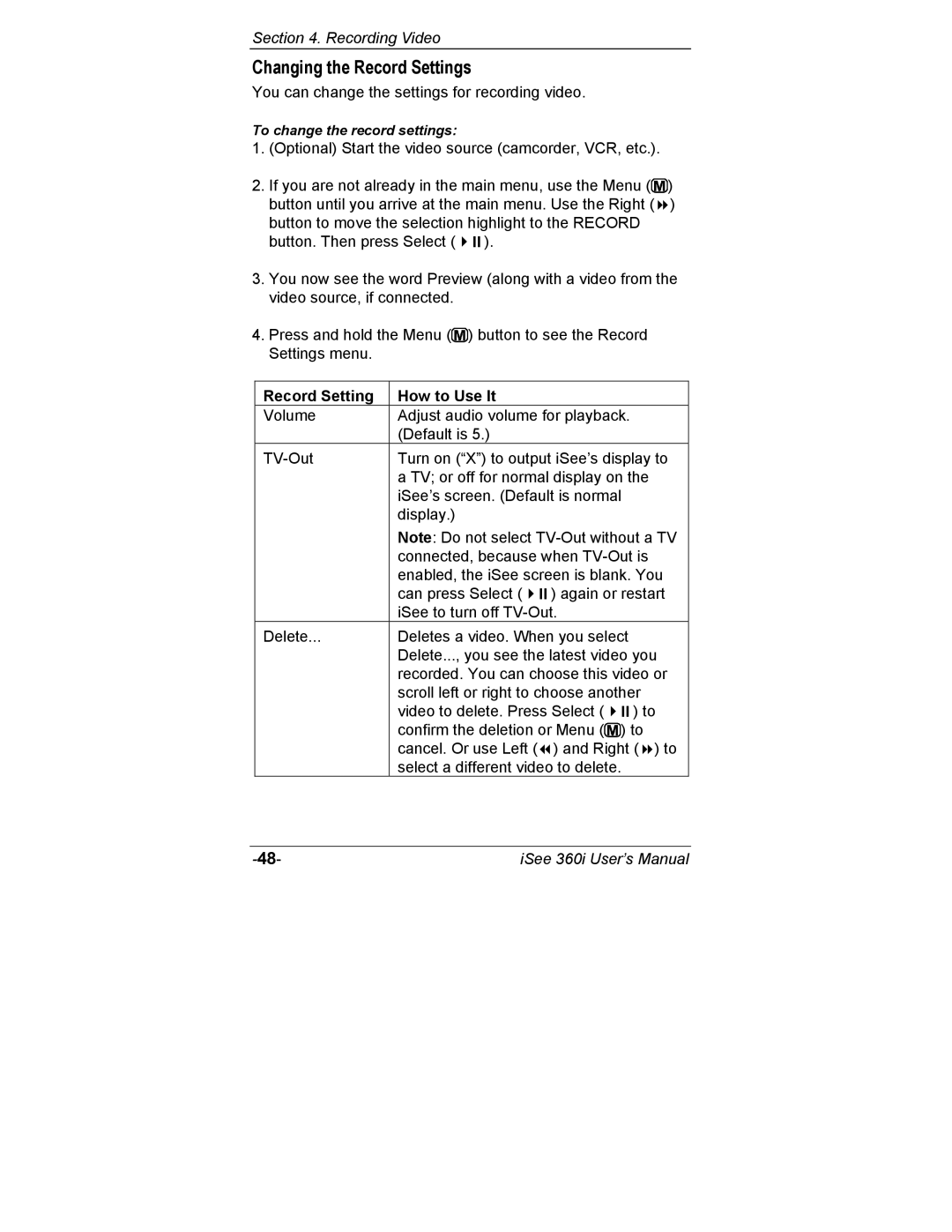Section 4. Recording Video
Changing the Record Settings
You can change the settings for recording video.
To change the record settings:
1.(Optional) Start the video source (camcorder, VCR, etc.).
2.If you are not already in the main menu, use the Menu (![]() )
)
button until you arrive at the main menu. Use the Right ( ) button to move the selection highlight to the RECORD
button. Then press Select ( | ). |
3.You now see the word Preview (along with a video from the video source, if connected.
4.Press and hold the Menu (![]() ) button to see the Record Settings menu.
) button to see the Record Settings menu.
Record Setting | How to Use It |
|
|
Volume | Adjust audio volume for playback. | ||
| (Default is 5.) |
|
|
Turn on (“X”) to output iSee’s display to | |||
| a TV; or off for normal display on the | ||
| iSee’s screen. (Default is normal | ||
| display.) |
|
|
| Note: Do not select | ||
| connected, because when | ||
| enabled, the iSee screen is blank. You | ||
| can press Select ( | ) again or restart | |
| iSee to turn off |
| |
Delete... | Deletes a video. When you select | ||
| Delete..., you see the latest video you | ||
| recorded. You can choose this video or | ||
| scroll left or right to choose another | ||
| video to delete. Press Select ( | ) to | |
| confirm the deletion or Menu ( | ) to | |
| cancel. Or use Left ( | ) and Right ( ) to | |
| select a different video to delete. | ||
iSee 360i User’s Manual |