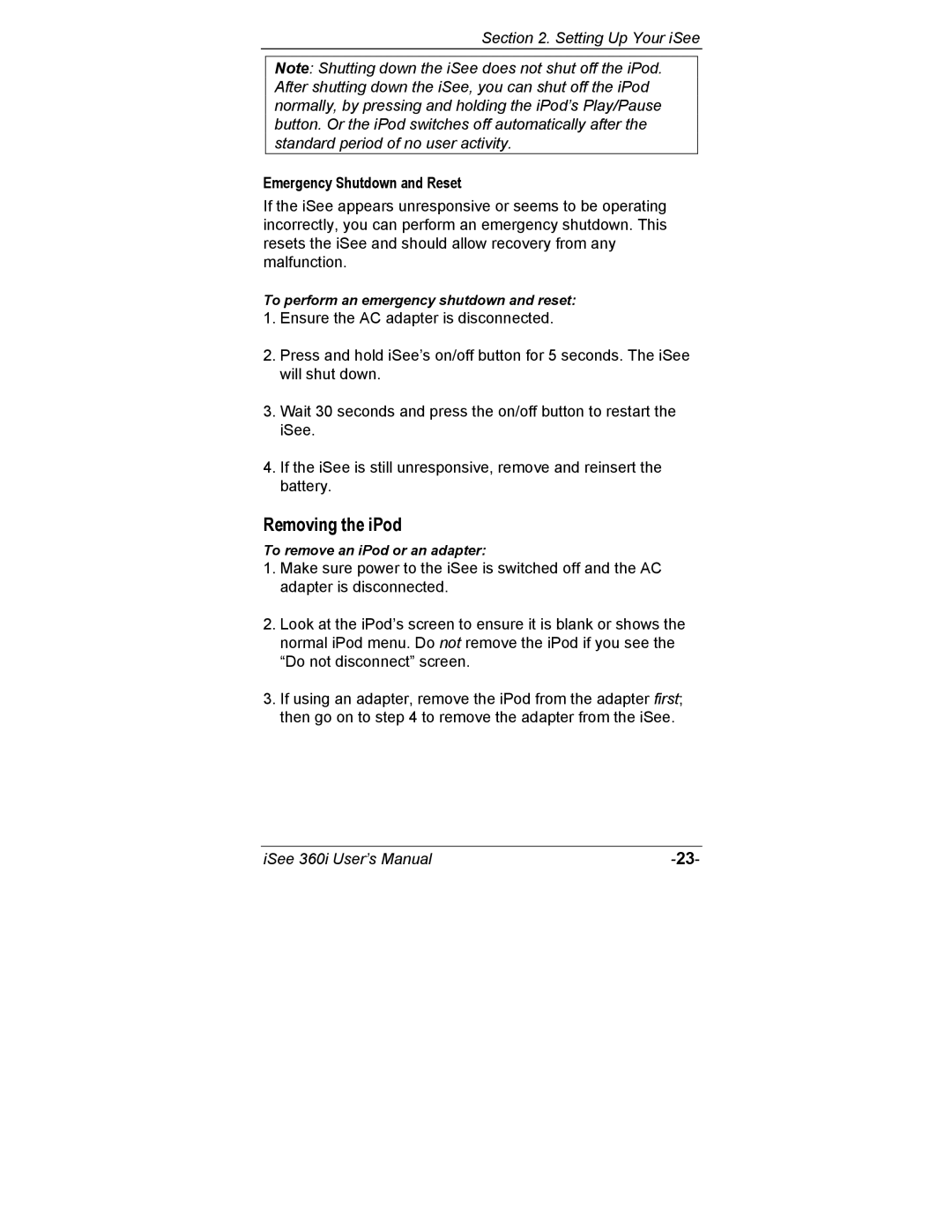Section 2. Setting Up Your iSee
Note: Shutting down the iSee does not shut off the iPod. After shutting down the iSee, you can shut off the iPod normally, by pressing and holding the iPod’s Play/Pause button. Or the iPod switches off automatically after the standard period of no user activity.
Emergency Shutdown and Reset
If the iSee appears unresponsive or seems to be operating incorrectly, you can perform an emergency shutdown. This resets the iSee and should allow recovery from any malfunction.
To perform an emergency shutdown and reset:
1.Ensure the AC adapter is disconnected.
2.Press and hold iSee’s on/off button for 5 seconds. The iSee will shut down.
3.Wait 30 seconds and press the on/off button to restart the iSee.
4.If the iSee is still unresponsive, remove and reinsert the battery.
Removing the iPod
To remove an iPod or an adapter:
1.Make sure power to the iSee is switched off and the AC adapter is disconnected.
2.Look at the iPod’s screen to ensure it is blank or shows the normal iPod menu. Do not remove the iPod if you see the “Do not disconnect” screen.
3.If using an adapter, remove the iPod from the adapter first; then go on to step 4 to remove the adapter from the iSee.
iSee 360i User’s Manual |