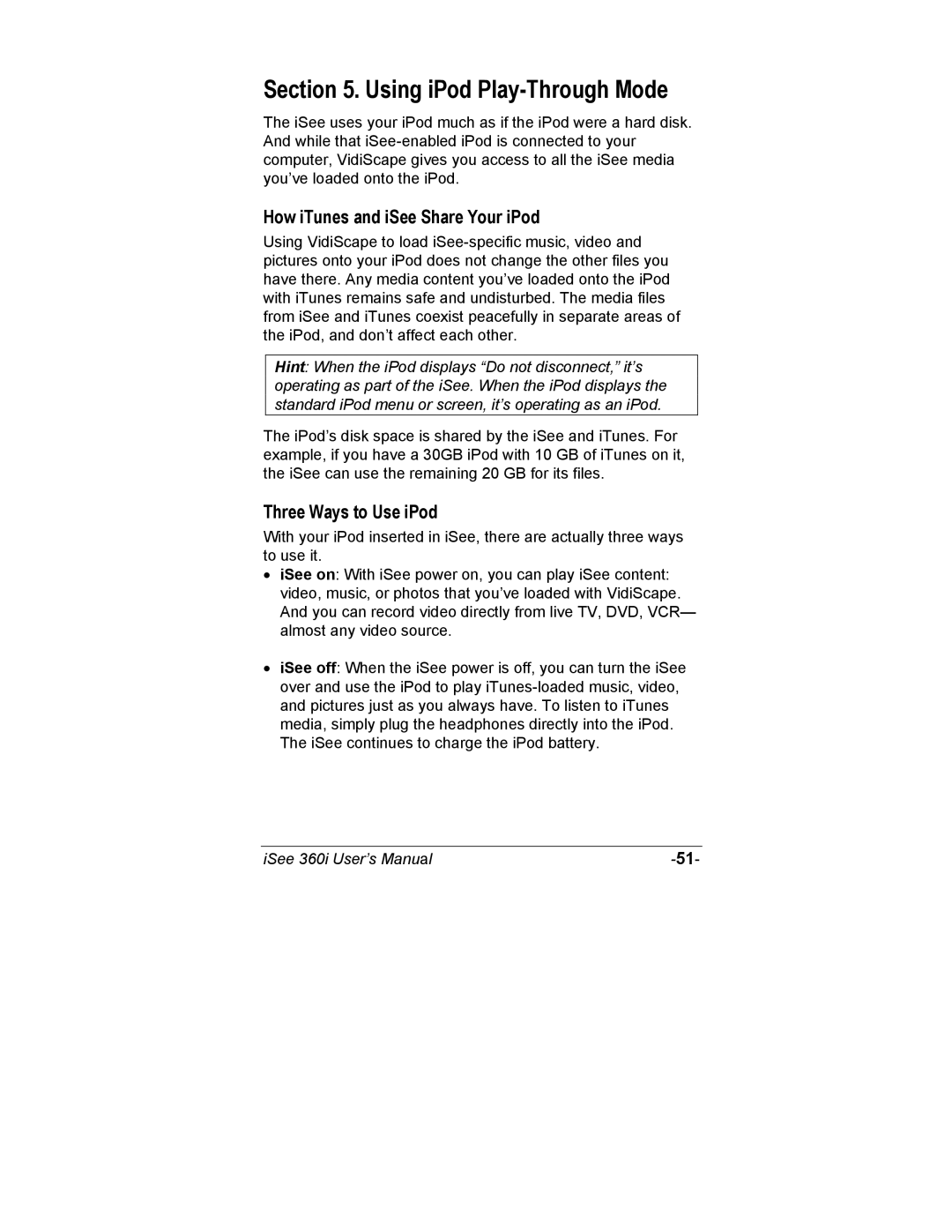Section 5. Using iPod Play-Through Mode
The iSee uses your iPod much as if the iPod were a hard disk. And while that
How iTunes and iSee Share Your iPod
Using VidiScape to load
Hint: When the iPod displays “Do not disconnect,” it’s operating as part of the iSee. When the iPod displays the standard iPod menu or screen, it’s operating as an iPod.
The iPod’s disk space is shared by the iSee and iTunes. For example, if you have a 30GB iPod with 10 GB of iTunes on it, the iSee can use the remaining 20 GB for its files.
Three Ways to Use iPod
With your iPod inserted in iSee, there are actually three ways to use it.
•iSee on: With iSee power on, you can play iSee content: video, music, or photos that you’ve loaded with VidiScape. And you can record video directly from live TV, DVD, VCR— almost any video source.
•iSee off: When the iSee power is off, you can turn the iSee over and use the iPod to play
iSee 360i User’s Manual |