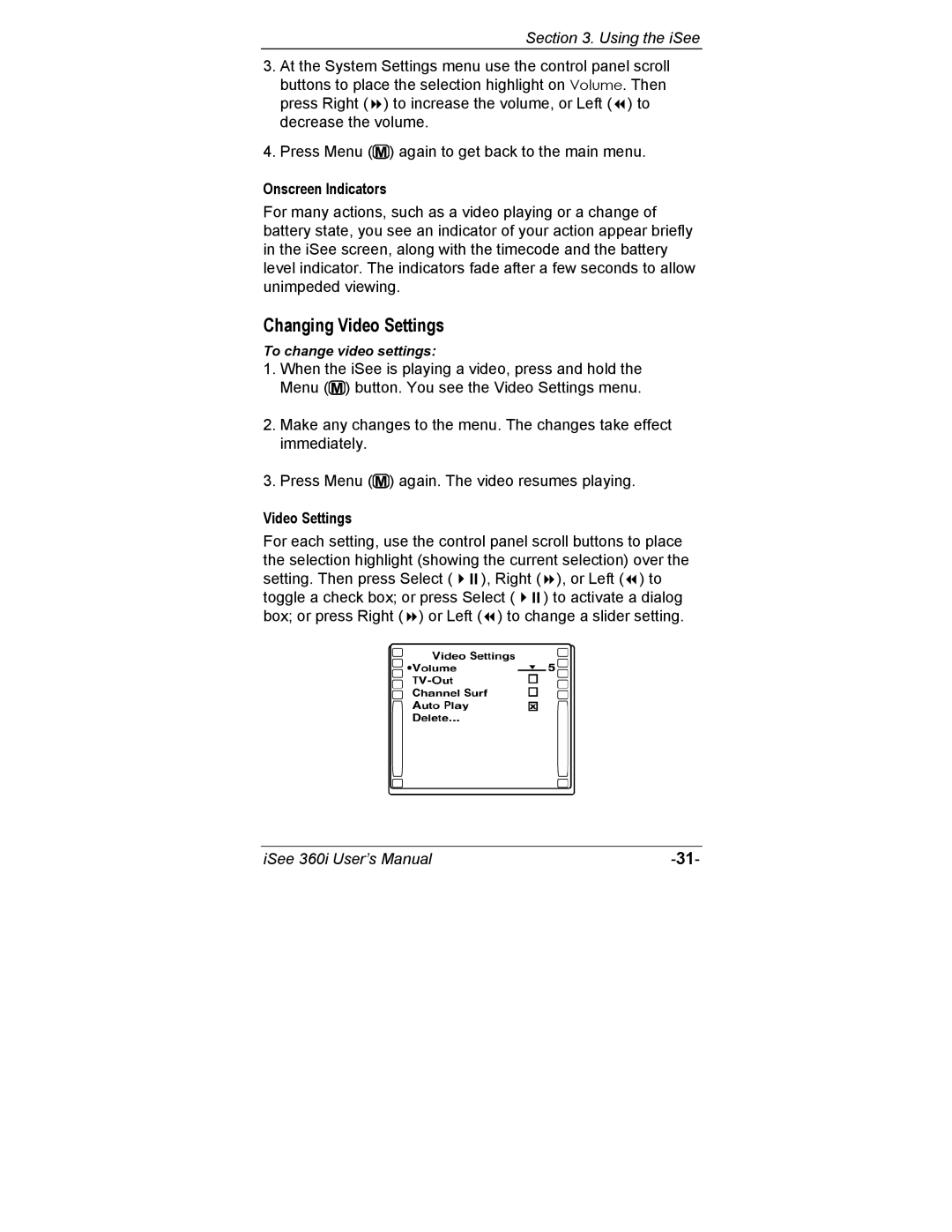Section 3. Using the iSee
3. At the System Settings menu use the control panel scroll buttons to place the selection highlight on Volume. Then press Right ( ) to increase the volume, or Left ( ) to decrease the volume.
4. Press Menu (![]() ) again to get back to the main menu.
) again to get back to the main menu.
Onscreen Indicators
For many actions, such as a video playing or a change of battery state, you see an indicator of your action appear briefly in the iSee screen, along with the timecode and the battery level indicator. The indicators fade after a few seconds to allow unimpeded viewing.
Changing Video Settings
To change video settings:
1.When the iSee is playing a video, press and hold the Menu (![]() ) button. You see the Video Settings menu.
) button. You see the Video Settings menu.
2.Make any changes to the menu. The changes take effect immediately.
3.Press Menu (![]() ) again. The video resumes playing.
) again. The video resumes playing.
Video Settings
For each setting, use the control panel scroll buttons to place the selection highlight (showing the current selection) over the
setting. Then press Select ( | ), Right ( | ), or Left ( ) to |
toggle a check box; or press Select ( | ) to activate a dialog | |
box; or press Right ( ) or Left ( ) to change a slider setting.
iSee 360i User’s Manual |