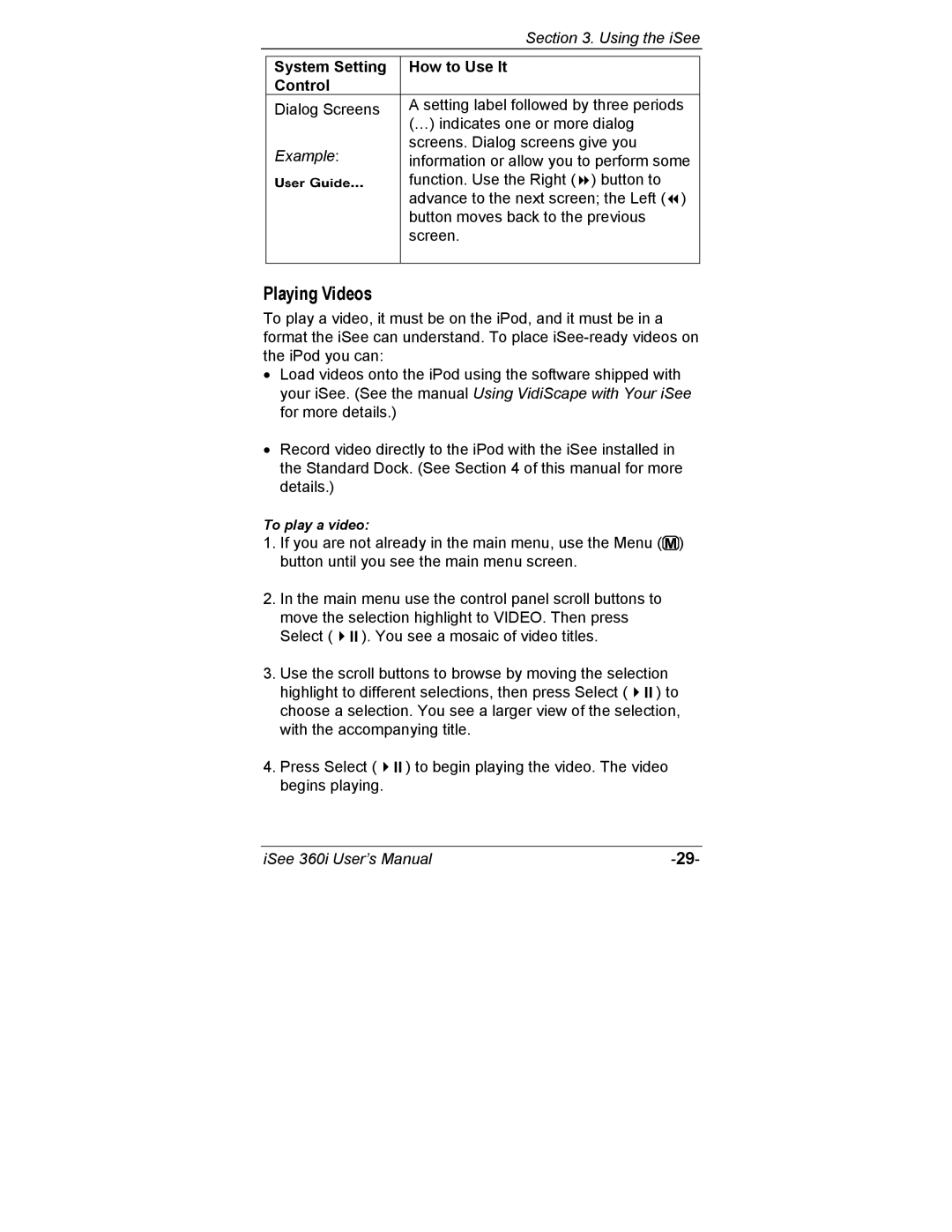|
| Section 3. Using the iSee |
|
|
|
| System Setting | How to Use It |
| Control |
|
| Dialog Screens | A setting label followed by three periods |
|
| (…) indicates one or more dialog |
| Example: | screens. Dialog screens give you |
| information or allow you to perform some | |
|
| function. Use the Right ( ) button to |
|
| advance to the next screen; the Left ( ) |
|
| button moves back to the previous |
|
| screen. |
|
|
|
Playing Videos
To play a video, it must be on the iPod, and it must be in a format the iSee can understand. To place
•Load videos onto the iPod using the software shipped with your iSee. (See the manual Using VidiScape with Your iSee for more details.)
•Record video directly to the iPod with the iSee installed in the Standard Dock. (See Section 4 of this manual for more details.)
To play a video:
1.If you are not already in the main menu, use the Menu (![]() ) button until you see the main menu screen.
) button until you see the main menu screen.
2.In the main menu use the control panel scroll buttons to move the selection highlight to VIDEO. Then press
Select ( | ). You see a mosaic of video titles. |
3. Use the scroll buttons to browse by moving the selection highlight to different selections, then press Select ( ) to choose a selection. You see a larger view of the selection, with the accompanying title.
4. Press Select ( | ) to begin playing the video. The video |
begins playing. |
|
iSee 360i User’s Manual |