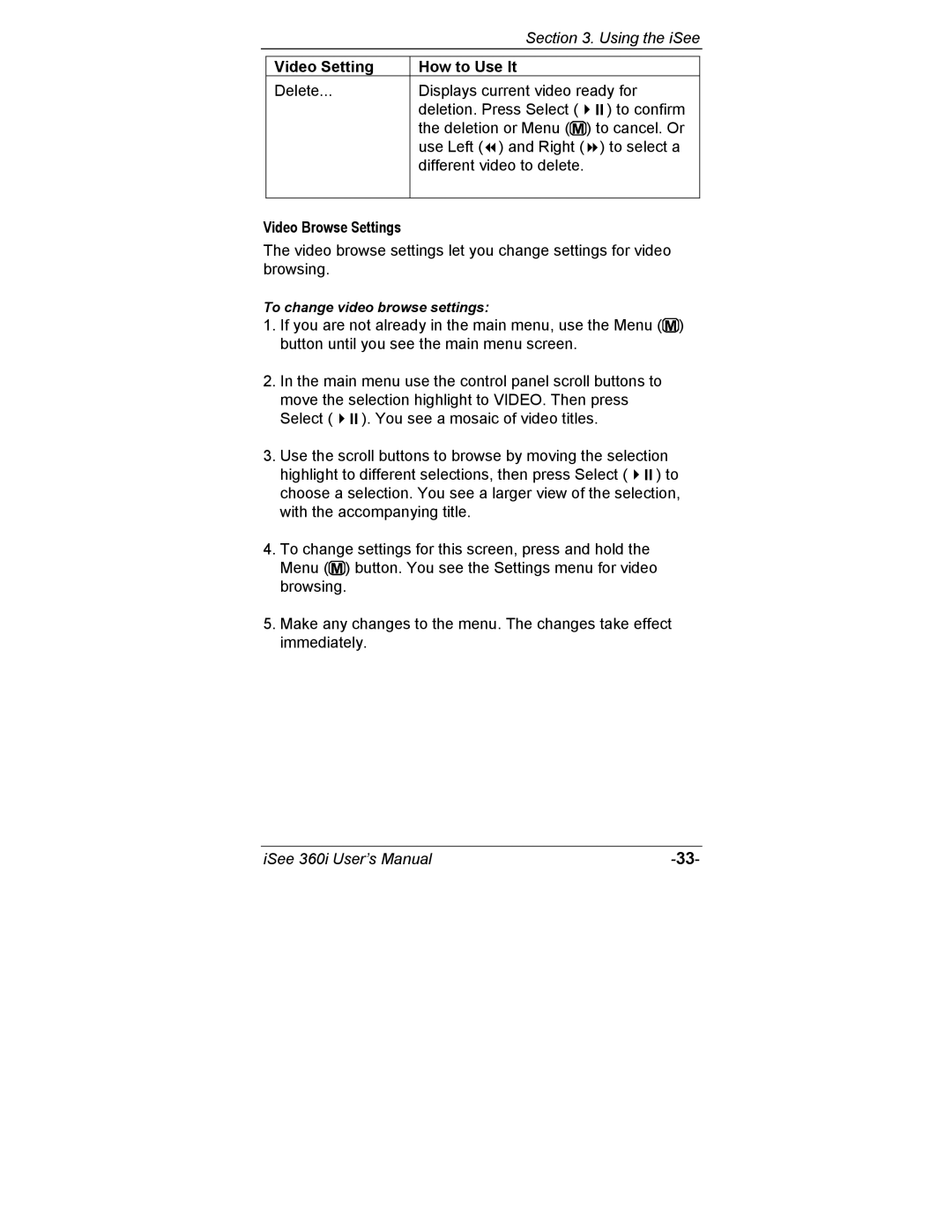Section 3. Using the iSee
Video Setting | How to Use It |
|
Delete... | Displays current video ready for | |
| deletion. Press Select ( | ) to confirm |
| the deletion or Menu ( | ) to cancel. Or |
| use Left ( ) and Right ( | ) to select a |
| different video to delete. |
|
|
|
|
Video Browse Settings
The video browse settings let you change settings for video browsing.
To change video browse settings:
1.If you are not already in the main menu, use the Menu (![]() ) button until you see the main menu screen.
) button until you see the main menu screen.
2.In the main menu use the control panel scroll buttons to move the selection highlight to VIDEO. Then press
Select ( | ). You see a mosaic of video titles. |
3. Use the scroll buttons to browse by moving the selection highlight to different selections, then press Select ( ) to choose a selection. You see a larger view of the selection, with the accompanying title.
4.To change settings for this screen, press and hold the Menu (![]() ) button. You see the Settings menu for video browsing.
) button. You see the Settings menu for video browsing.
5.Make any changes to the menu. The changes take effect immediately.
iSee 360i User’s Manual |