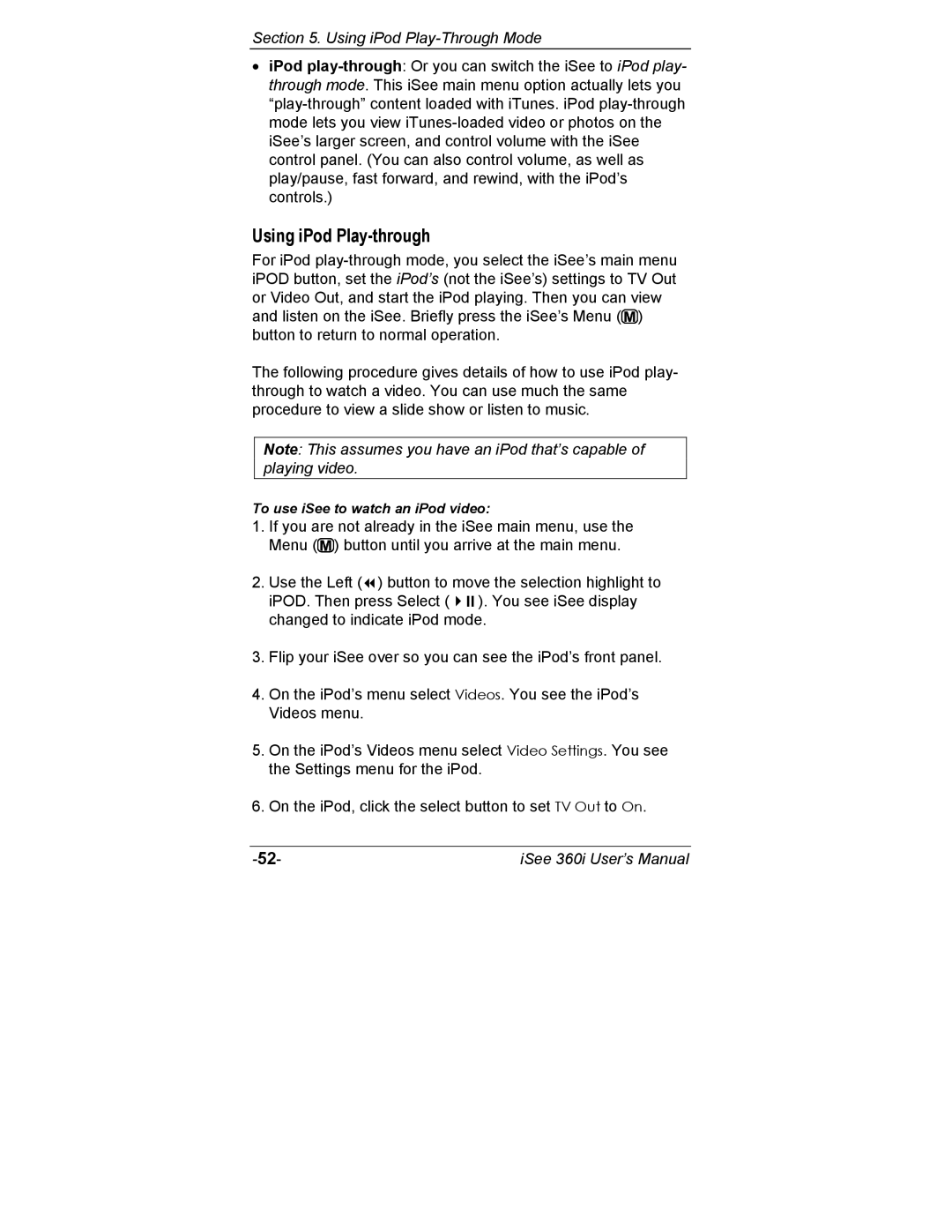Section 5. Using iPod Play-Through Mode
•iPod
Using iPod Play-through
For iPod ![]() ) button to return to normal operation.
) button to return to normal operation.
The following procedure gives details of how to use iPod play- through to watch a video. You can use much the same procedure to view a slide show or listen to music.
Note: This assumes you have an iPod that’s capable of playing video.
To use iSee to watch an iPod video:
1.If you are not already in the iSee main menu, use the Menu (![]() ) button until you arrive at the main menu.
) button until you arrive at the main menu.
2. Use the Left ( ) button to move the selection highlight to iPOD. Then press Select ( ). You see iSee display changed to indicate iPod mode.
3.Flip your iSee over so you can see the iPod’s front panel.
4.On the iPod’s menu select Videos. You see the iPod’s Videos menu.
5.On the iPod’s Videos menu select Video Settings. You see the Settings menu for the iPod.
6.On the iPod, click the select button to set TV Out to On.
iSee 360i User’s Manual |