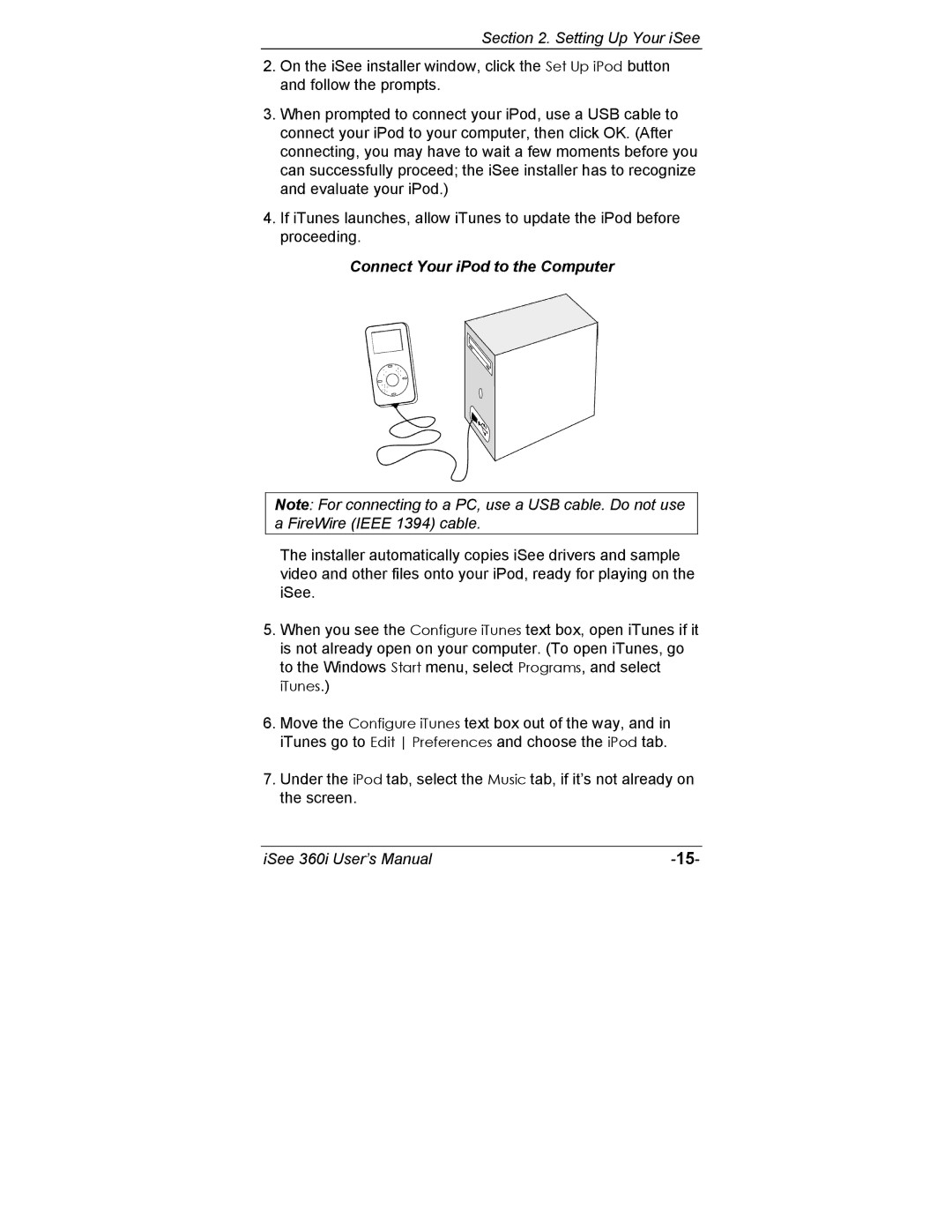Section 2. Setting Up Your iSee
2.On the iSee installer window, click the Set Up iPod button and follow the prompts.
3.When prompted to connect your iPod, use a USB cable to connect your iPod to your computer, then click OK. (After connecting, you may have to wait a few moments before you can successfully proceed; the iSee installer has to recognize and evaluate your iPod.)
4.If iTunes launches, allow iTunes to update the iPod before proceeding.
Connect Your iPod to the Computer
Note: For connecting to a PC, use a USB cable. Do not use a FireWire (IEEE 1394) cable.
The installer automatically copies iSee drivers and sample video and other files onto your iPod, ready for playing on the iSee.
5.When you see the Configure iTunes text box, open iTunes if it is not already open on your computer. (To open iTunes, go to the Windows Start menu, select Programs, and select iTunes.)
6.Move the Configure iTunes text box out of the way, and in iTunes go to Edit Preferences and choose the iPod tab.
7.Under the iPod tab, select the Music tab, if it’s not already on the screen.
iSee 360i User’s Manual |