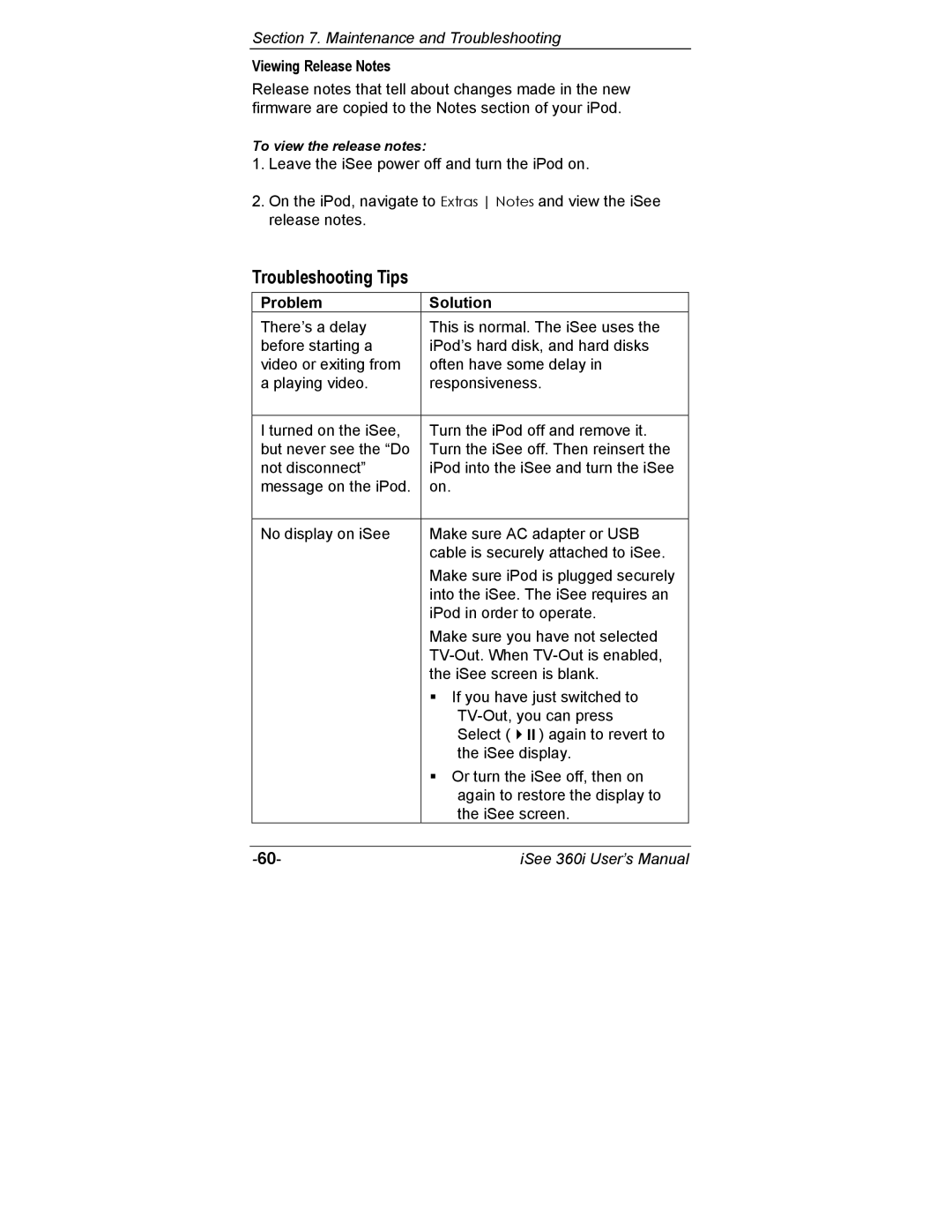Section 7. Maintenance and Troubleshooting
Viewing Release Notes
Release notes that tell about changes made in the new firmware are copied to the Notes section of your iPod.
To view the release notes:
1.Leave the iSee power off and turn the iPod on.
2.On the iPod, navigate to Extras Notes and view the iSee release notes.
Troubleshooting Tips
Problem | Solution |
|
There’s a delay | This is normal. The iSee uses the | |
before starting a | iPod’s hard disk, and hard disks | |
video or exiting from | often have some delay in | |
a playing video. | responsiveness. | |
|
| |
I turned on the iSee, | Turn the iPod off and remove it. | |
but never see the “Do | Turn the iSee off. Then reinsert the | |
not disconnect” | iPod into the iSee and turn the iSee | |
message on the iPod. | on. |
|
|
| |
No display on iSee | Make sure AC adapter or USB | |
| cable is securely attached to iSee. | |
| Make sure iPod is plugged securely | |
| into the iSee. The iSee requires an | |
| iPod in order to operate. | |
| Make sure you have not selected | |
| ||
| the iSee screen is blank. | |
| If you have just switched to | |
| ||
| Select ( | ) again to revert to |
| the iSee display. | |
| Or turn the iSee off, then on | |
| again to restore the display to | |
| the iSee screen. | |
iSee 360i User’s Manual |