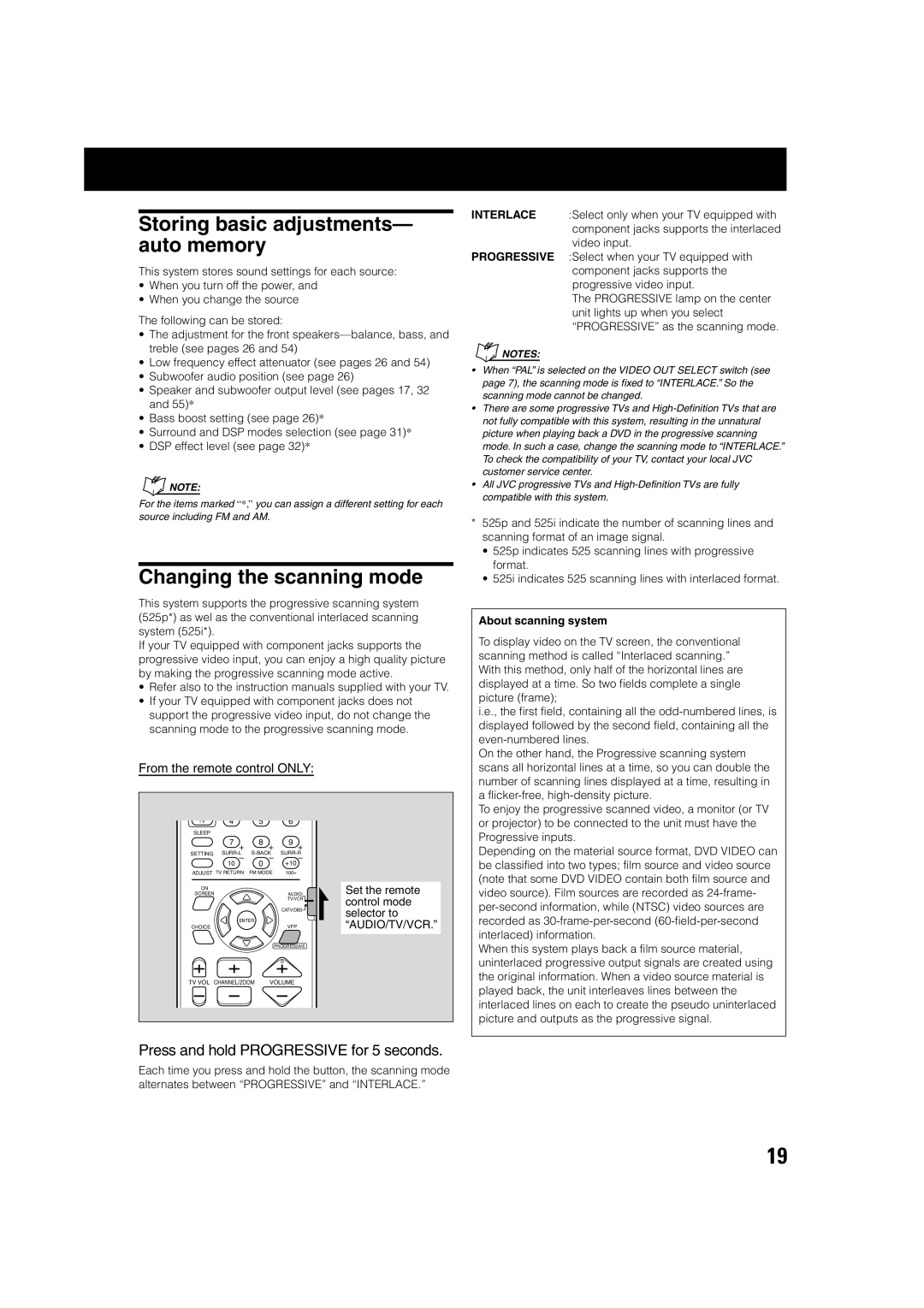Storing basic adjustments— auto memory
This system stores sound settings for each source:
•When you turn off the power, and
•When you change the source
The following can be stored:
•The adjustment for the front
•Low frequency effect attenuator (see pages 26 and 54)
•Subwoofer audio position (see page 26)
•Speaker and subwoofer output level (see pages 17, 32 and 55)*
•Bass boost setting (see page 26)*
•Surround and DSP modes selection (see page 31)*
•DSP effect level (see page 32)*
NOTE: |
For the items marked “*,” you can assign a different setting for each source including FM and AM.
Changing the scanning mode
This system supports the progressive scanning system (525p*) as wel as the conventional interlaced scanning system (525i*).
If your TV equipped with component jacks supports the progressive video input, you can enjoy a high quality picture by making the progressive scanning mode active.
•Refer also to the instruction manuals supplied with your TV.
•If your TV equipped with component jacks does not support the progressive video input, do not change the scanning mode to the progressive scanning mode.
From the remote control ONLY:
TV | 4 | 5 |
| 6 |
|
SLEEP |
|
|
|
|
|
| 7 + | 8 | + | 9 | + |
SETTING | |||||
| – | 0 | – | +10 | – |
| 10 |
|
| ||
ADJUST TV RETURN | FM MODE | 100+ |
| ||
SCREEN | AUDIO/ | Set the remote |
ON |
|
|
| TV/VCR | control mode |
|
| |
| CATV/DBS | selector to |
ENTER |
| |
| “AUDIO/TV/VCR.” | |
CHOICE | VFP | |
| PROGRESSIVE |
|
TV VOL CHANNEL/ZOOM | VOLUME |
|
Press and hold PROGRESSIVE for 5 seconds.
Each time you press and hold the button, the scanning mode alternates between “PROGRESSIVE” and “INTERLACE.”
INTERLACE :Select only when your TV equipped with component jacks supports the interlaced video input.
PROGRESSIVE :Select when your TV equipped with component jacks supports the progressive video input.
The PROGRESSIVE lamp on the center unit lights up when you select “PROGRESSIVE” as the scanning mode.
NOTES: |
•When “PAL” is selected on the VIDEO OUT SELECT switch (see page 7), the scanning mode is fixed to “INTERLACE.” So the scanning mode cannot be changed.
•There are some progressive TVs and
•All JVC progressive TVs and
*525p and 525i indicate the number of scanning lines and scanning format of an image signal.
•525p indicates 525 scanning lines with progressive format.
•525i indicates 525 scanning lines with interlaced format.
About scanning system
To display video on the TV screen, the conventional scanning method is called “Interlaced scanning.” With this method, only half of the horizontal lines are displayed at a time. So two fields complete a single picture (frame);
i.e., the first field, containing all the
On the other hand, the Progressive scanning system scans all horizontal lines at a time, so you can double the number of scanning lines displayed at a time, resulting in a
To enjoy the progressive scanned video, a monitor (or TV or projector) to be connected to the unit must have the Progressive inputs.
Depending on the material source format, DVD VIDEO can be classified into two types; film source and video source (note that some DVD VIDEO contain both film source and video source). Film sources are recorded as
When this system plays back a film source material, uninterlaced progressive output signals are created using the original information. When a video source material is played back, the unit interleaves lines between the interlaced lines on each to create the pseudo uninterlaced picture and outputs as the progressive signal.
19