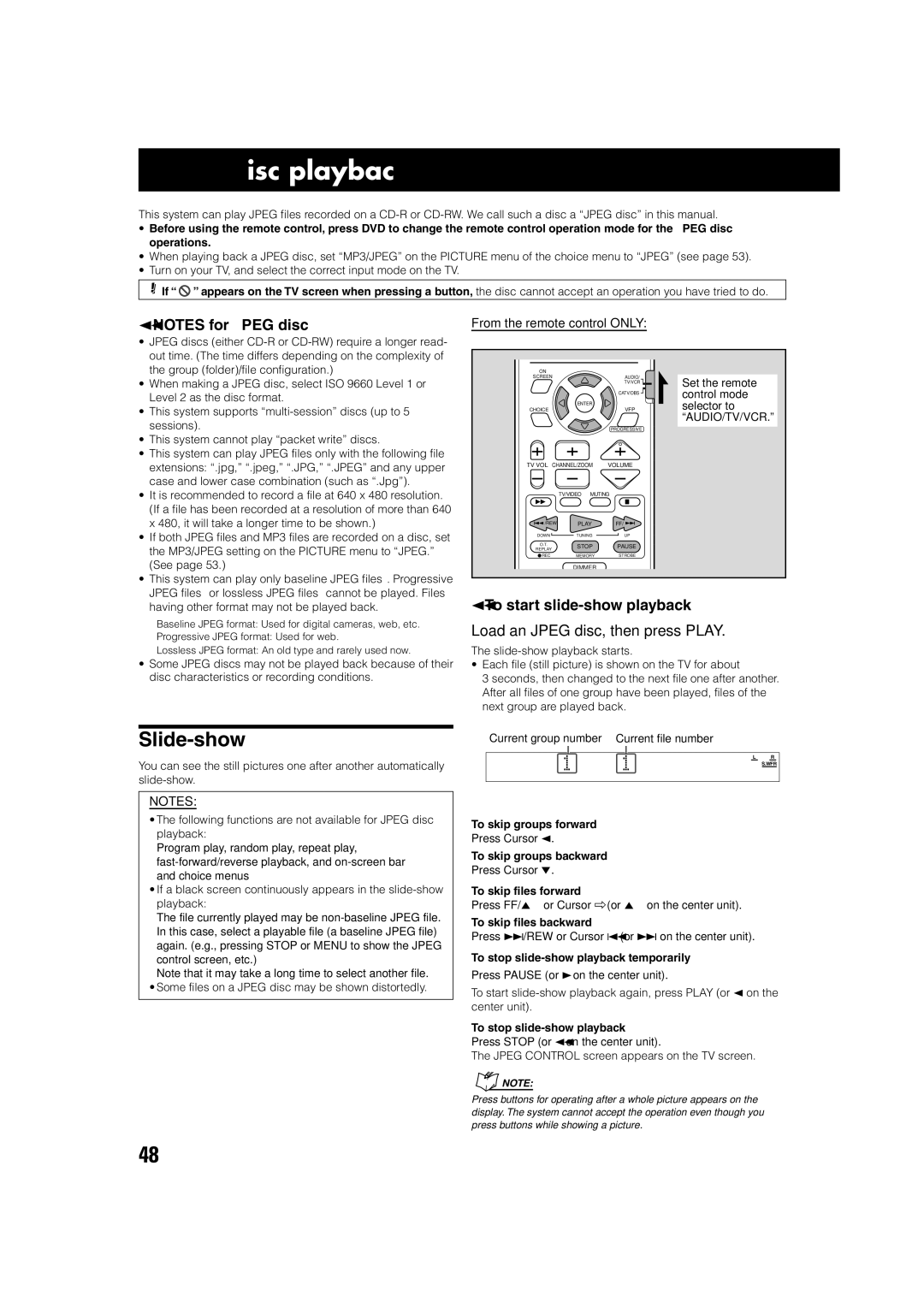JPEG disc playback
This system can play JPEG files recorded on a
•Before using the remote control, press DVD to change the remote control operation mode for the JPEG disc operations.
•When playing back a JPEG disc, set “MP3/JPEG” on the PICTURE menu of the choice menu to “JPEG” (see page 53).
•Turn on your TV, and select the correct input mode on the TV.
If “ ![]() ” appears on the TV screen when pressing a button, the disc cannot accept an operation you have tried to do.
” appears on the TV screen when pressing a button, the disc cannot accept an operation you have tried to do.
7NOTES for JPEG disc
•JPEG discs (either
•When making a JPEG disc, select ISO 9660 Level 1 or Level 2 as the disc format.
•This system supports
•This system cannot play “packet write” discs.
•This system can play JPEG files only with the following file extensions: “.jpg,” “.jpeg,” “.JPG,” “.JPEG” and any upper case and lower case combination (such as “.Jpg”).
•It is recommended to record a file at 640 x 480 resolution. (If a file has been recorded at a resolution of more than 640 x 480, it will take a longer time to be shown.)
•If both JPEG files and MP3 files are recorded on a disc, set the MP3/JPEG setting on the PICTURE menu to “JPEG.” (See page 53.)
•This system can play only baseline JPEG files*. Progressive JPEG files* or lossless JPEG files* cannot be played. Files having other format may not be played back.
* Baseline JPEG format: Used for digital cameras, web, etc. Progressive JPEG format: Used for web.
Lossless JPEG format: An old type and rarely used now.
•Some JPEG discs may not be played back because of their disc characteristics or recording conditions.
From the remote control ONLY:
ON |
|
|
SCREEN | AUDIO/ | Set the remote |
| TV/VCR | |
| control mode | |
| CATV/DBS | |
CHOICE | VFP | selector to |
ENTER |
|
|
|
| “AUDIO/TV/VCR.” |
| PROGRESSIVE |
|
TV VOL CHANNEL/ZOOM | VOLUME |
|
TV/VIDEO MUTING
1¡
/REW | PLAY | FF/ | |
DOWN | TUNING | UP | |
O.T. | STOP | PAUSE | |
REPLAY | |||
|
| ||
REC | MEMORY | STROBE |
DIMMER
7To start slide-show playback
Load an JPEG disc, then press PLAY.
The
•Each file (still picture) is shown on the TV for about
3 seconds, then changed to the next file one after another. After all files of one group have been played, files of the next group are played back.
Slide-show
You can see the still pictures one after another automatically
Current group number Current file number
L R
S.WFR
NOTES:
•The following functions are not available for JPEG disc playback:
Program play, random play, repeat play,
•If a black screen continuously appears in the
The file currently played may be
Note that it may take a long time to select another file.
•Some files on a JPEG disc may be shown distortedly.
To skip groups forward
Press Cursor 3.
To skip groups backward
Press Cursor 2.
To skip files forward
Press FF/¢ or Cursor ∞ (or ¢ on the center unit).
To skip files backward
Press 4/REW or Cursor 5 (or 4 on the center unit).
To stop slide-show playback temporarily
Press PAUSE (or 8 on the center unit).
To start
To stop slide-show playback
Press STOP (or 7 on the center unit).
The JPEG CONTROL screen appears on the TV screen.
NOTE: |
Press buttons for operating after a whole picture appears on the display. The system cannot accept the operation even though you press buttons while showing a picture.
48