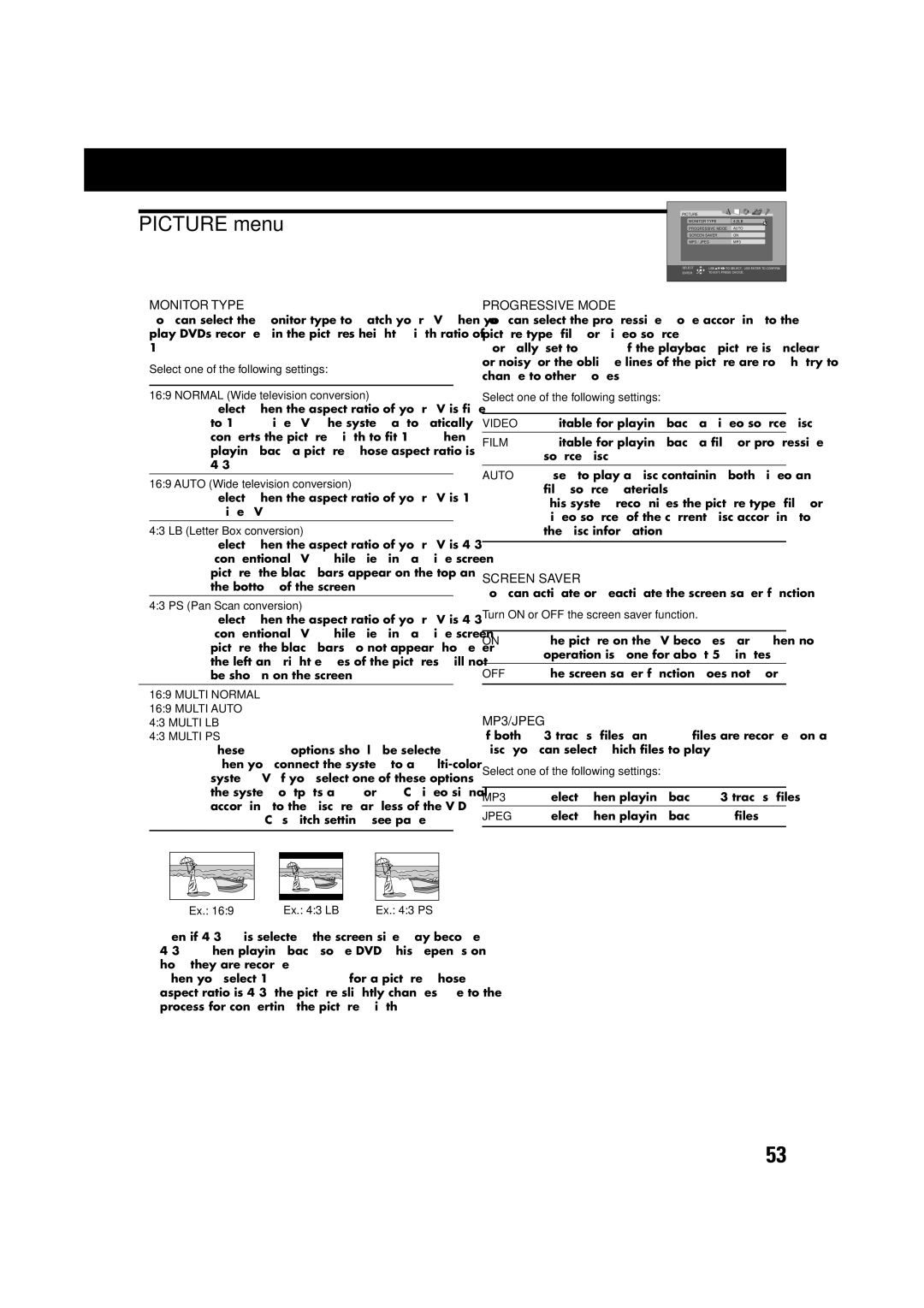Consists of XV-THA75, SP-WA75, SP-XSA75, and SP-XCA75
SP-WA75
LVT0958-010A
XV-THA75
Class 1 Laser Product
Important for Laser Products
Page
Table of contents
Checking the supplied accessories
Precautions
Safety precautions
Introduction
Center unit
Names of parts and controls
PRO LOGIC, PRO Logic
DIGITAL, Digital EX , DTS
Remote control
Names of parts and controls
Source selecting buttons 16 VCR/DBS, FM/AM, DVD
Playable disc types
About discs
Discs you can play
Video Region Code Type Logo Format Number
Disc structure
About discs
Playback Control function PBC Only for VCD and Svcd
Before playing a disc, make sure of the following
Connecting a TV
Connecting a TV
Getting started
Connections
Connecting the AM and FM antennas
Getting started
AM loop antenna
FM antenna
Connecting the supplied FM antenna If reception is poor
Speaker layout diagram
Connecting the satellite speakers and subwoofer
Before connecting the speaker cord
Inserting the speaker cord into the speaker terminals
Subwoofer Surround back Speaker
Location of attachment to the wall
Installing the satellite speakers on the wall
Connecting video components
VCR connection
DBS tuner connection
Plug into AC outlet Power cord
Connecting the power cord
Putting batteries in the remote control
Using the remote control
Operating the system using the remote control
Replace the cover
Selecting the source to play
Basic operations
Turning on the system
Press Source repeatedly
Adjusting the output level of subwoofer
Adjusting the volume
Adjusting the brightness
Listening with headphones
Changing the analog/digital input mode and decoding mode
Turning off the power with the sleep timer
Basic operations
Press Sleep
Changing the scanning mode
Storing basic adjustments- auto memory
Press and hold Progressive for 5 seconds
About scanning system
Basic DVD player operations
About the indications on the display
Resume playback function see
Preventing screen burn-out-screen saver function
Tuning in to stations manually
Setting the AM tuner interval spacing
Using preset tuning
To store the preset stations
Selecting the FM reception mode
To tune in to a preset station
Reducing the noise of AM broadcast
Operating procedure
Basic settings
Setting speaker sizes
Press SETTING/ADJUST once
Setting the phase of subwoofer
Setting the speaker distance
Setting the video output for DVD
Setting the crossover frequency-CROSS
Audio adjustments
Surround modes
Creating realistic sound fields
Dolby Digital EX
Dolby Digital
Creating realistic sound fields
DSP modes
DAP Digital Acoustic Processor modes
All Channel Stereo
Speaker and signal indicators
Using DSP mode
Using Surround mode
Adjust the speaker output levels -10 dB to +10 dB
Adjusting sound
10 keys are activated for sound adjustments
After adjusting sound
DVD player operations
Using the on-screen bar
Showing the on-screen bar
Press on Screen
DVD player operations
Changing the time information
Basic operation through the on-screen bar
Locating a particular scene from the DVD menu
Press TOP Menu or Menu
PBC
Selecting a view angle
Selecting a view angle
Showing all view angles on the TV
Selecting the subtitle language
Changing the subtitle and audio languages
Selecting the audio language
Press Subtitle
Press Audio or Cursor ∞/5 repeatedly to
Selecting the audio channel
Select the desired audio language Press Audio
For VCD
Locating a particular chapter Chapter search
Playing from a particular position
Locating a particular position Time search
Press the number buttons 0-9 to enter the specified time
Locating a particular scene
Press Cursor 3/2/∞/5 to move to the desired scene
Press Digest
Special picture playback
Frame-by-frame playback
Showing continuous still pictures
Zooming in and out
Playing back in slow-motion
Press ¡ or
Press Zoom + to zoom in or Zoom to zoom out
Press Cursor 3/2 repeatedly to select the VFP mode
Changing the VFP setting
To adjust the appearance of picture
Repeat steps 2-4to adjust other parameters
Press Play
Repeat to program other tracks
Repeat play
Press Cursor ∞/5 repeatedly to select repeat play mode
Repeating title, chapter, or tracks
Repeating a particular portion
Basic operation
MP3 disc playback
To start playback
Load an MP3 disc, then press Play
MP3 Control screen
Operating through the MP3 Control screen
Operations
To start playback from the specified track number
Slide-show
Jpeg disc playback
To start slide-show playback
Load an Jpeg disc, then press Play
Jpeg Control screen
Operating through the Jpeg Control screen
Choice menus
Using the choice menus
Choice
Enter
Press Choice
Basic operating procedure
Press Cursor ∞/5 repeatedly to move to Screen Saver
To set other items on the same choice menu
Language codes list
Using the choice menus
Language menu
Select one of the languages-ENGLISH, Chinese or
Multi Normal 169 Multi Auto 43 Multi LB Multi PS
Picture menu
You can activate or deactivate the screen saver function
Turn on or OFF the screen saver function
Audio menu
Using the choice menu
Test Tone
SPK. Setting menu
SUB Woofer
To be on the Next
¶ Cross Over
Others menu
Setting Parental Lock
Restricting playback-Parental Lock
To exit from the choice menu
Press the number buttons 0-9 to enter your password
Changing the setting of Parental Lock
New setting is stored
Releasing Parental Lock temporarily
Country/area codes list for Parental Lock
AV Compu Link remote control system
Connection 1 AV Compu Link connection
Connection 2 Video cord connection
Available functions
Procedure for connection
Release TV Try to operate your TV by pressing TV
Operating TV
TV/VIDEO
Channel +
Operating Catv converter or DBS tuner
CATV/DBS
Manufacturers’ codes for Catv converter or DBS tuner Code
Operating other manufacturers’ video equipment
Set the remote control mode selector to
Operating VCR
Press and hold VCR
Maintenance
To clean the disc
Stains on the system
General
Troubleshooting
DVD Playback
MP3 Playback Jpeg Playback
Troubleshooting
See Titles and chapters
Glossary
Specifications
Page
2002 Victor Company of JAPAN, Limited 1102TMMMDWJEM