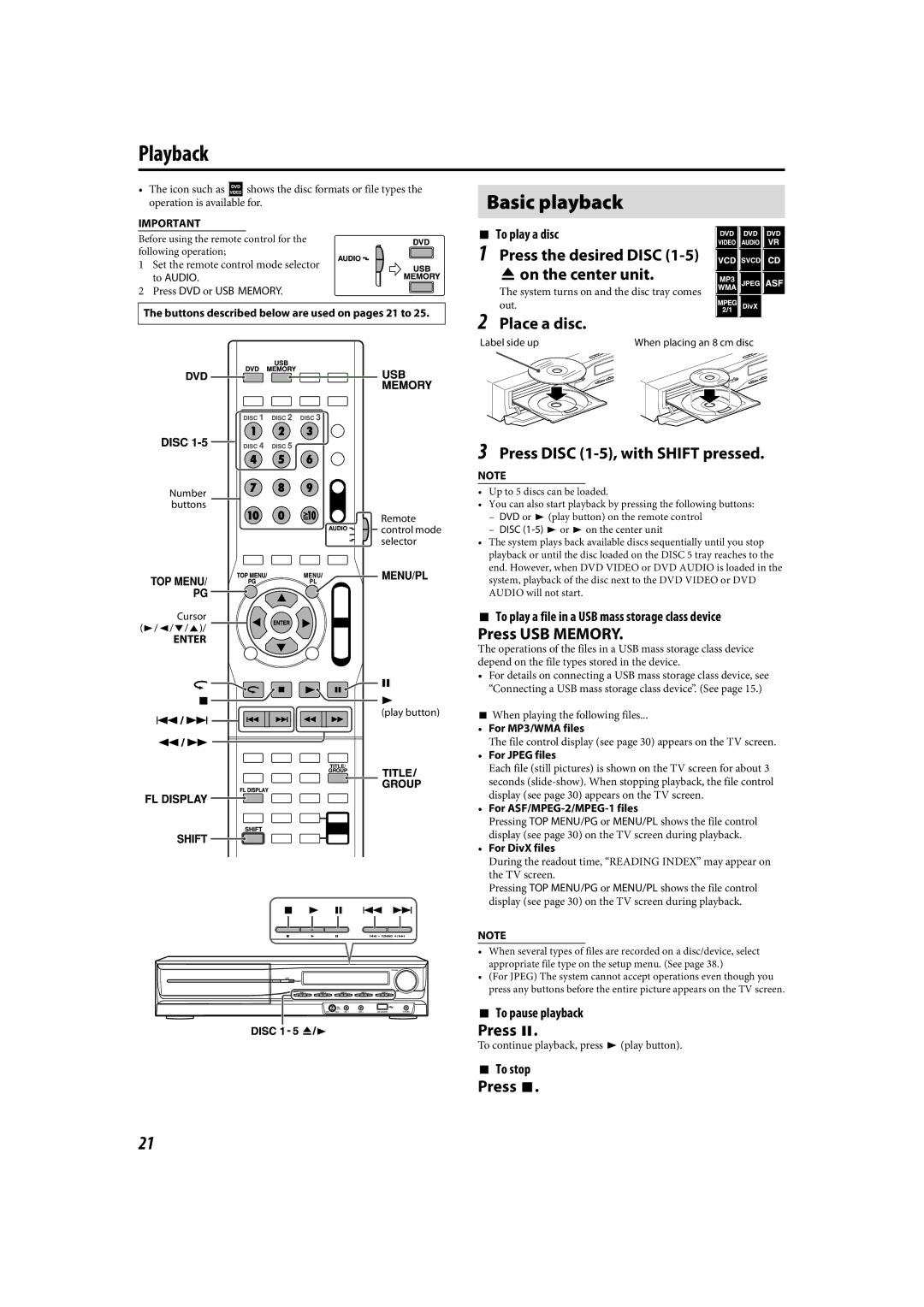Playback
•The icon such as ![]() shows the disc formats or file types the operation is available for.
shows the disc formats or file types the operation is available for.
IMPORTANT
Before using the remote control for the following operation;
1 Set the remote control mode selector to AUDIO.
2 Press DVD or USB MEMORY.
The buttons described below are used on pages 21 to 25.
Number buttons
Remote control mode selector
Cursor
(3/2/Y/5)/
ENTER
(play button)
Basic playback
7 To play a disc
1 Press the desired DISC
0 on the center unit.
The system turns on and the disc tray comes out.
2 Place a disc.
Label side up | When placing an 8 cm disc |
3Press DISC (1-5), with SHIFT pressed.
NOTE
•Up to 5 discs can be loaded.
•You can also start playback by pressing the following buttons:
–DVD or 3 (play button) on the remote control
–DISC
•The system plays back available discs sequentially until you stop playback or until the disc loaded on the DISC 5 tray reaches to the end. However, when DVD VIDEO or DVD AUDIO is loaded in the system, playback of the disc next to the DVD VIDEO or DVD AUDIO will not start.
7To play a file in a USB mass storage class device
Press USB MEMORY.
The operations of the files in a USB mass storage class device depend on the file types stored in the device.
•For details on connecting a USB mass storage class device, see “Connecting a USB mass storage class device”. (See page 15.)
7When playing the following files...
• For MP3/WMA files
The file control display (see page 30) appears on the TV screen.
• For JPEG files
Each file (still pictures) is shown on the TV screen for about 3 seconds
• For ASF/MPEG-2/MPEG-1 files
Pressing TOP MENU/PG or MENU/PL shows the file control display (see page 30) on the TV screen during playback.
• For DivX files
During the readout time, “READING INDEX” may appear on the TV screen.
Pressing TOP MENU/PG or MENU/PL shows the file control display (see page 30) on the TV screen during playback.
NOTE
•When several types of files are recorded on a disc/device, select appropriate file type on the setup menu. (See page 38.)
•(For JPEG) The system cannot accept operations even though you press any buttons before the entire picture appears on the TV screen.
7To pause playback
Press 8.
To continue playback, press 3 (play button).
7To stop
Press 7.
21