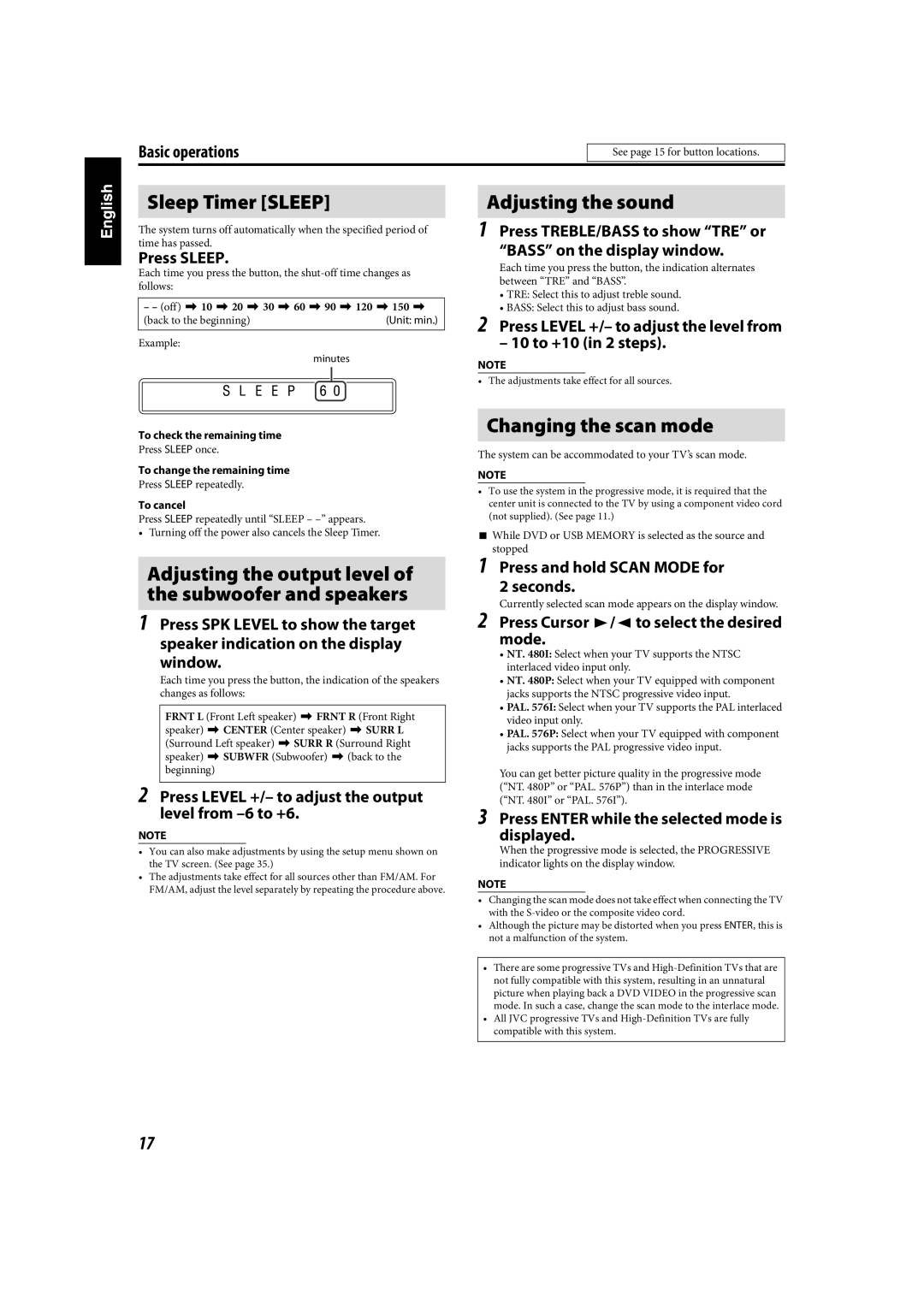Basic operations
See page 15 for button locations.
Sleep Timer [SLEEP]
The system turns off automatically when the specified period of time has passed.
Press SLEEP.
Each time you press the button, the
– – (off) Z 10 Z 20 Z 30 Z 60 Z 90 Z 120 Z 150 Z | |
(back to the beginning) | (Unit: min.) |
Example:
minutes
To check the remaining time
Press SLEEP once.
To change the remaining time
Press SLEEP repeatedly.
To cancel
Press SLEEP repeatedly until “SLEEP –
• Turning off the power also cancels the Sleep Timer.
Adjusting the output level of the subwoofer and speakers
1Press SPK LEVEL to show the target speaker indication on the display
window.
Each time you press the button, the indication of the speakers changes as follows:
FRNT L (Front Left speaker) Z FRNT R (Front Right speaker) Z CENTER (Center speaker) Z SURR L (Surround Left speaker) Z SURR R (Surround Right speaker) Z SUBWFR (Subwoofer) Z (back to the beginning)
2Press LEVEL +/– to adjust the output level from –6 to +6.
NOTE
•You can also make adjustments by using the setup menu shown on the TV screen. (See page 35.)
•The adjustments take effect for all sources other than FM/AM. For FM/AM, adjust the level separately by repeating the procedure above.
Adjusting the sound
1Press TREBLE/BASS to show “TRE” or
“BASS” on the display window.
Each time you press the button, the indication alternates between “TRE” and “BASS”.
•TRE: Select this to adjust treble sound.
•BASS: Select this to adjust bass sound.
2Press LEVEL +/– to adjust the level from
– 10 to +10 (in 2 steps).
NOTE
• The adjustments take effect for all sources.
Changing the scan mode
The system can be accommodated to your TV’s scan mode.
NOTE
•To use the system in the progressive mode, it is required that the center unit is connected to the TV by using a component video cord (not supplied). (See page 11.)
7 While DVD or USB MEMORY is selected as the source and stopped
1 Press and hold SCAN MODE for
2 seconds.
Currently selected scan mode appears on the display window.
2 Press Cursor 3/2 to select the desired mode.
• NT. 480I: Select when your TV supports the NTSC interlaced video input only.
• NT. 480P: Select when your TV equipped with component jacks supports the NTSC progressive video input.
• PAL. 576I: Select when your TV supports the PAL interlaced video input only.
• PAL. 576P: Select when your TV equipped with component jacks supports the PAL progressive video input.
You can get better picture quality in the progressive mode (“NT. 480P” or “PAL. 576P”) than in the interlace mode (“NT. 480I” or “PAL. 576I”).
3 Press ENTER while the selected mode is displayed.
When the progressive mode is selected, the PROGRESSIVE indicator lights on the display window.
NOTE
•Changing the scan mode does not take effect when connecting the TV with the
•Although the picture may be distorted when you press ENTER, this is not a malfunction of the system.
•There are some progressive TVs and
•All JVC progressive TVs and
17