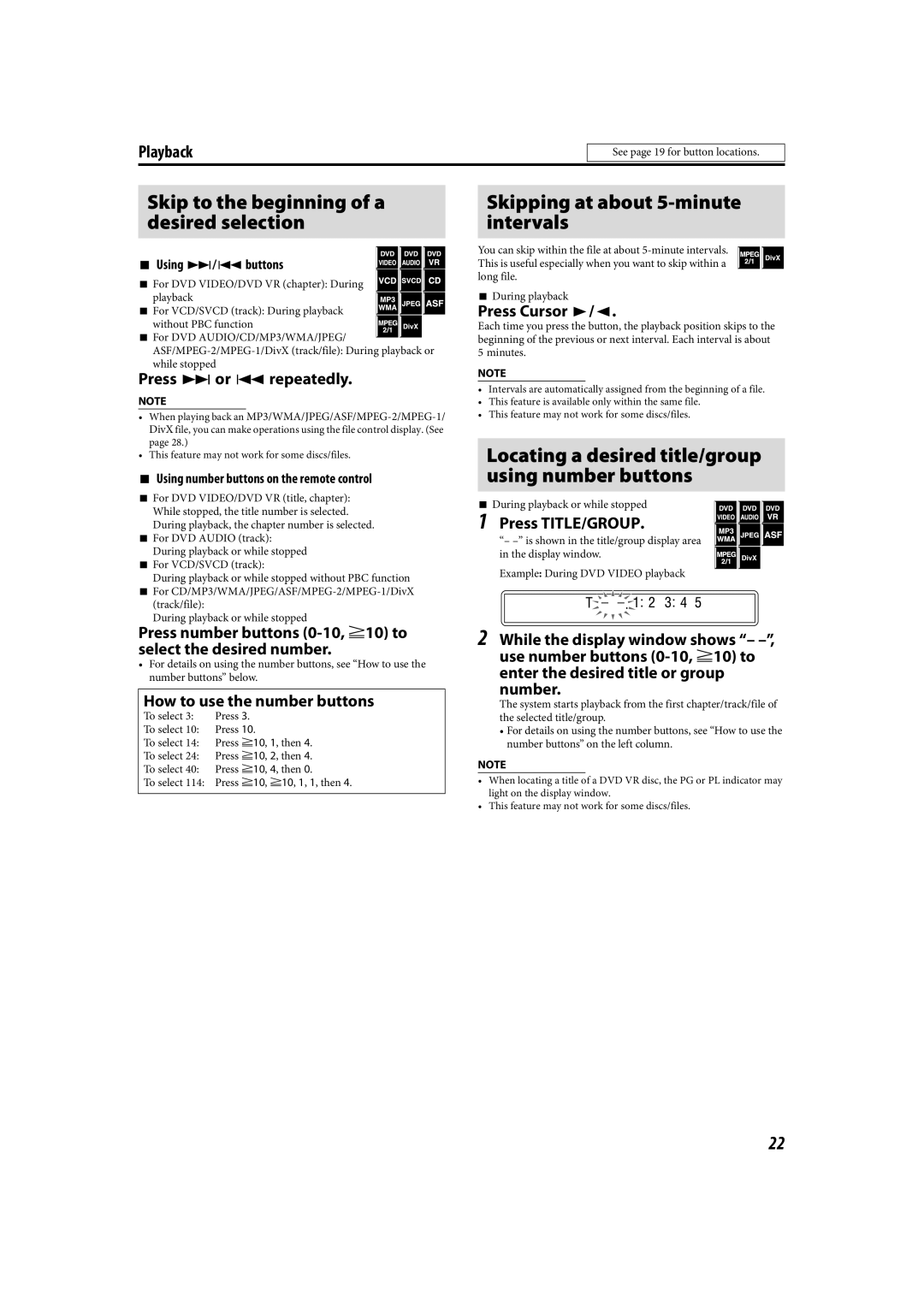Playback
See page 19 for button locations.
Skip to the beginning of a desired selection
7 Using x/4buttons
7 For DVD VIDEO/DVD VR (chapter): During playback
7 For VCD/SVCD (track): During playback without PBC function
7For DVD AUDIO/CD/MP3/WMA/JPEG/
Press x or 4 repeatedly.
NOTE
•When playing back an
•This feature may not work for some discs/files.
7Using number buttons on the remote control
7For DVD VIDEO/DVD VR (title, chapter):
While stopped, the title number is selected.
During playback, the chapter number is selected.
7For DVD AUDIO (track): During playback or while stopped
7For VCD/SVCD (track):
During playback or while stopped without PBC function
7For
During playback or while stopped
Press number buttons
•For details on using the number buttons, see “How to use the number buttons” below.
How to use the number buttons
To select 3: | Press 3. |
To select 10: | Press 10. |
To select 14: | Press h10, 1, then 4. |
To select 24: | Press h10, 2, then 4. |
To select 40: | Press h10, 4, then 0. |
To select 114: | Press h10, h10, 1, 1, then 4. |
Skipping at about 5-minute intervals
You can skip within the file at about
7During playback
Press Cursor 3/2.
Each time you press the button, the playback position skips to the beginning of the previous or next interval. Each interval is about 5 minutes.
NOTE
•Intervals are automatically assigned from the beginning of a file.
•This feature is available only within the same file.
•This feature may not work for some discs/files.
Locating a desired title/group using number buttons
7 During playback or while stopped
1 Press TITLE/GROUP.
“–
Example: During DVD VIDEO playback
2While the display window shows “–
number.
The system starts playback from the first chapter/track/file of the selected title/group.
•For details on using the number buttons, see “How to use the number buttons” on the left column.
NOTE
•When locating a title of a DVD VR disc, the PG or PL indicator may light on the display window.
•This feature may not work for some discs/files.
22