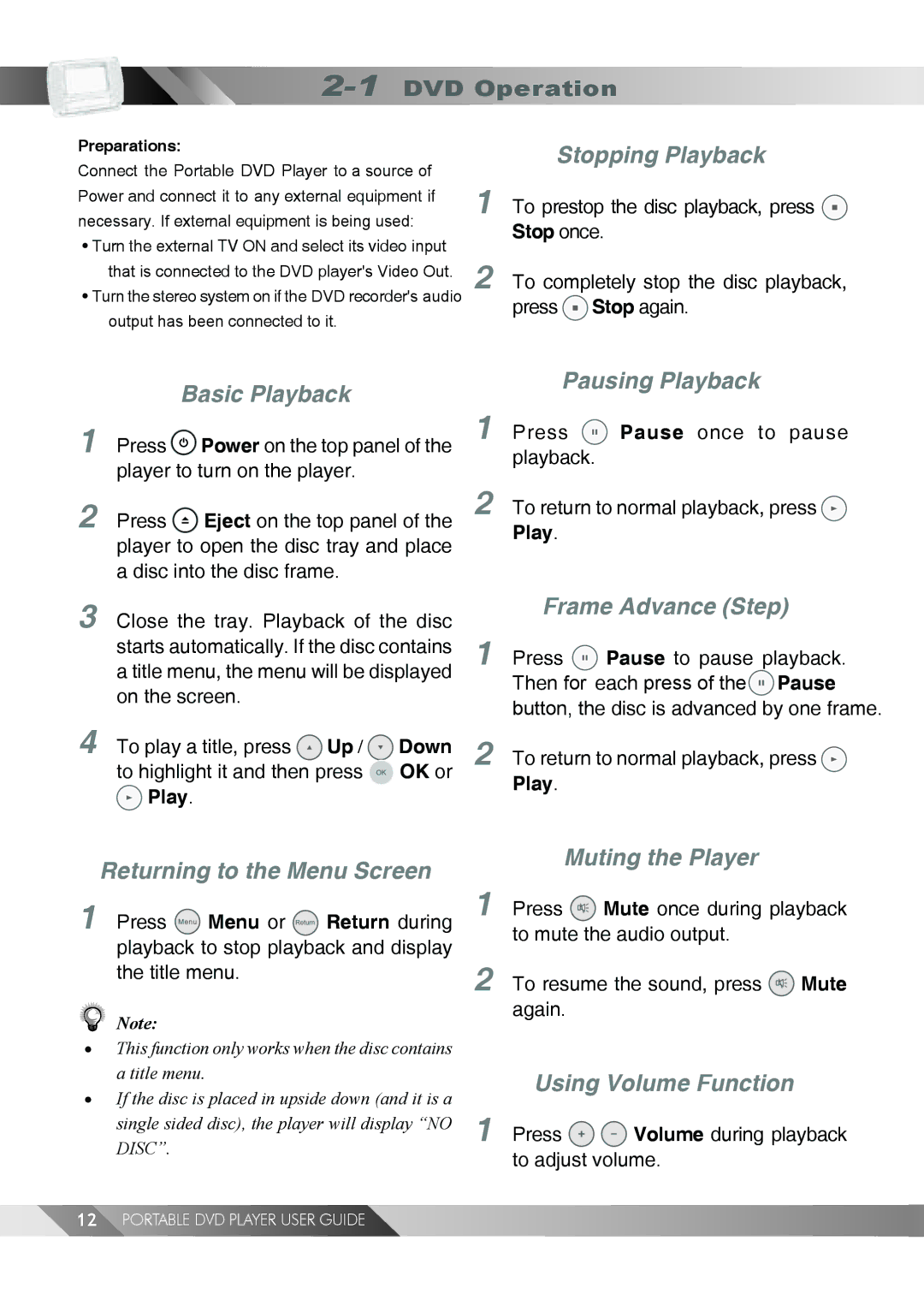2-1 DVD Operation
Preparations:
Connect the Portable DVD Player to a source of Power and connect it to any external equipment if necessary. If external equipment is being used:
•Turn the external TV ON and select its video input that is connected to the DVD player's Video Out.
•Turn the stereo system on if the DVD recorder's audio output has been connected to it.
Stopping Playback
1To prestop the disc playback, press ![]() Stop once.
Stop once.
2To completely stop the disc playback, press ![]() Stop again.
Stop again.
|
|
|
|
| Pausing Playback | |
| Basic Playback |
|
|
| ||
|
| 1 | Press | Pause once to pause | ||
1 | Press Power on the top panel of the | |||||
| player to turn on the player. |
|
| playback. |
| |
| 2 |
|
| |||
2 | Press Eject on the top panel of the | To return to normal playback, press | ||||
| player to open the disc tray and place |
|
| Play. |
| |
|
|
|
|
| ||
a disc into the disc frame.
3
4
Close the tray. Playback of the disc starts automatically. If the disc contains a title menu, the menu will be displayed on the screen.
To play a title, press ![]() Up /
Up / ![]() Down to highlight it and then press
Down to highlight it and then press ![]() OK or
OK or
![]() Play.
Play.
Frame Advance (Step)
1Press ![]() Pause to pause playback. Then for each press of the
Pause to pause playback. Then for each press of the![]() Pause button, the disc is advanced by one frame.
Pause button, the disc is advanced by one frame.
2To return to normal playback, press ![]() Play.
Play.
Returning to the Menu Screen
1Press ![]() Menu or
Menu or ![]() Return during playback to stop playback and display the title menu.
Return during playback to stop playback and display the title menu.
Note:
•This function only works when the disc contains a title menu.
•If the disc is placed in upside down (and it is a single sided disc), the player will display “NO DISC”.
Muting the Player
1Press ![]() Mute once during playback to mute the audio output.
Mute once during playback to mute the audio output.
2To resume the sound, press ![]() Mute again.
Mute again.
Using Volume Function
1Press ![]()
![]() Volume during playback to adjust volume.
Volume during playback to adjust volume.
12PORTABLE DVD PLAYER USER GUIDE