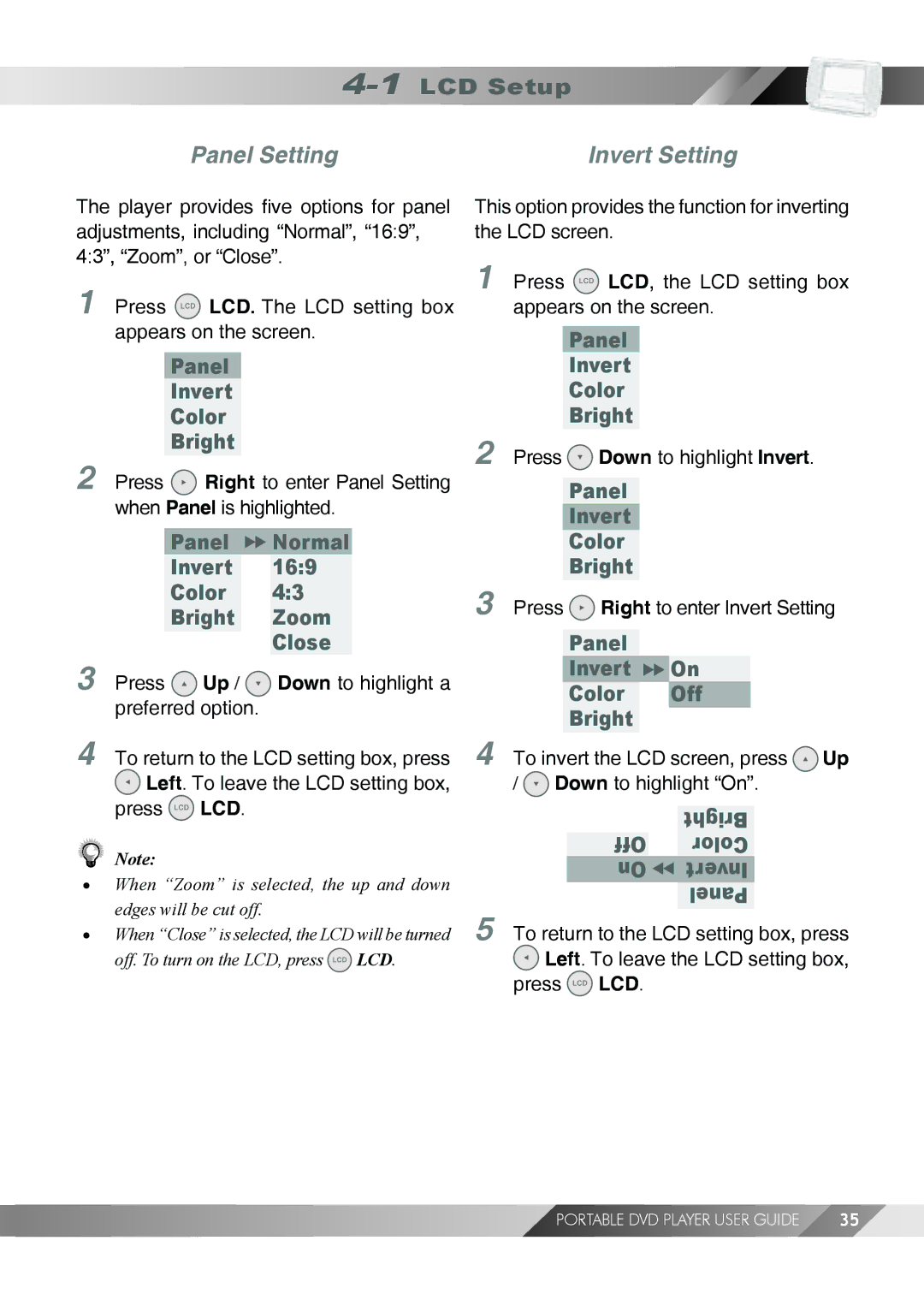Panel Setting
Invert Setting
The player provides five options for panel adjustments, including “Normal”, “16:9”, 4:3”, “Zoom”, or “Close”.
1Press ![]() LCD. The LCD setting box appears on the screen.
LCD. The LCD setting box appears on the screen.
Panel
Invert
Color
Bright
2Press ![]() Right to enter Panel Setting when Panel is highlighted.
Right to enter Panel Setting when Panel is highlighted.
Panel  Normal
Normal
Invert 16:9
Color 4:3
Bright Zoom
Close
3Press ![]() Up /
Up / ![]() Down to highlight a preferred option.
Down to highlight a preferred option.
This option provides the function for inverting the LCD screen.
1Press ![]() LCD, the LCD setting box appears on the screen.
LCD, the LCD setting box appears on the screen.
Panel
Invert
Color
Bright
2Press ![]() Down to highlight Invert.
Down to highlight Invert.
Panel
Invert
Color
Bright
3Press ![]() Right to enter Invert Setting
Right to enter Invert Setting
Panel
Invert On
Color Off
Bright
4To return to the LCD setting box, press
![]() Left. To leave the LCD setting box, press
Left. To leave the LCD setting box, press ![]() LCD.
LCD.
Note:
•When “Zoom” is selected, the up and down edges will be cut off.
•When “Close” is selected, the LCD will be turned off. To turn on the LCD, press ![]() LCD.
LCD.
4
5
To invert the LCD screen, press ![]() Up /
Up / ![]() Down to highlight “On”.
Down to highlight “On”.
Off | Bright |
Color | |
On | Invert |
| Panel |
To return to the LCD setting box, press ![]() Left. To leave the LCD setting box, press
Left. To leave the LCD setting box, press ![]() LCD.
LCD.
PORTABLE DVD PLAYER USER GUIDE | 35 |