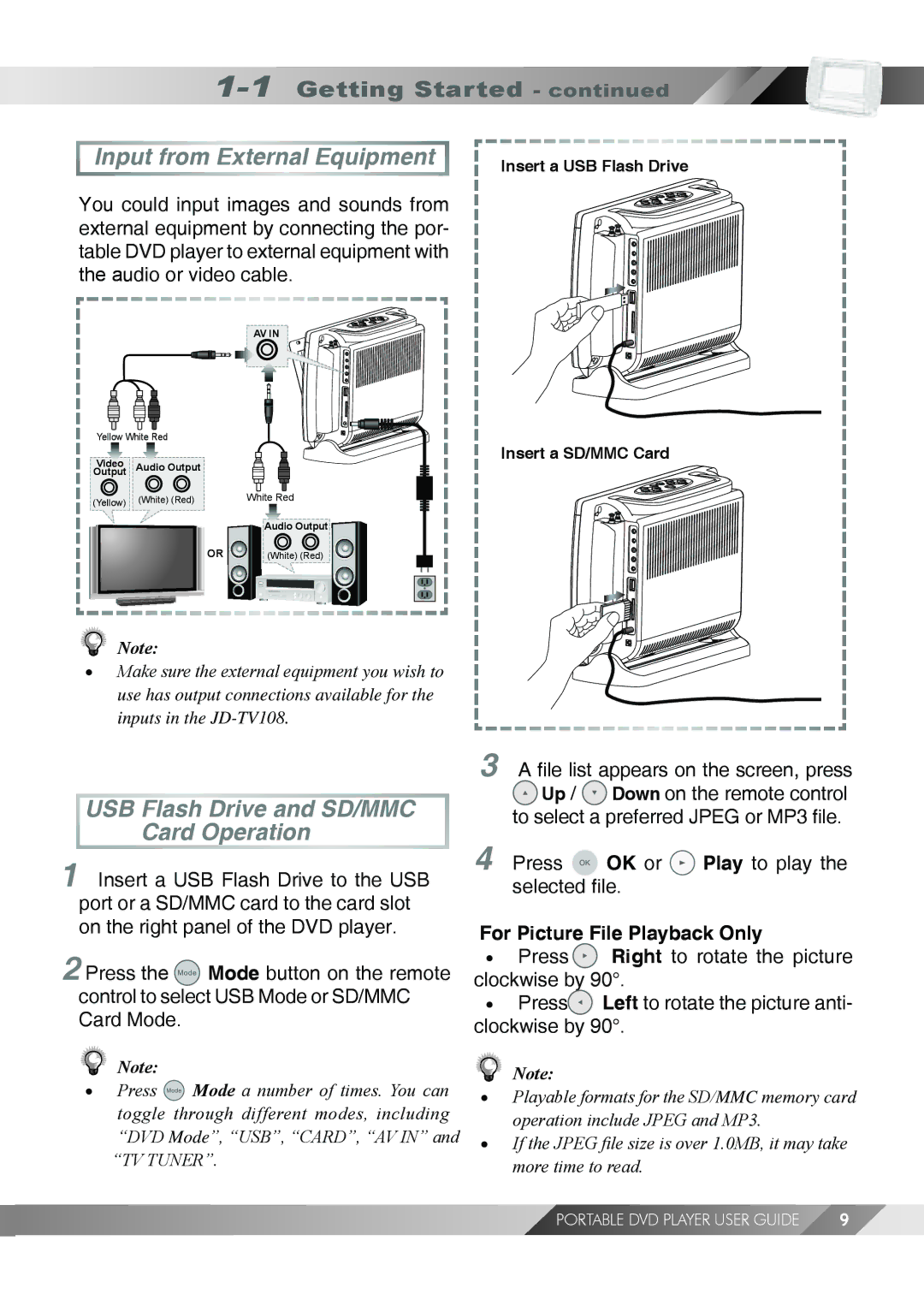1-1 Getting Started - continued
Input from External Equipment
You could input images and sounds from external equipment by connecting the por- table DVD player to external equipment with the audio or video cable.
AV IN
Yellow White Red |
| |
Vi o | Audio Output |
|
Output |
| |
(Yellow) | (White) (Red) | White Red |
|
| Audio Output |
| OR | (White) (Red) |
Note:
•Make sure the external equipment you wish to use has output connections available for the inputs in the
Insert a USB Flash Drive
Insert a SD/MMC Card
USB Flash Drive and SD/MMC Card Operation
1Insert a USB Flash Drive to the USB port or a SD/MMC card to the card slot on the right panel of the DVD player.
2 Press the ![]() Mode button on the remote control to select USB Mode or SD/MMC Card Mode.
Mode button on the remote control to select USB Mode or SD/MMC Card Mode.
3A fi le list appears on the screen, press ![]() Up /
Up / ![]() Down on the remote control to select a preferred JPEG or MP3 fi le.
Down on the remote control to select a preferred JPEG or MP3 fi le.
4Press ![]() OK or
OK or ![]() Play to play the selected fi le.
Play to play the selected fi le.
For Picture File Playback Only
•Press ![]() Right to rotate the picture clockwise by 90°.
Right to rotate the picture clockwise by 90°.
•Press![]() Left to rotate the picture anti- clockwise by 90°.
Left to rotate the picture anti- clockwise by 90°.
Note:
•Press ![]() Mode a number of times. You can toggle through different modes, including “DVD Mode”, “USB”, “CARD”, “AV IN” and
Mode a number of times. You can toggle through different modes, including “DVD Mode”, “USB”, “CARD”, “AV IN” and
“TV TUNER”.
Note:
•Playable formats for the SD/MMC memory card operation include JPEG and MP3.
•If the JPEG file size is over 1.0MB, it may take more time to read.
PORTABLE DVD PLAYER USER GUIDE | 9 |