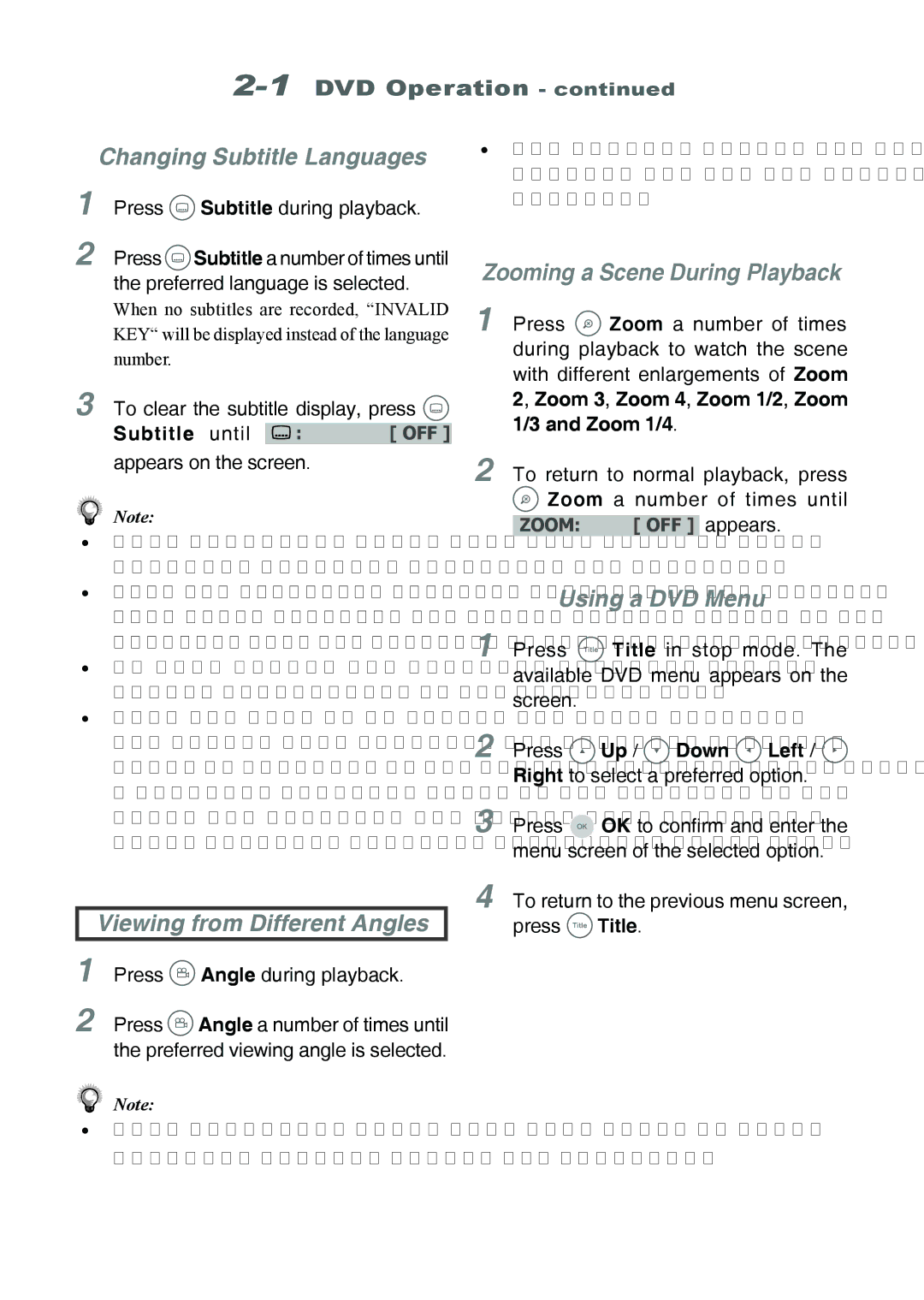2-1 DVD Operation - continued
Changing Subtitle Languages
1Press  Subtitle during playback.
Subtitle during playback.
2Press ![]() Subtitle a number of times until the preferred language is selected.
Subtitle a number of times until the preferred language is selected.
•The viewing angles are shown on the player’s display and you can select one from them for viewing.
Zooming a Scene During Playback
When no subtitles are recorded, “INVALID | 1 Press | Zoom a number of times | |||
KEY“ will be displayed instead of the language | |||||
number. |
|
| during playback to watch the scene | ||
|
| with different enlargements of Zoom | |||
3 To clear the subtitle display, press | |||||
2, Zoom 3, Zoom 4, Zoom 1/2, Zoom | |||||
1/3 and Zoom 1/4. | |||||
Subtitle until | : | [ OFF ] | |||
|
| ||||
appears on the screen.
Note:
•This operation works only with discs on which multiple subtitle languages are recorded.
•When the preferred subtitle language is not selected even after pressing the button several times, it may indicate that the language is not available on the disc.
•In some cases, the subtitle language may not change immediately to the selected one.
•When you turn on or remove the disc, Portable DVD player will playback the subtitle language which is selected as the initial setting. If you select a subtitle language which is not recorded on the disc, the Portable DVD player will playback a prior subtitle language programmed on the disc.
Viewing from Different Angles
1Press ![]() Angle during playback.
Angle during playback.
2Press ![]() Angle a number of times until the preferred viewing angle is selected.
Angle a number of times until the preferred viewing angle is selected.
2To return to normal playback, press
![]() Zoom a number of times until
Zoom a number of times until
ZOOM: | [ OFF ] appears. |
Using a DVD Menu
1Press ![]() Title in stop mode. The available DVD menu appears on the screen.
Title in stop mode. The available DVD menu appears on the screen.
2Press ![]() Up /
Up / ![]() Down
Down ![]() Left /
Left / ![]() Right to select a preferred option.
Right to select a preferred option.
3Press ![]() OK to confirm and enter the menu screen of the selected option.
OK to confirm and enter the menu screen of the selected option.
4To return to the previous menu screen, press ![]() Title.
Title.
Note:
•This operation works only with discs on which multiple viewing angles are recorded.
PORTABLE DVD PLAYER USER GUIDE | 15 |