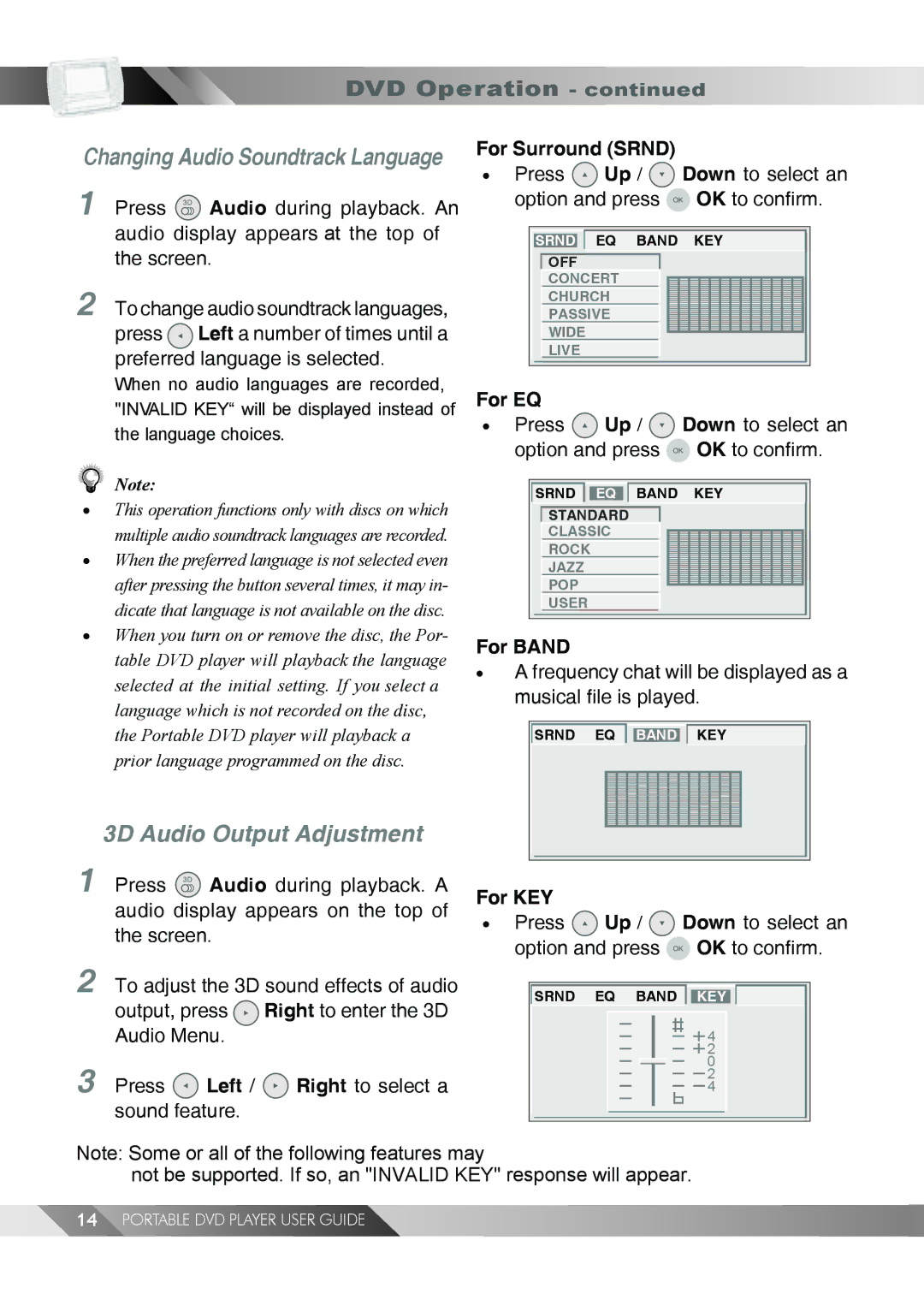2-1 DVD Operation - continued
Changing Audio Soundtrack Language
1Press ![]() Audio during playback. An audio display appears at the top of the screen.
Audio during playback. An audio display appears at the top of the screen.
2To change audio soundtrack languages,
press ![]() Left a number of times until a preferred language is selected.
Left a number of times until a preferred language is selected.
When no audio languages are recorded, "INVALID KEY“ will be displayed instead of the language choices.
Note:
•This operation functions only with discs on which multiple audio soundtrack languages are recorded.
•When the preferred language is not selected even after pressing the button several times, it may in- dicate that language is not available on the disc.
•When you turn on or remove the disc, the Por- table DVD player will playback the language selected at the initial setting. If you select a language which is not recorded on the disc, the Portable DVD player will playback a prior language programmed on the disc.
3D Audio Output Adjustment
1Press ![]() Audio during playback. A audio display appears on the top of the screen.
Audio during playback. A audio display appears on the top of the screen.
For Surround (SRND)
•Press ![]() Up /
Up / ![]() Down to select an option and press
Down to select an option and press ![]() OK to confirm.
OK to confirm.
SRND EQ BAND KEY
OFF
CONCERT
CHURCH
PASSIVE
WIDE
LIVE
For EQ
•Press ![]() Up /
Up / ![]() Down to select an option and press
Down to select an option and press ![]() OK to confirm.
OK to confirm.
SRND EQ BAND KEY
STANDARD
CLASSIC
ROCK
JAZZ
POP
USER
For BAND
•A frequency chat will be displayed as a musical file is played.
SRND EQ BAND KEY
For KEY
•Press ![]() Up /
Up / ![]() Down to select an option and press
Down to select an option and press ![]() OK to confirm.
OK to confirm.
2
3
To adjust the 3D sound effects of audio output, press ![]() Right to enter the 3D Audio Menu.
Right to enter the 3D Audio Menu.
Press ![]() Left /
Left / ![]() Right to select a sound feature.
Right to select a sound feature.
SRND EQ BAND KEY
4
2
0
2
4
Note: Some or all of the following features may
not be supported. If so, an "INVALID KEY" response will appear.
14PORTABLE DVD PLAYER USER GUIDE