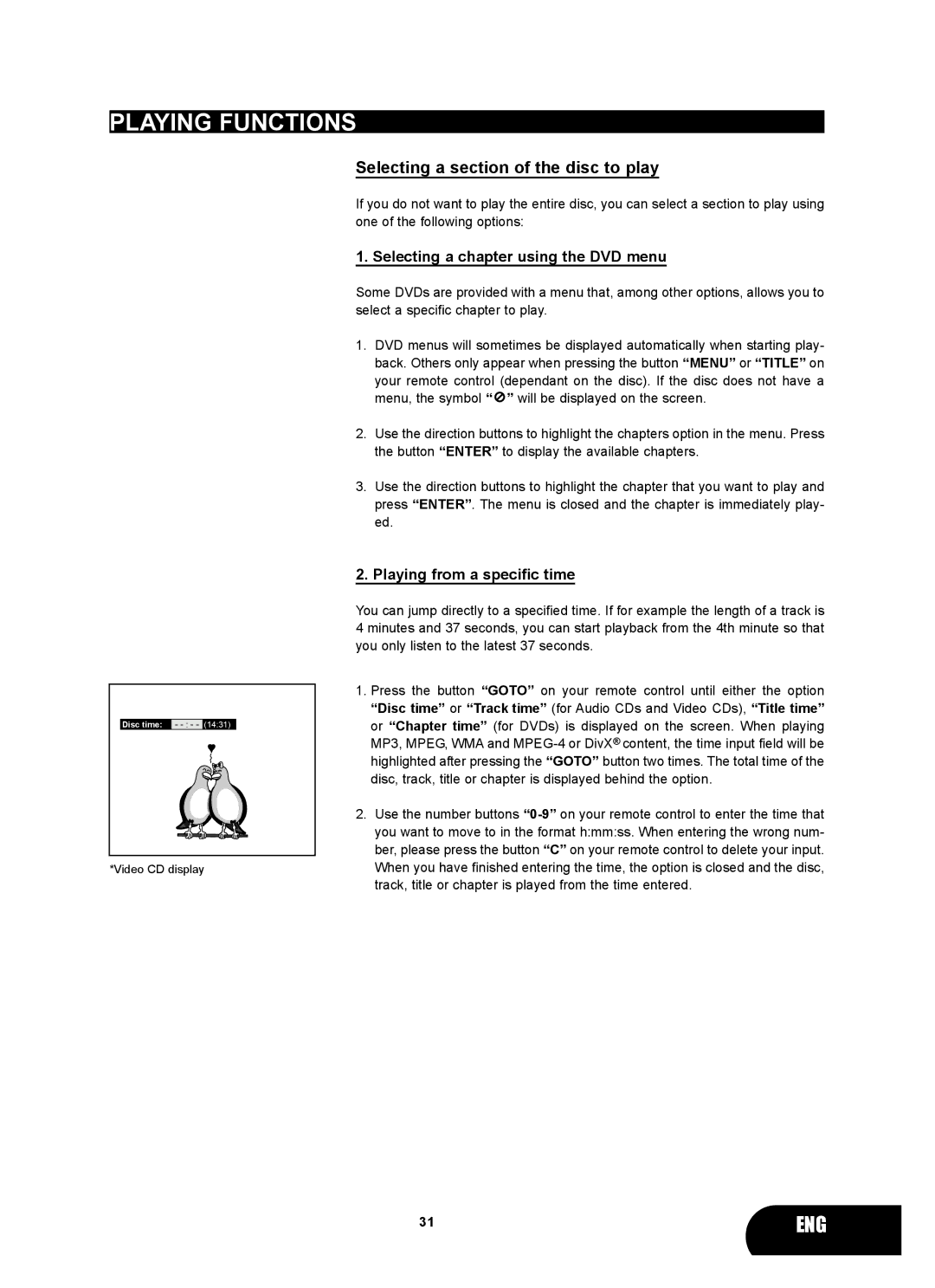PLAYING FUNCTIONS
Disc time: -
*Video CD display
Selecting a section of the disc to play
If you do not want to play the entire disc, you can select a section to play using one of the following options:
1. Selecting a chapter using the DVD menu
Some DVDs are provided with a menu that, among other options, allows you to select a specific chapter to play.
1.DVD menus will sometimes be displayed automatically when starting play- back. Others only appear when pressing the button “MENU” or “TITLE” on your remote control (dependant on the disc). If the disc does not have a menu, the symbol “ ![]() ” will be displayed on the screen.
” will be displayed on the screen.
2.Use the direction buttons to highlight the chapters option in the menu. Press the button “ENTER” to display the available chapters.
3.Use the direction buttons to highlight the chapter that you want to play and press “ENTER”. The menu is closed and the chapter is immediately play- ed.
2. Playing from a specific time
You can jump directly to a specified time. If for example the length of a track is 4 minutes and 37 seconds, you can start playback from the 4th minute so that you only listen to the latest 37 seconds.
1.Press the button “GOTO” on your remote control until either the option “Disc time” or “Track time” (for Audio CDs and Video CDs), “Title time” or “Chapter time” (for DVDs) is displayed on the screen. When playing MP3, MPEG, WMA and
2.Use the number buttons
31 | ENG |