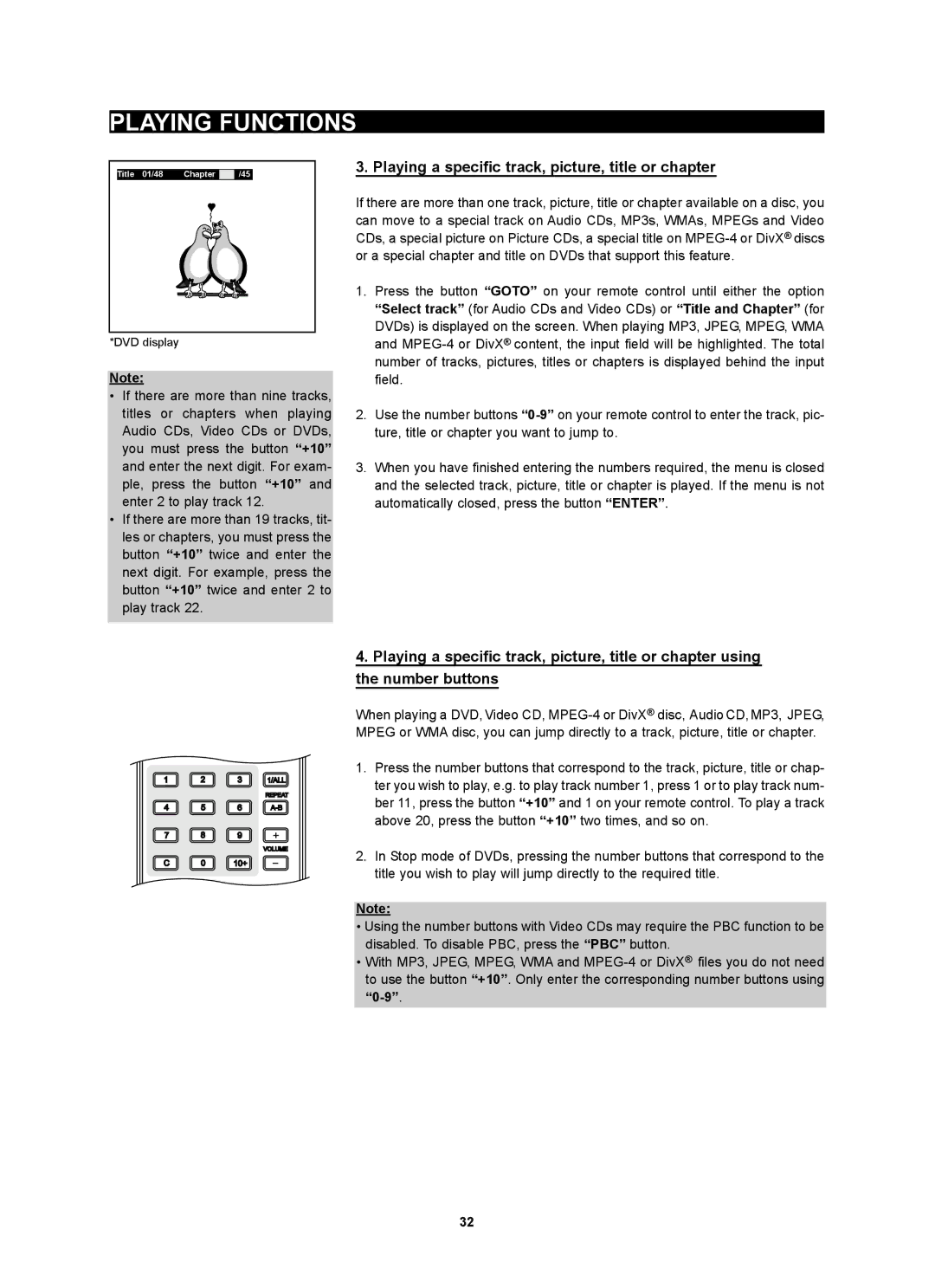PLAYING FUNCTIONS
Title 01/48 Chapter ![]()
![]() /45
/45
*DVD display
Note:
•If there are more than nine tracks, titles or chapters when playing Audio CDs, Video CDs or DVDs, you must press the button “+10” and enter the next digit. For exam- ple, press the button “+10” and enter 2 to play track 12.
•If there are more than 19 tracks, tit- les or chapters, you must press the button “+10” twice and enter the next digit. For example, press the button “+10” twice and enter 2 to play track 22.
3. Playing a specific track, picture, title or chapter
If there are more than one track, picture, title or chapter available on a disc, you can move to a special track on Audio CDs, MP3s, WMAs, MPEGs and Video CDs, a special picture on Picture CDs, a special title on
1.Press the button “GOTO” on your remote control until either the option “Select track” (for Audio CDs and Video CDs) or “Title and Chapter” (for DVDs) is displayed on the screen. When playing MP3, JPEG, MPEG, WMA and
2.Use the number buttons
3.When you have finished entering the numbers required, the menu is closed and the selected track, picture, title or chapter is played. If the menu is not automatically closed, press the button “ENTER”.
1 | 2 | 3 | 1/ALL |
REPEAT
4 5 6
7 8 9
VOLUME
C 0 10+
4.Playing a specific track, picture, title or chapter using the number buttons
When playing a DVD,Video CD,
1.Press the number buttons that correspond to the track, picture, title or chap- ter you wish to play, e.g. to play track number 1, press 1 or to play track num- ber 11, press the button “+10” and 1 on your remote control. To play a track above 20, press the button “+10” two times, and so on.
2.In Stop mode of DVDs, pressing the number buttons that correspond to the title you wish to play will jump directly to the required title.
Note:
•Using the number buttons with Video CDs may require the PBC function to be disabled. To disable PBC, press the “PBC” button.
•With MP3, JPEG, MPEG, WMA and
32