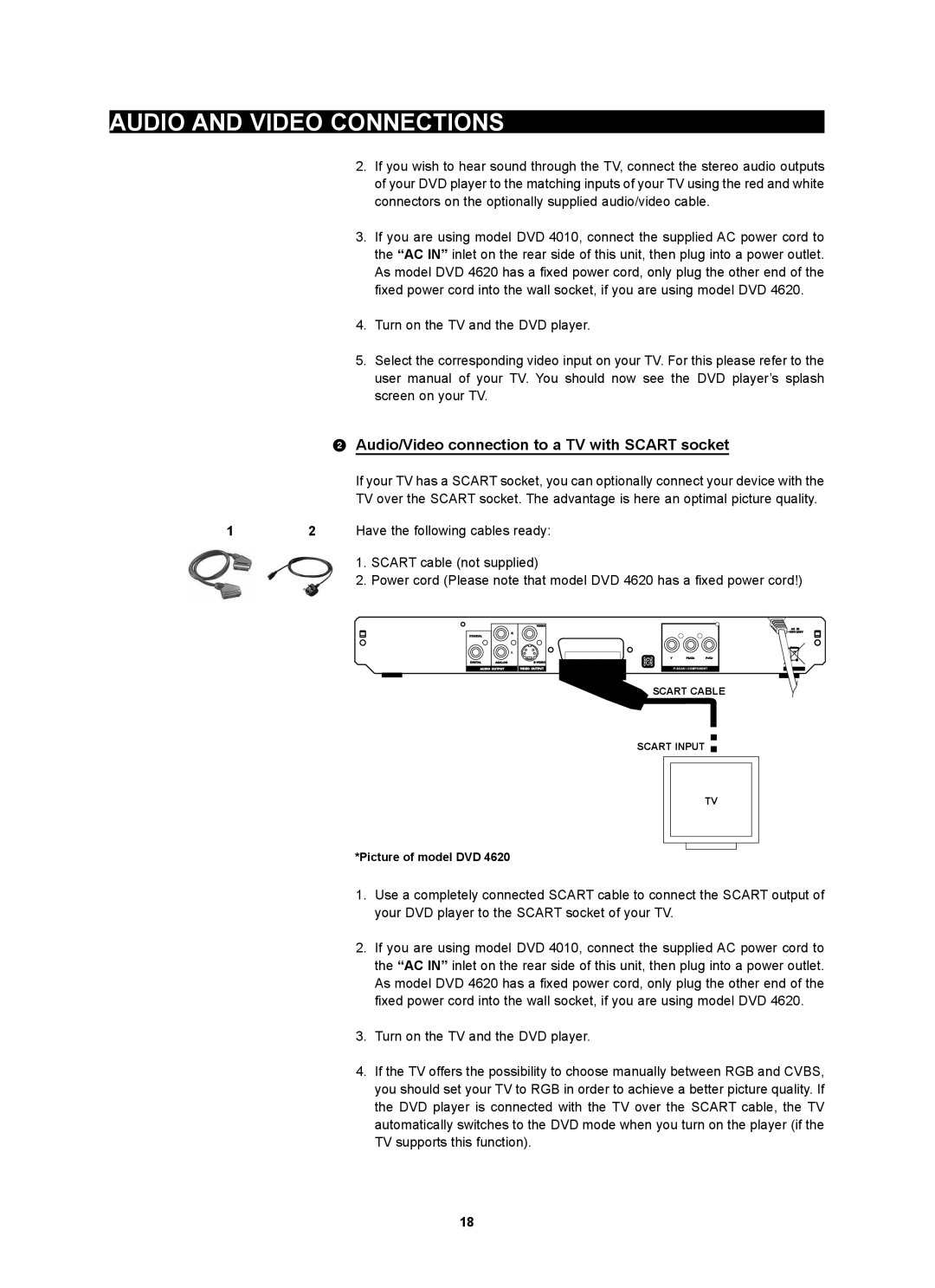AUDIO AND VIDEO CONNECTIONS
2.If you wish to hear sound through the TV, connect the stereo audio outputs of your DVD player to the matching inputs of your TV using the red and white connectors on the optionally supplied audio/video cable.
3.If you are using model DVD 4010, connect the supplied AC power cord to the “AC IN” inlet on the rear side of this unit, then plug into a power outlet. As model DVD 4620 has a fixed power cord, only plug the other end of the fixed power cord into the wall socket, if you are using model DVD 4620.
4.Turn on the TV and the DVD player.
5.Select the corresponding video input on your TV. For this please refer to the user manual of your TV. You should now see the DVD player’s splash screen on your TV.
2Audio/Video connection to a TV with SCART socket
If your TV has a SCART socket, you can optionally connect your device with the TV over the SCART socket. The advantage is here an optimal picture quality.
12 Have the following cables ready:
1.SCART cable (not supplied)
2.Power cord (Please note that model DVD 4620 has a fixed power cord!)
![]() SCART CABLE
SCART CABLE
SCART INPUT
TV
*Picture of model DVD 4620
1.Use a completely connected SCART cable to connect the SCART output of your DVD player to the SCART socket of your TV.
2.If you are using model DVD 4010, connect the supplied AC power cord to the “AC IN” inlet on the rear side of this unit, then plug into a power outlet. As model DVD 4620 has a fixed power cord, only plug the other end of the fixed power cord into the wall socket, if you are using model DVD 4620.
3.Turn on the TV and the DVD player.
4.If the TV offers the possibility to choose manually between RGB and CVBS, you should set your TV to RGB in order to achieve a better picture quality. If the DVD player is connected with the TV over the SCART cable, the TV automatically switches to the DVD mode when you turn on the player (if the TV supports this function).
18