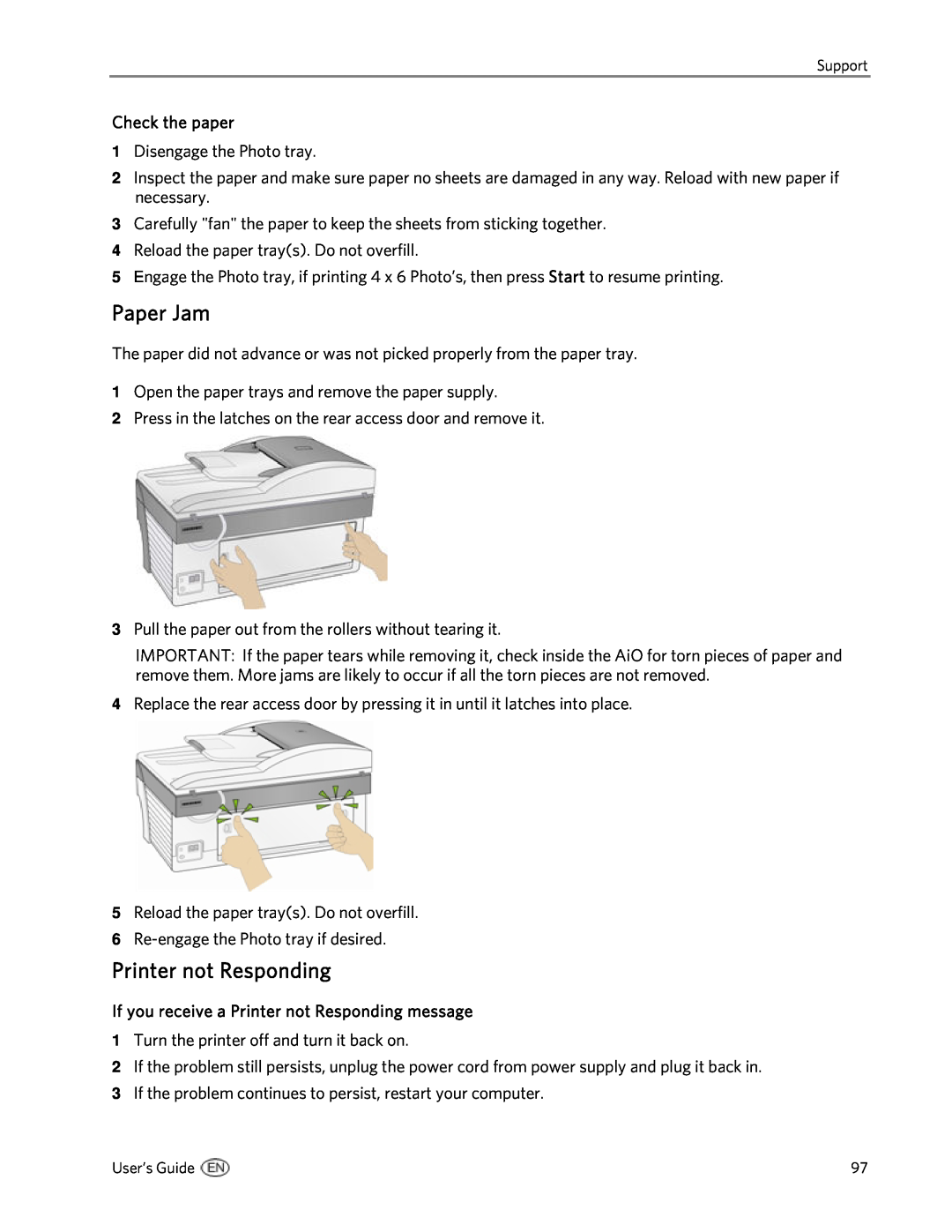5500 specifications
The Kodak 5500 and 7500 series scanners are advanced imaging devices designed for high-quality archival, document, and photo scanning. These models represent the evolution of Kodak’s commitment to delivering reliable and efficient scanning solutions for both professional and personal use, catering to a wide range of needs from archival preservation to day-to-day document handling.Starting with the Kodak 5500, this model features a robust design and a remarkable scanning resolution of up to 600 dpi, which ensures that images are captured with exceptional clarity and detail. The 5500 is equipped with dual-side scanning capabilities, allowing users to complete tasks faster by scanning both sides of an item simultaneously. This is particularly beneficial for organizations looking to digitize large volumes of documents efficiently.
On the other hand, the Kodak 7500 takes scanning technology a step further. It includes advanced image processing features such as automatic color detection, intelligent background removal, and image enhancement capabilities, which help to improve the quality of scanned documents. With a native resolution of up to 600 dpi, the 7500 excels in capturing high-fidelity images, making it ideal for photographers and professionals working with delicate materials.
Both models incorporate Kodak's state-of-the-art imaging technologies, including Perfect Page technology, which optimizes the scan quality across various types of documents. This technology adjusts for brightness, contrast, and color for each scanned item, ensuring consistent and professional results regardless of the original document's condition.
Another noteworthy characteristic is their user-friendly interfaces, designed to simplify the scanning process. Features such as touch-screen controls and quick-set buttons allow users to initiate scans effortlessly. The scanners also support various connectivity options, including USB and network scanning, enabling seamless integration into existing workflows.
In terms of performance, the Kodak 5500 and 7500 boast impressive scan speeds, making them efficient tools for any scanning project. Users can expect to handle stacks of documents or multiple images without compromising on speed or quality.
Overall, the Kodak 5500 and 7500 series stands out in the market for their exceptional features, reliable performance, and innovative technologies, making them suitable choices for anyone needing high-quality scanning solutions.