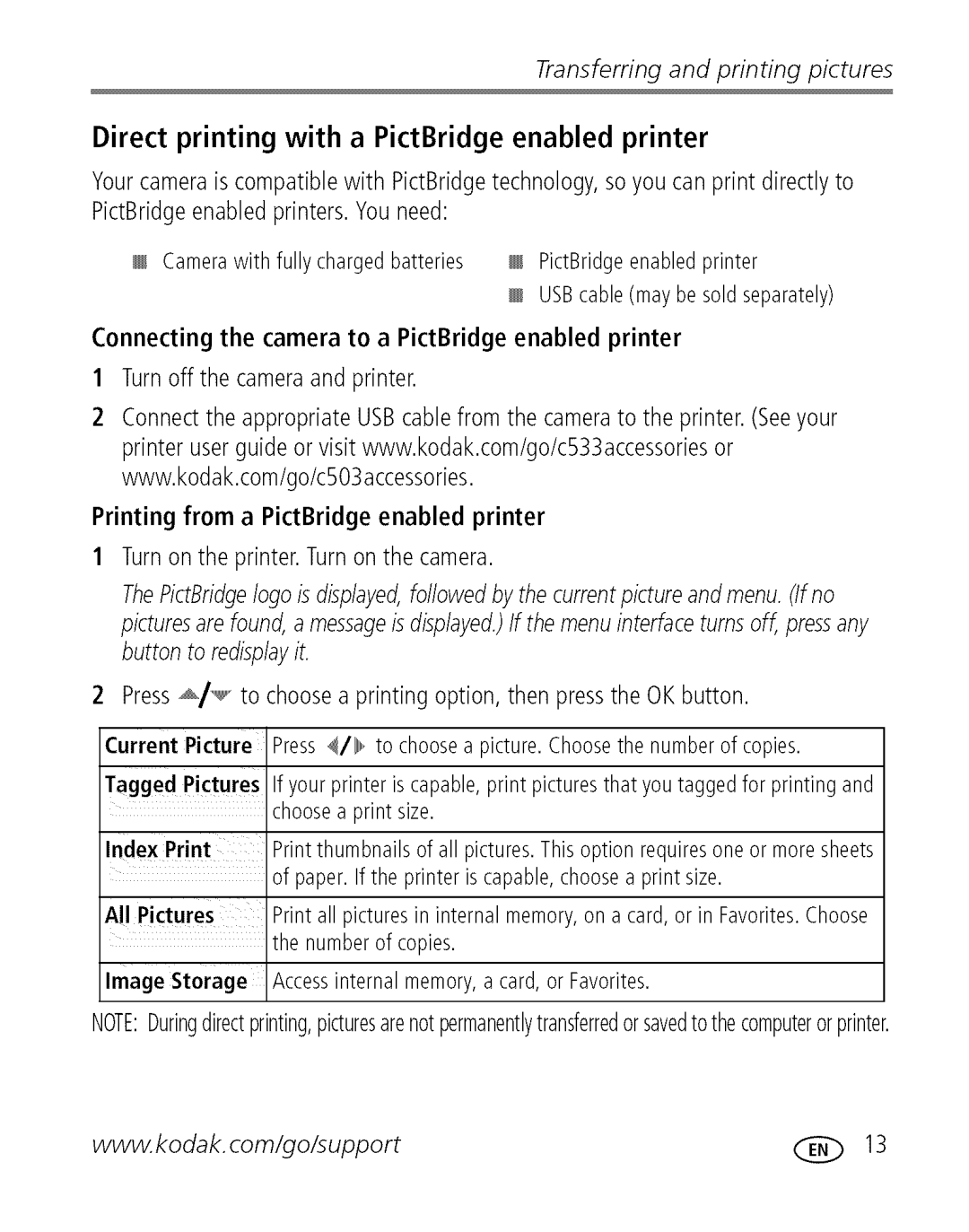Transferring and printing pictures
Direct printing with a PictBridge enabled printer
Your camera is compatible with PictBridge technology, so you can print directly to PictBridge enabled printers. You need:
Camerawith fully chargedbatteries _ PictBridgeenabledprinter
USBcable(may be sold separately)
Connecting the camera to a PictBridge enabled printer
1Turn off the camera and printer.
2Connect the appropriate USBcable from the camera to the printer. (See your printer user guide or visit www.kodak.com/go/c533accessories or www.kodak.com/go/c503accessories.
Printing from a PictBridge enabled printer
1Turn on the printer. Turn on the camera.
The PictBridgelogo is displayed,followed by the current picture and menu. (If no pictures are found, a messageis displayed.)If the menu interface turns off, press any button to redisplay it.
2 Press _/_ | to choose a printing option, then press the OK button. |
Current Picture Press_/1_,,to. choosea picture.Choosethe numberof copies.
Tagged Pictures If your printer is capable,print picturesthat you taggedfor printing and choosea print size.
Index Print Printthumbnailsof all pictures.Thisoption requiresoneor moresheets of paper. If the printer is capable,choosea print size.
All Pictures Printall picturesin internalmemory,on a card, or in Favorites.Choose the numberof copies.
Image storage Accessinternal memory,a card, or Favorites.
NOTE:Duringdirectprinting,picturesarenotpermanentlytransferredorsavedto thecomputerorprinter.
www.kodak.com/go/support | _ | 13 |