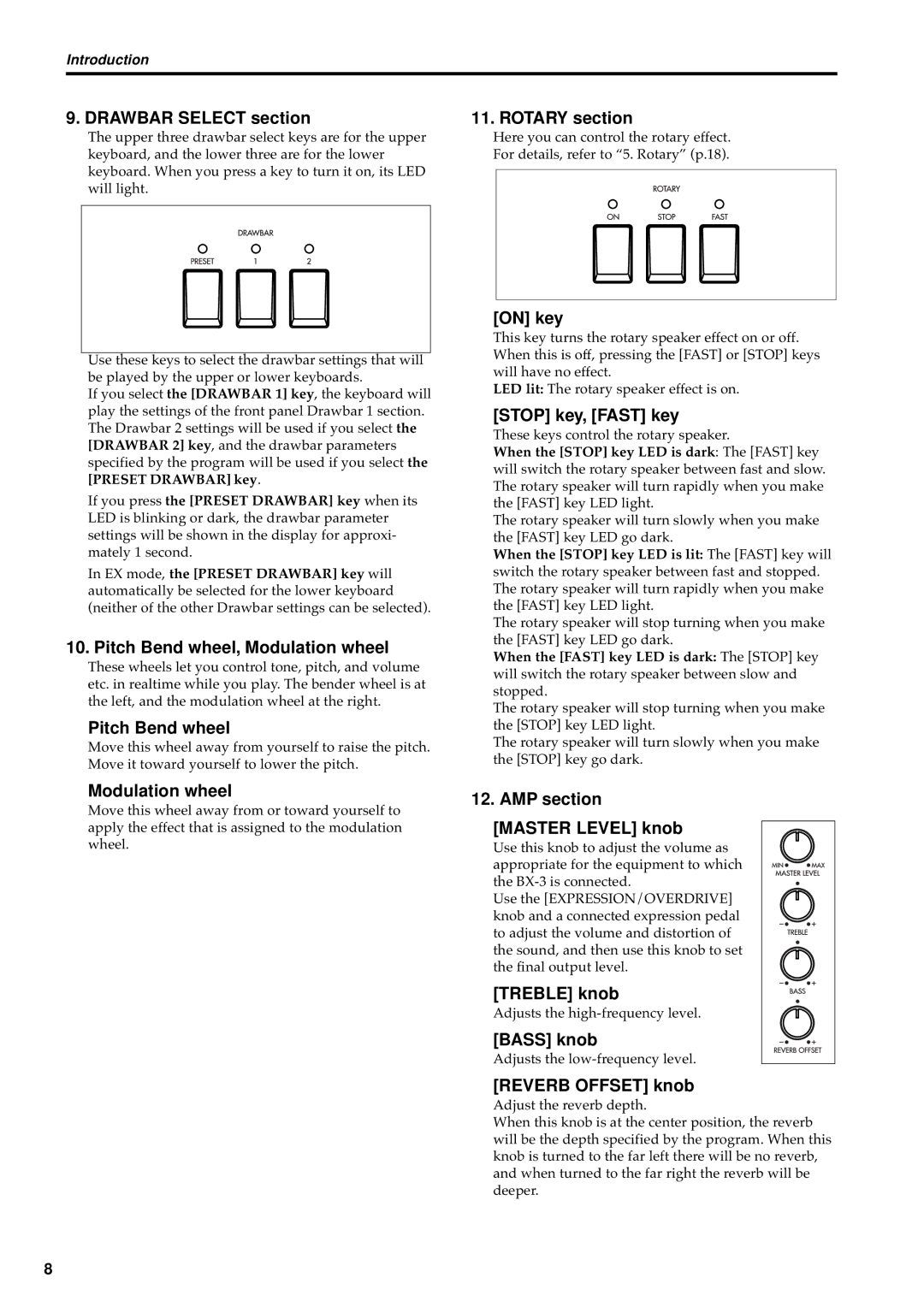Introduction
9. DRAWBAR SELECT section
The upper three drawbar select keys are for the upper keyboard, and the lower three are for the lower keyboard. When you press a key to turn it on, its LED will light.
Use these keys to select the drawbar settings that will be played by the upper or lower keyboards.
If you select the [DRAWBAR 1] key, the keyboard will play the settings of the front panel Drawbar 1 section. The Drawbar 2 settings will be used if you select the [DRAWBAR 2] key, and the drawbar parameters specified by the program will be used if you select the [PRESET DRAWBAR] key.
If you press the [PRESET DRAWBAR] key when its LED is blinking or dark, the drawbar parameter settings will be shown in the display for approxi- mately 1 second.
In EX mode, the [PRESET DRAWBAR] key will automatically be selected for the lower keyboard (neither of the other Drawbar settings can be selected).
10. Pitch Bend wheel, Modulation wheel
These wheels let you control tone, pitch, and volume etc. in realtime while you play. The bender wheel is at the left, and the modulation wheel at the right.
Pitch Bend wheel
Move this wheel away from yourself to raise the pitch. Move it toward yourself to lower the pitch.
Modulation wheel
Move this wheel away from or toward yourself to apply the effect that is assigned to the modulation wheel.
11. ROTARY section
Here you can control the rotary effect.
For details, refer to “5. Rotary” (p.18).
[ON] key
This key turns the rotary speaker effect on or off. When this is off, pressing the [FAST] or [STOP] keys will have no effect.
LED lit: The rotary speaker effect is on.
[STOP] key, [FAST] key
These keys control the rotary speaker.
When the [STOP] key LED is dark: The [FAST] key will switch the rotary speaker between fast and slow. The rotary speaker will turn rapidly when you make the [FAST] key LED light.
The rotary speaker will turn slowly when you make the [FAST] key LED go dark.
When the [STOP] key LED is lit: The [FAST] key will switch the rotary speaker between fast and stopped. The rotary speaker will turn rapidly when you make the [FAST] key LED light.
The rotary speaker will stop turning when you make the [FAST] key LED go dark.
When the [FAST] key LED is dark: The [STOP] key will switch the rotary speaker between slow and stopped.
The rotary speaker will stop turning when you make the [STOP] key LED light.
The rotary speaker will turn slowly when you make the [STOP] key go dark.
12. AMP section
[MASTER LEVEL] knob
Use this knob to adjust the volume as appropriate for the equipment to which the
Use the [EXPRESSION/OVERDRIVE] knob and a connected expression pedal to adjust the volume and distortion of the sound, and then use this knob to set the final output level.
[TREBLE] knob
Adjusts the
[BASS] knob
Adjusts the
[REVERB OFFSET] knob
Adjust the reverb depth.
When this knob is at the center position, the reverb will be the depth specified by the program. When this knob is turned to the far left there will be no reverb, and when turned to the far right the reverb will be deeper.
8