
Formatting SmartMedia
Here’s how to format a SmartMedia card so that it
can be used by the
Formatting will erase the entire contents of the SmartMedia.
1.Insert the SmartMedia into the SmartMedia slot.
2.Press the GLOBAL key (it will light).
3.Hold down the SHIFT key and press step key 13 (CARD). (Key 13 will blink.) The parameter dis- play will read “CardMenu.”
4.Turn the dial to make the value display read “For- mat,” and press step key 13.
5.The parameter display will ask “Sure?” Turn the dial until the value display reads “Yes,” and then press key 13 to execute formatting. If you decide to
cancel, press the STOP/CANCEL key.
While the card is being formatted, the step keys will indicate the state of progress.
6.When formatting is complete, or if you selected “No” and pressed key 13, you will return to the display prior to formatting. (Key 13 will go dark.)
SmartMedia that was formatted on a device other than the
Saving data to SmartMedia (Save All)
Here’s how you can save all of the
1.Insert the SmartMedia into the SmartMedia slot.
2.Press the GLOBAL key. (It will light.)
3.Hold down the Shift key and press step key 13 (CARD) (key 13 will blink). The parameter display will indicate “CardMenu.”
4.The value display will indicate “Load.” Turn the dial until this indicates “SaveAll,” and press key 13.
5.Assign a name to the file that you are going to save. The parameter display will indicate “Rename,” and the value display will show the current data name.
Use the [ ]/[
]/[ ] cursor keys to move the cursor left/right in the value display, and turn the dial to edit the character. When you are finished, press key 13.
] cursor keys to move the cursor left/right in the value display, and turn the dial to edit the character. When you are finished, press key 13.













 6. Global mode
6. Global mode
The parameter display will ask “Sure?” and the value display will read “No.” Turn the dial to change this to “Yes” and press key 13 to execute the Save operation. While the data is being saved, the step keys will indicate the state of progress. If you decide to cancel, press the STOP/CANCEL key.
If an
If a file or folder of the same name as the file you renamed already exists on the SmartMedia, the parameter display will indicate “FileName” and the value display will indicate “Error.” Either use your computer to erase the file or folder from the SmartMedia, or change the name of the file you are attempting to save, and try again.
You cannot save data on SmartMedia if a write- protect label is affixed to it. Remove the write protect label from the SmartMedia before you execute the Save operation.
Never turn off the power or remove the SmartMedia while saving or formatting. Doing so may render the SmartMedia unusable.
You will need approximately 2 megabytes of space to save one file. You cannot save data to a SmartMedia card that has less free space than this.
Loading all data from SmartMedia into the EMX-1
Here’s how you can load pattern data, song data, and global data from SmartMedia into the
1.Insert the SmartMedia card into the SmartMedia slot.
2.Press the GLOBAL key. (It will light.)
3.Hold down the Shift key and press step key 13 (CARD) (key 13 will blink). The parameter display will indicate “CardMenu.”
4.The value display will indicate “Load.” Press key 13.
77