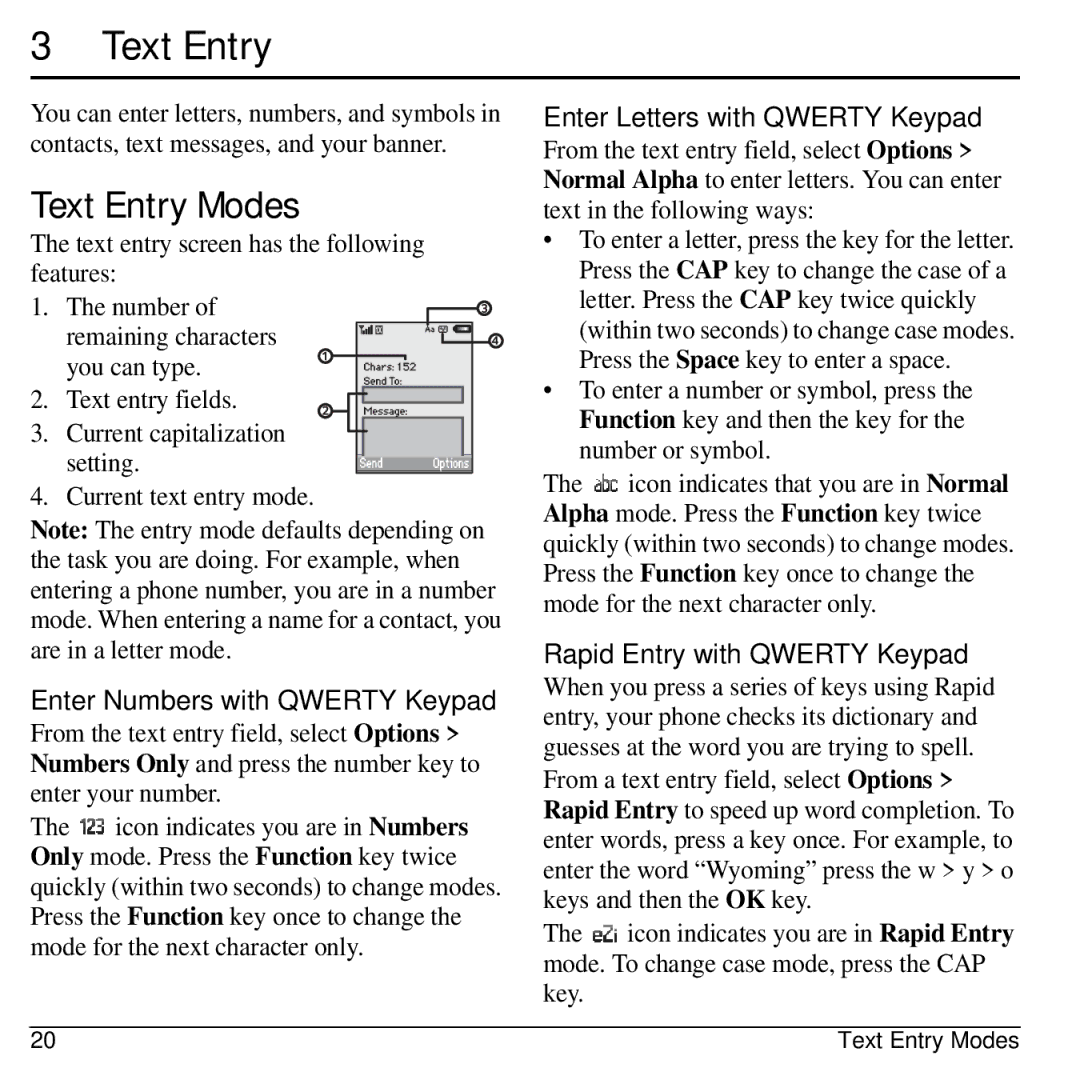3 Text Entry
You can enter letters, numbers, and symbols in contacts, text messages, and your banner.
Text Entry Modes
The text entry screen has the following features:
1. The number of remaining characters you can type.
2. Text entry fields.
3. Current capitalization
setting. 4. Current text entry mode.
Note: The entry mode defaults depending on the task you are doing. For example, when entering a phone number, you are in a number mode. When entering a name for a contact, you are in a letter mode.
Enter Numbers with QWERTY Keypad
From the text entry field, select Options > Numbers Only and press the number key to enter your number.
The ![]() icon indicates you are in Numbers Only mode. Press the Function key twice quickly (within two seconds) to change modes. Press the Function key once to change the mode for the next character only.
icon indicates you are in Numbers Only mode. Press the Function key twice quickly (within two seconds) to change modes. Press the Function key once to change the mode for the next character only.
Enter Letters with QWERTY Keypad
From the text entry field, select Options > Normal Alpha to enter letters. You can enter text in the following ways:
•To enter a letter, press the key for the letter. Press the CAP key to change the case of a letter. Press the CAP key twice quickly (within two seconds) to change case modes. Press the Space key to enter a space.
•To enter a number or symbol, press the Function key and then the key for the number or symbol.
The ![]() icon indicates that you are in Normal Alpha mode. Press the Function key twice quickly (within two seconds) to change modes. Press the Function key once to change the mode for the next character only.
icon indicates that you are in Normal Alpha mode. Press the Function key twice quickly (within two seconds) to change modes. Press the Function key once to change the mode for the next character only.
Rapid Entry with QWERTY Keypad
When you press a series of keys using Rapid entry, your phone checks its dictionary and guesses at the word you are trying to spell.
From a text entry field, select Options > Rapid Entry to speed up word completion. To enter words, press a key once. For example, to enter the word “Wyoming” press the w > y > o keys and then the OK key.
The ![]() icon indicates you are in Rapid Entry mode. To change case mode, press the CAP key.
icon indicates you are in Rapid Entry mode. To change case mode, press the CAP key.
20 | Text Entry Modes |