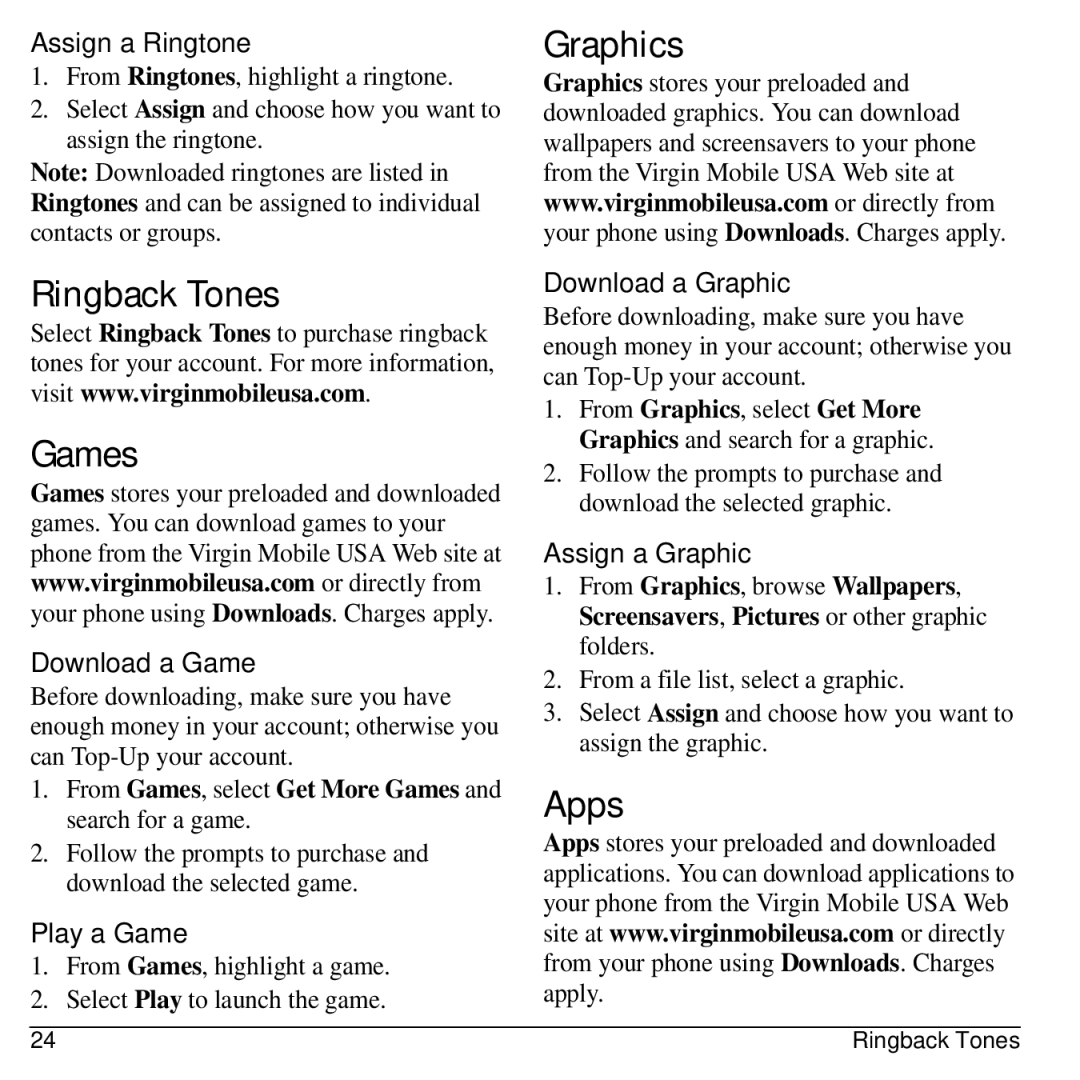Assign a Ringtone
1.From Ringtones, highlight a ringtone.
2.Select Assign and choose how you want to assign the ringtone.
Note: Downloaded ringtones are listed in Ringtones and can be assigned to individual contacts or groups.
Ringback Tones
Select Ringback Tones to purchase ringback tones for your account. For more information, visit www.virginmobileusa.com.
Games
Games stores your preloaded and downloaded games. You can download games to your phone from the Virgin Mobile USA Web site at www.virginmobileusa.com or directly from your phone using Downloads. Charges apply.
Download a Game
Before downloading, make sure you have enough money in your account; otherwise you can
1.From Games, select Get More Games and search for a game.
2.Follow the prompts to purchase and download the selected game.
Play a Game
1.From Games, highlight a game.
2.Select Play to launch the game.
Graphics
Graphics stores your preloaded and downloaded graphics. You can download wallpapers and screensavers to your phone from the Virgin Mobile USA Web site at www.virginmobileusa.com or directly from your phone using Downloads. Charges apply.
Download a Graphic
Before downloading, make sure you have enough money in your account; otherwise you can
1.From Graphics, select Get More Graphics and search for a graphic.
2.Follow the prompts to purchase and download the selected graphic.
Assign a Graphic
1.From Graphics, browse Wallpapers, Screensavers, Pictures or other graphic folders.
2.From a file list, select a graphic.
3.Select Assign and choose how you want to assign the graphic.
Apps
Apps stores your preloaded and downloaded applications. You can download applications to your phone from the Virgin Mobile USA Web site at www.virginmobileusa.com or directly from your phone using Downloads. Charges apply.
24 | Ringback Tones |