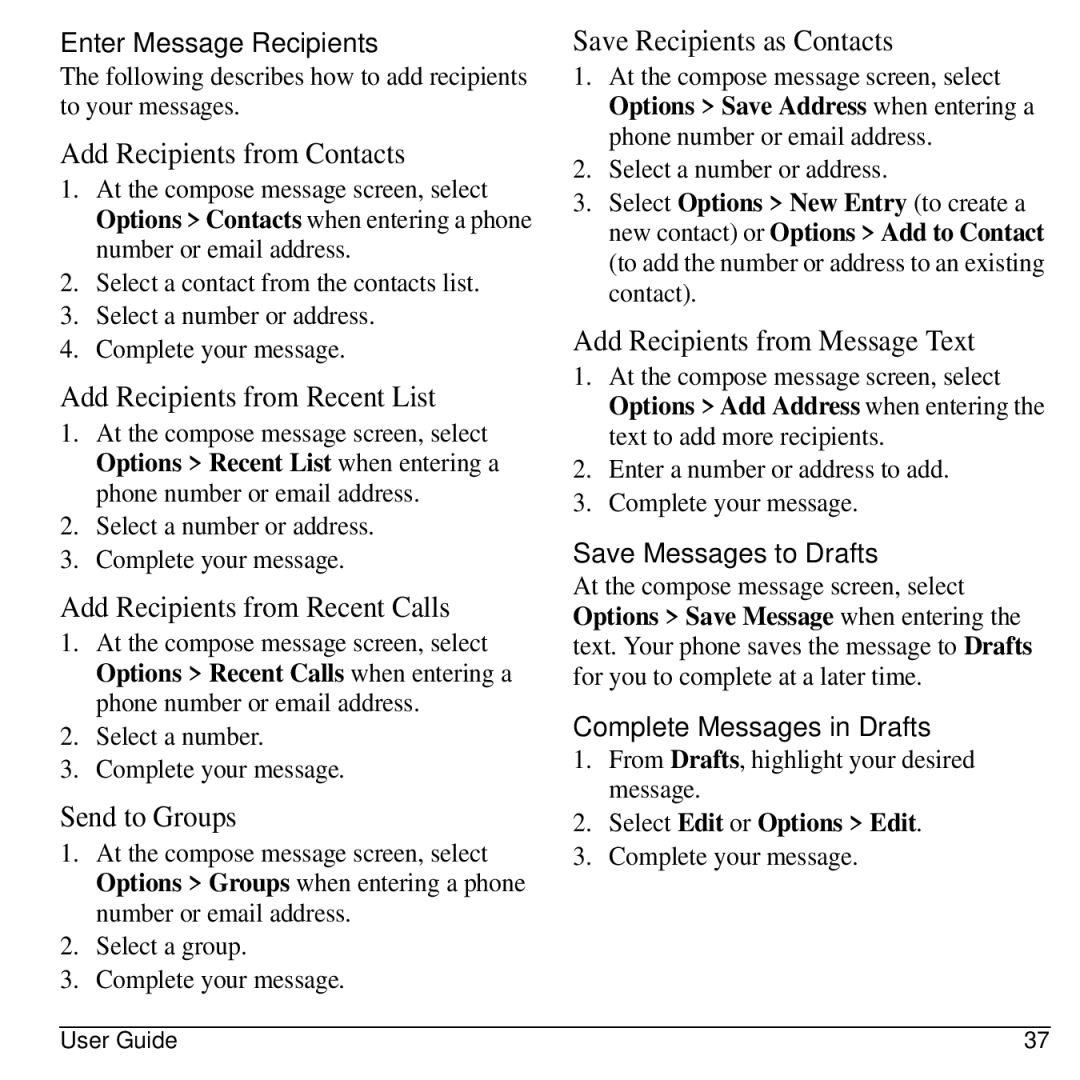Enter Message Recipients
The following describes how to add recipients to your messages.
Add Recipients from Contacts
1.At the compose message screen, select Options > Contacts when entering a phone number or email address.
2.Select a contact from the contacts list.
3.Select a number or address.
4.Complete your message.
Add Recipients from Recent List
1.At the compose message screen, select Options > Recent List when entering a phone number or email address.
2.Select a number or address.
3.Complete your message.
Add Recipients from Recent Calls
1.At the compose message screen, select Options > Recent Calls when entering a phone number or email address.
2.Select a number.
3.Complete your message.
Send to Groups
1.At the compose message screen, select Options > Groups when entering a phone number or email address.
2.Select a group.
3.Complete your message.
Save Recipients as Contacts
1.At the compose message screen, select Options > Save Address when entering a phone number or email address.
2.Select a number or address.
3.Select Options > New Entry (to create a new contact) or Options > Add to Contact (to add the number or address to an existing contact).
Add Recipients from Message Text
1.At the compose message screen, select Options > Add Address when entering the text to add more recipients.
2.Enter a number or address to add.
3.Complete your message.
Save Messages to Drafts
At the compose message screen, select Options > Save Message when entering the text. Your phone saves the message to Drafts for you to complete at a later time.
Complete Messages in Drafts
1.From Drafts, highlight your desired message.
2.Select Edit or Options > Edit.
3.Complete your message.
User Guide | 37 |