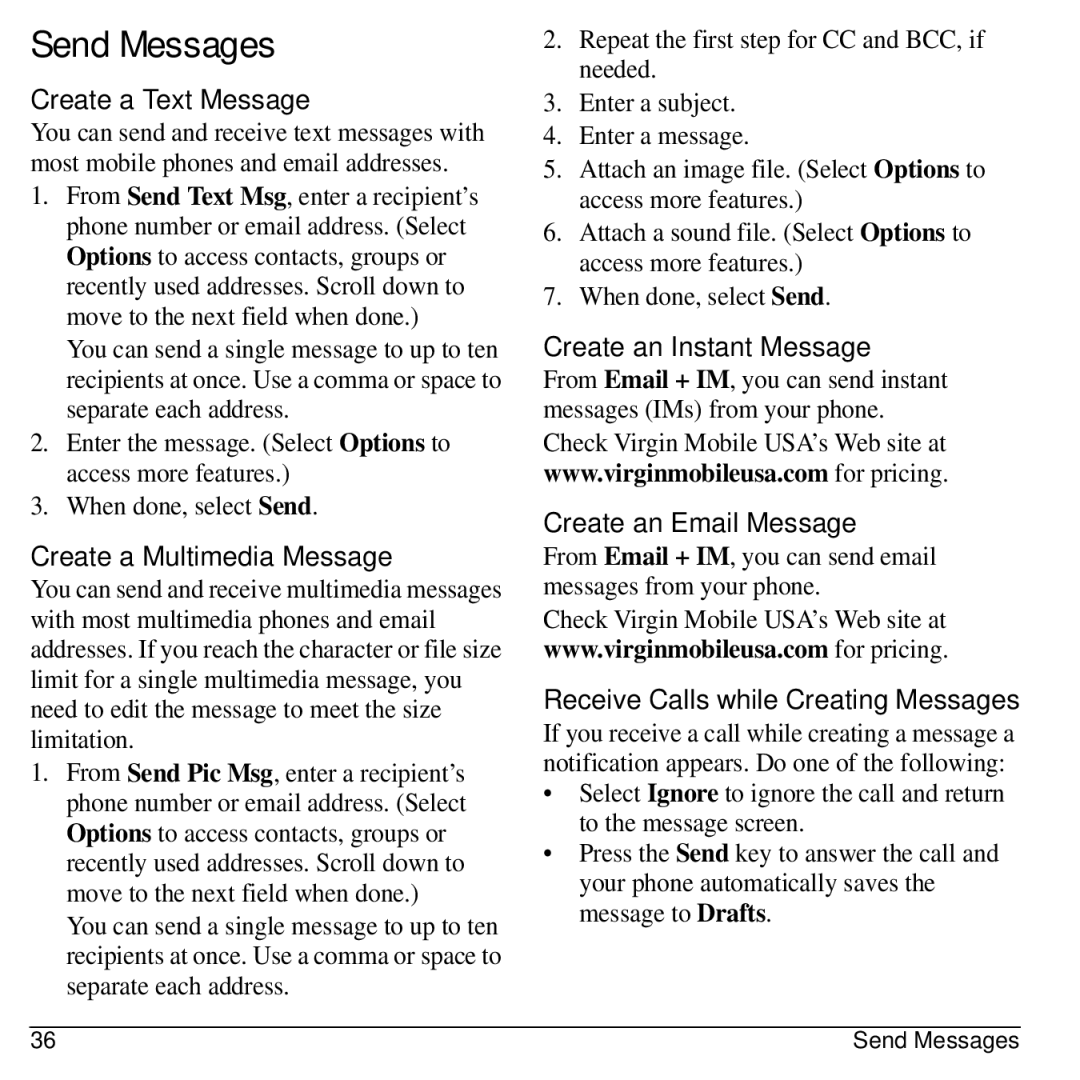Send Messages
Create a Text Message
You can send and receive text messages with most mobile phones and email addresses.
1.From Send Text Msg, enter a recipient’s phone number or email address. (Select Options to access contacts, groups or recently used addresses. Scroll down to move to the next field when done.)
You can send a single message to up to ten recipients at once. Use a comma or space to separate each address.
2.Enter the message. (Select Options to access more features.)
3.When done, select Send.
Create a Multimedia Message
You can send and receive multimedia messages with most multimedia phones and email addresses. If you reach the character or file size limit for a single multimedia message, you need to edit the message to meet the size limitation.
1.From Send Pic Msg, enter a recipient’s phone number or email address. (Select Options to access contacts, groups or recently used addresses. Scroll down to move to the next field when done.)
You can send a single message to up to ten recipients at once. Use a comma or space to separate each address.
2.Repeat the first step for CC and BCC, if needed.
3.Enter a subject.
4.Enter a message.
5.Attach an image file. (Select Options to access more features.)
6.Attach a sound file. (Select Options to access more features.)
7.When done, select Send.
Create an Instant Message
From Email + IM, you can send instant messages (IMs) from your phone.
Check Virgin Mobile USA’s Web site at www.virginmobileusa.com for pricing.
Create an Email Message
From Email + IM, you can send email messages from your phone.
Check Virgin Mobile USA’s Web site at www.virginmobileusa.com for pricing.
Receive Calls while Creating Messages
If you receive a call while creating a message a notification appears. Do one of the following:
•Select Ignore to ignore the call and return to the message screen.
•Press the Send key to answer the call and your phone automatically saves the message to Drafts.
36 | Send Messages |