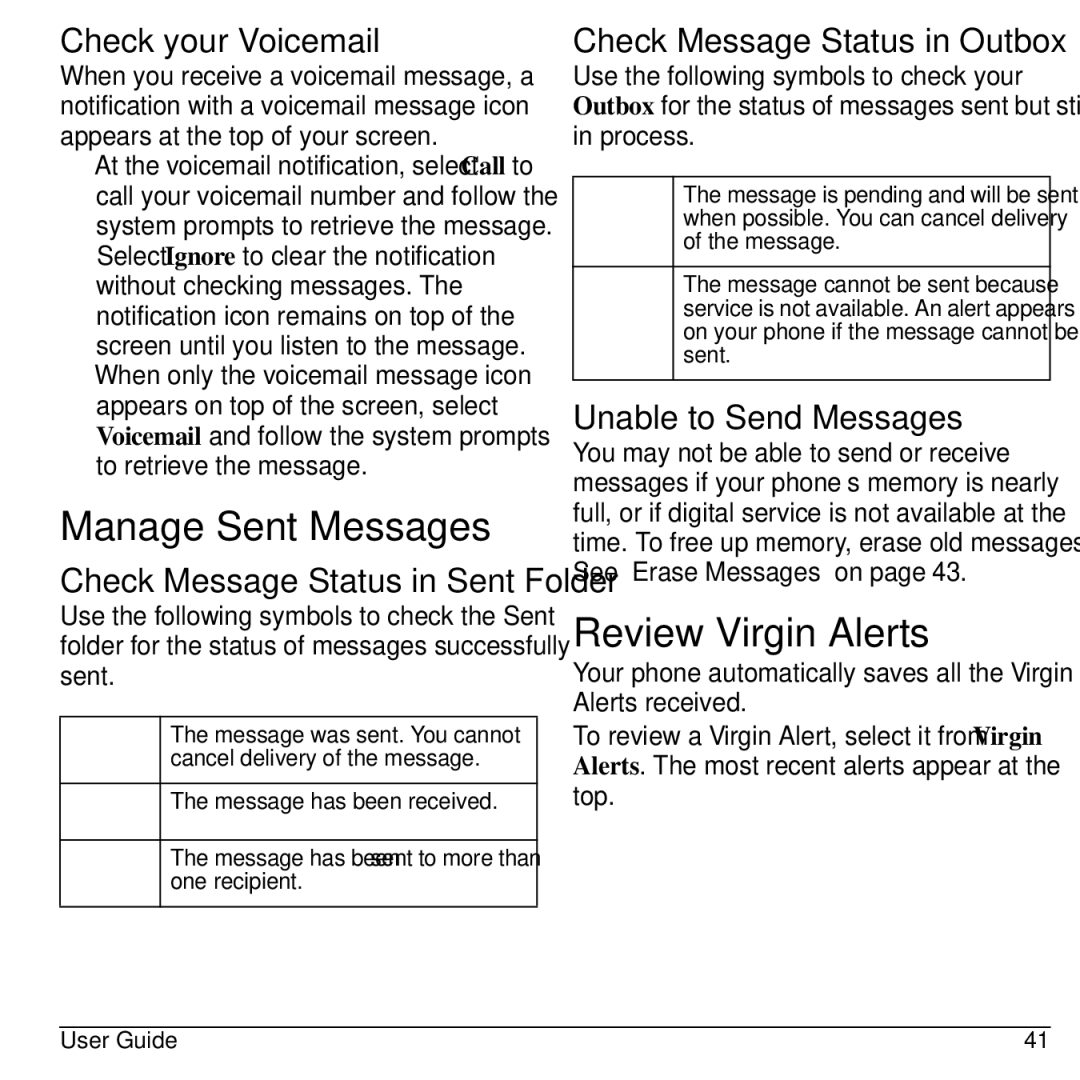Check your Voicemail
When you receive a voicemail message, a notification with a voicemail message icon appears at the top of your screen.
•At the voicemail notification, select Call to call your voicemail number and follow the system prompts to retrieve the message.
Select Ignore to clear the notification without checking messages. The notification icon remains on top of the screen until you listen to the message.
•When only the voicemail message icon appears on top of the screen, select Voicemail and follow the system prompts to retrieve the message.
Manage Sent Messages
Check Message Status in Sent Folder
Use the following symbols to check the Sent folder for the status of messages successfully sent.
The message was sent. You cannot cancel delivery of the message.
The message has been received.
The message has been sent to more than one recipient.
Check Message Status in Outbox
Use the following symbols to check your Outbox for the status of messages sent but still in process.
The message is pending and will be sent when possible. You can cancel delivery of the message.
The message cannot be sent because service is not available. An alert appears on your phone if the message cannot be sent.
Unable to Send Messages
You may not be able to send or receive messages if your phone’s memory is nearly full, or if digital service is not available at the time. To free up memory, erase old messages. See “Erase Messages” on page 43.
Review Virgin Alerts
Your phone automatically saves all the Virgin Alerts received.
To review a Virgin Alert, select it from Virgin Alerts. The most recent alerts appear at the top.
User Guide | 41 |