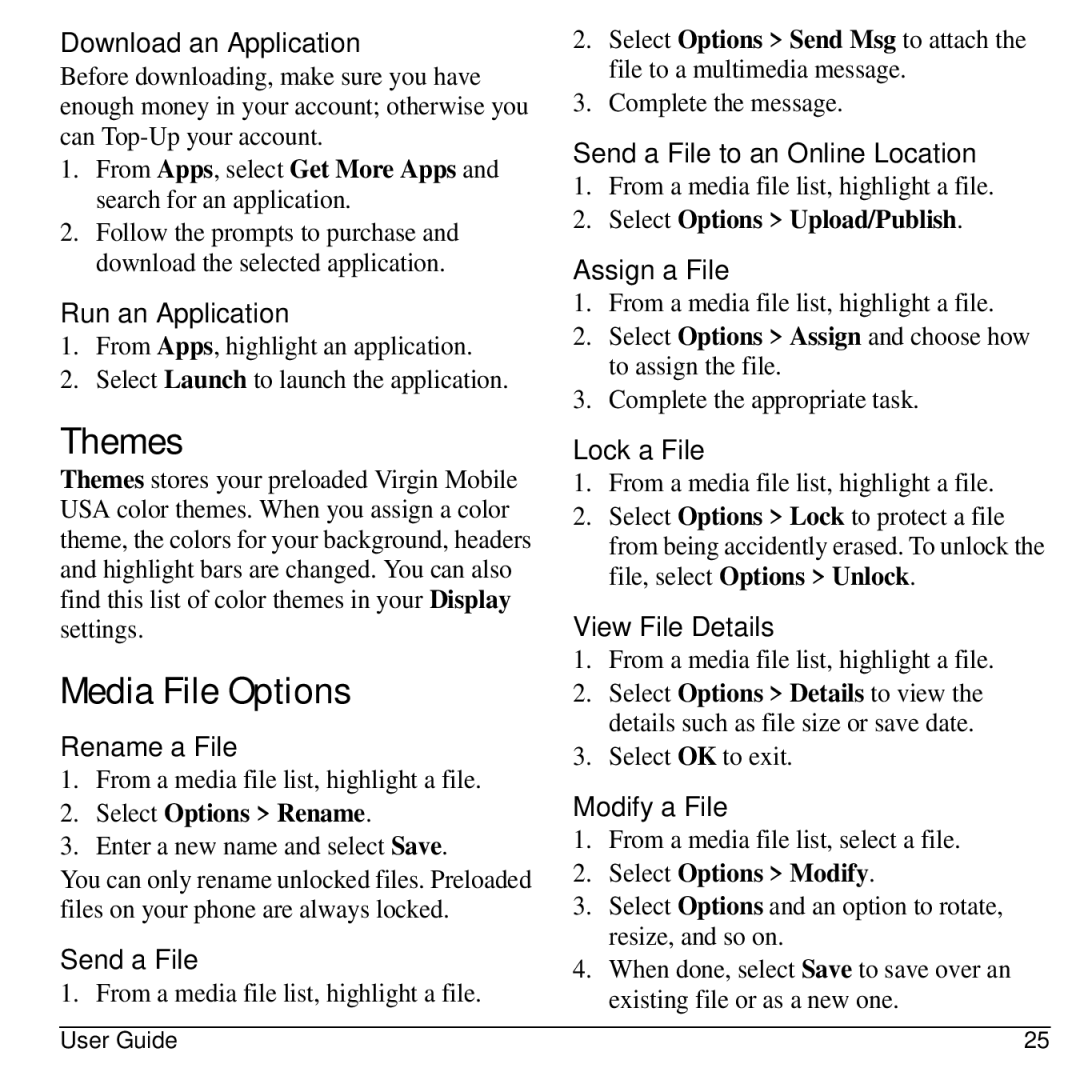Download an Application
Before downloading, make sure you have enough money in your account; otherwise you can
1.From Apps, select Get More Apps and search for an application.
2.Follow the prompts to purchase and download the selected application.
Run an Application
1.From Apps, highlight an application.
2.Select Launch to launch the application.
Themes
Themes stores your preloaded Virgin Mobile USA color themes. When you assign a color theme, the colors for your background, headers and highlight bars are changed. You can also find this list of color themes in your Display settings.
Media File Options
Rename a File
1.From a media file list, highlight a file.
2.Select Options > Rename.
3.Enter a new name and select Save.
You can only rename unlocked files. Preloaded files on your phone are always locked.
Send a File
1. From a media file list, highlight a file.
2.Select Options > Send Msg to attach the file to a multimedia message.
3.Complete the message.
Send a File to an Online Location
1.From a media file list, highlight a file.
2.Select Options > Upload/Publish.
Assign a File
1.From a media file list, highlight a file.
2.Select Options > Assign and choose how to assign the file.
3.Complete the appropriate task.
Lock a File
1.From a media file list, highlight a file.
2.Select Options > Lock to protect a file from being accidently erased. To unlock the file, select Options > Unlock.
View File Details
1.From a media file list, highlight a file.
2.Select Options > Details to view the details such as file size or save date.
3.Select OK to exit.
Modify a File
1.From a media file list, select a file.
2.Select Options > Modify.
3.Select Options and an option to rotate, resize, and so on.
4.When done, select Save to save over an existing file or as a new one.
User Guide | 25 |